SLAU916 May 2024
3.2.1 Launching the Software
Launch the DAC8050xxEVM software by searching for DAC805xxEVM in the Windows®Start menu.
Figure 4-3 shows the Device Setting configuration menu that is present when the GUI is launched. Select the DAC80516 device from the drop down menu and click CONFIG.
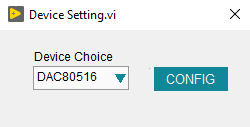 Figure 3-3 DAC805xxEVM GUI Device Settings
Figure 3-3 DAC805xxEVM GUI Device SettingsAfter a device is selected, the Interface Settings menu pops up. This menu is shown in Figure 4-4. From this menu, select the interface protocol, as well as the I2C address and I2C speed if I2C has been selected as the protocal. Select the CONFIG button to save the current settings and launch the main GUI.
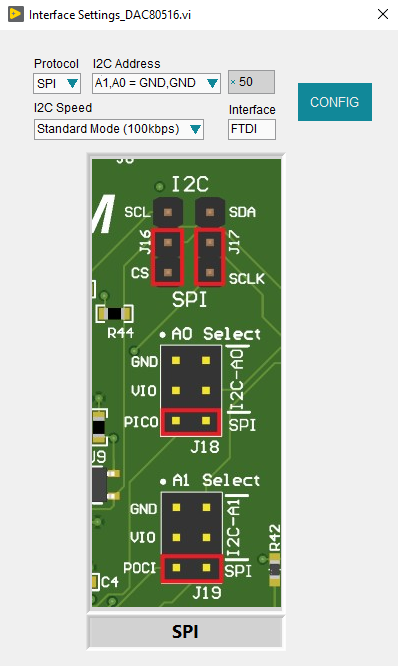 Figure 3-4 DAC8050xxEVM Interface Settings Menu
Figure 3-4 DAC8050xxEVM Interface Settings MenuFigure 4-5 shows the GUI after launch with the DAC80516 register map loaded.
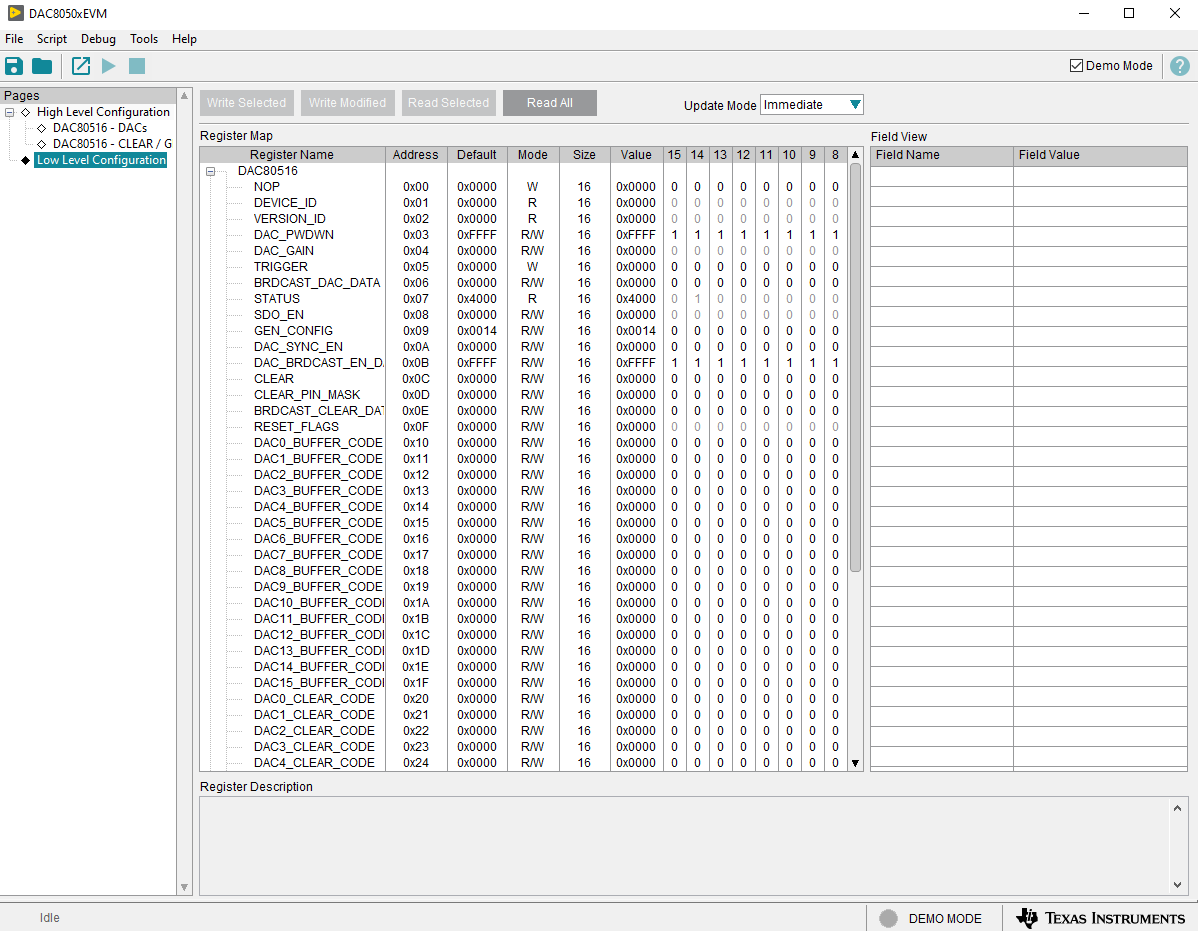 Figure 3-5 DAC805xxEVM GUI DAC80516 Selection at Launch
Figure 3-5 DAC805xxEVM GUI DAC80516 Selection at LaunchIf the FT4232 controller is not connected to the computer when the software is launched, then the GUI defaults to demo mode. Figure 4-6 illustrates the bottom-left corner of the GUI that shows the hardware connection status: DEMO MODE or CONNECTED. After the FT4232 controller is properly connected to the computer, click the Demo Mode box in the upper right to initialize the EVM.
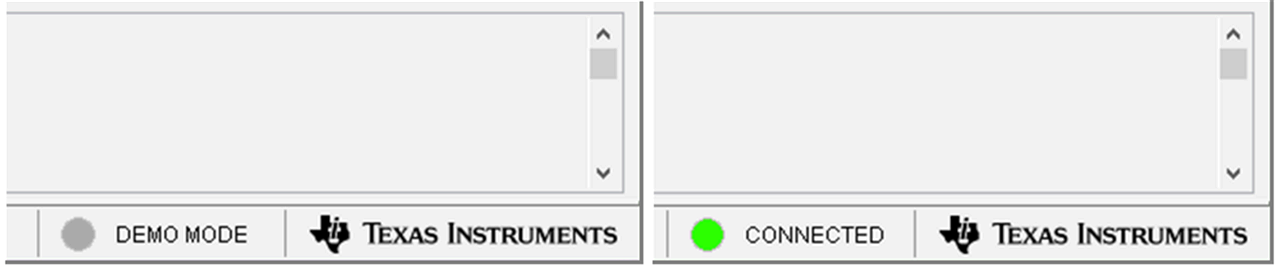 Figure 3-6 FT4232 Digital Controller Connection Status
Figure 3-6 FT4232 Digital Controller Connection Status