SLAU919A November 2023 – June 2024
3.2.1 Launching the Software
If installed in the default directory, then launch the DAC8050xxEVM software by searching for "DAC805xxEVM" in the Windows®Start menu.
Figure 4-3 shows the Device Setting configuration menu that is present when the GUI is launched. Select DAC80502-01 from the drop-down menu and click CONFIG.
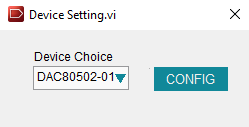 Figure 3-3 DAC805xxEVM GUI Device Settings at Launch
Figure 3-3 DAC805xxEVM GUI Device Settings at LaunchAfter a device is selected, the Interface Settings menu pops up. This menu is shown in Figure 4-4. From this menu, select the interface protocol, as well as the I2C address. Select the CONFIG button to save the current settings and launch the main GUI. When using SPI, both devices can be used at the same time. When using I2C, make sure both devices have different I2C addresses.
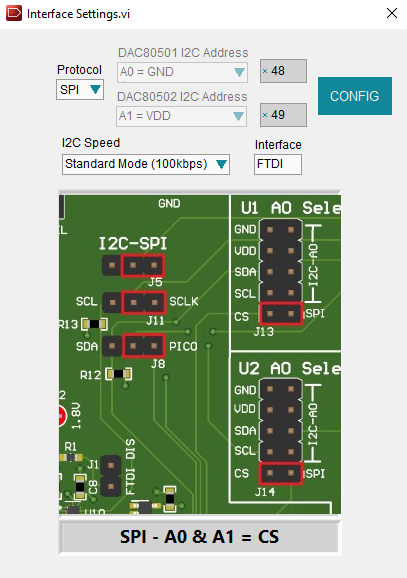 Figure 3-4 DAC8050xxEVM Interface Settings Menu
Figure 3-4 DAC8050xxEVM Interface Settings MenuFigure 4-5 shows the GUI after launch with the DAC80501 and DAC80502 register map loaded.
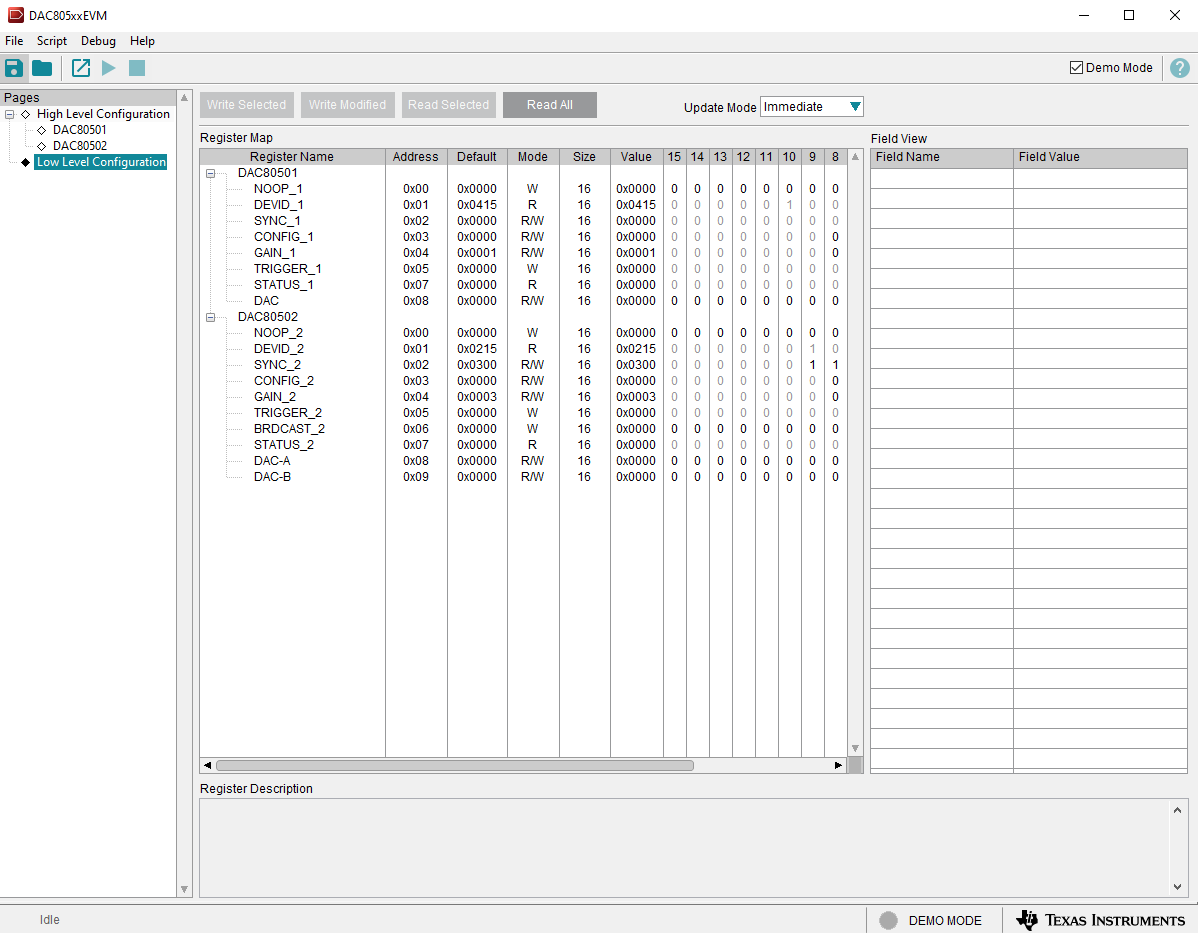 Figure 3-5 DAC805xxEVM GUI DAC80502-01 Selection at Launch
Figure 3-5 DAC805xxEVM GUI DAC80502-01 Selection at LaunchIf the FTDI controller is not connected to the computer when the software is launched, then the GUI defaults to demo mode. Figure 4-6 illustrates the bottom-left corner of the GUI that shows the hardware connection status: DEMO MODE or CONNECTED. After the FTDI controller is properly connected to the computer, restart the DAC805xxEVM software to detect the device.
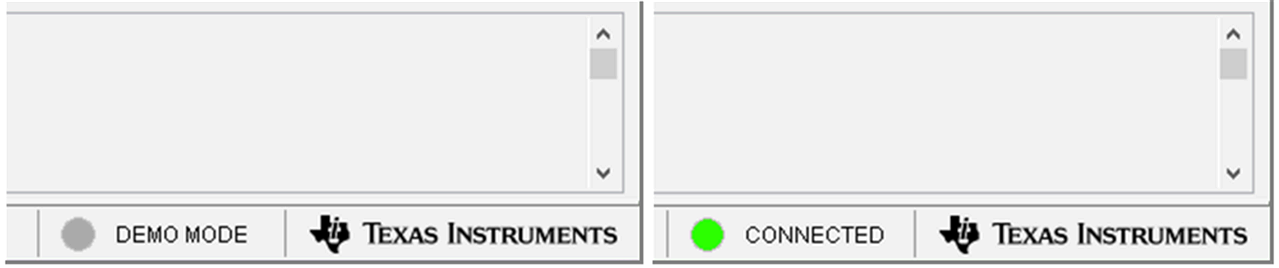 Figure 3-6 FTDI Digital Controller Connection Status
Figure 3-6 FTDI Digital Controller Connection Status