SLAU942 July 2024
3.2.1 Launching the Software
Launch the DAC81416-08EVM software by searching for DAC81416-08EVM in the Windows®Start menu.
Figure 4-3 shows the GUI after launch.
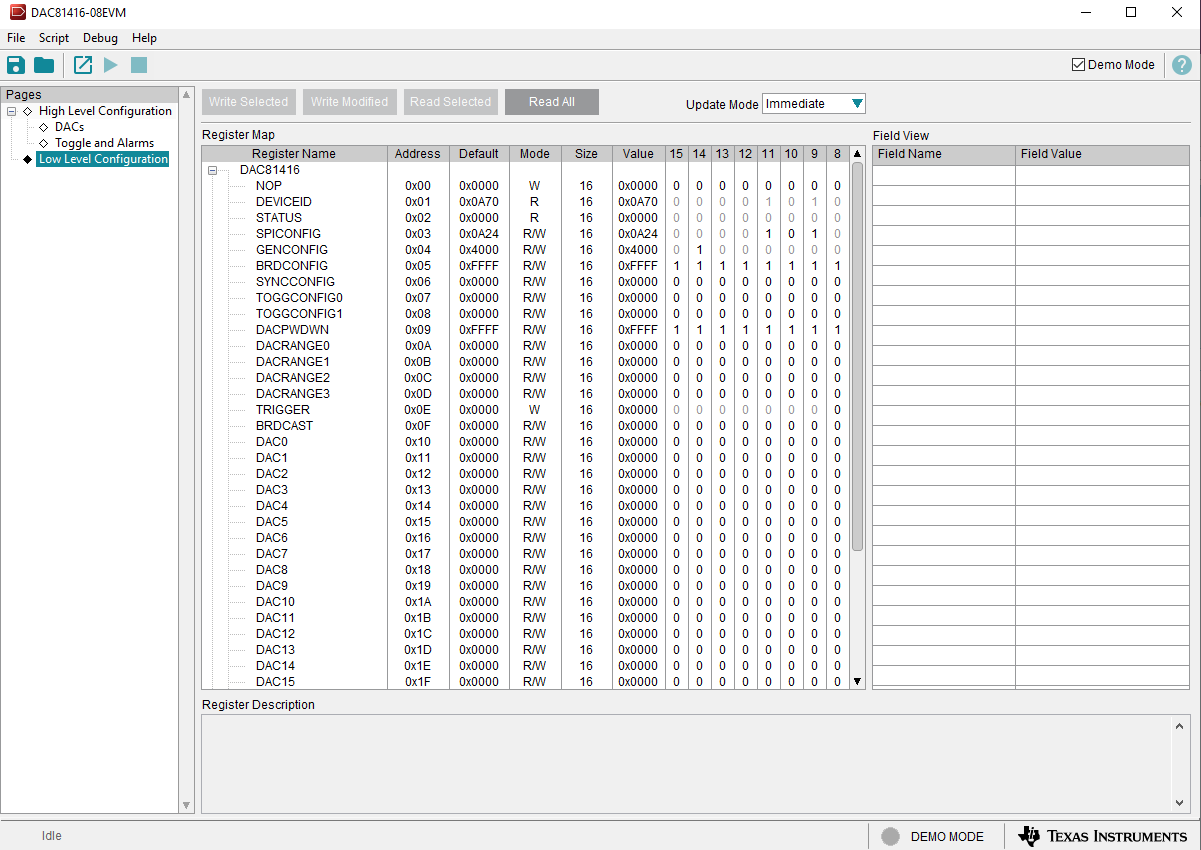 Figure 3-3 DAC81416-08EVM GUI at Launch
Figure 3-3 DAC81416-08EVM GUI at LaunchIf the FT4232 controller is not connected to the PC when the software is launched, then the GUI defaults to demo mode. Figure 4-4 illustrates the bottom-left corner of the GUI that shows the hardware connection status: DEMO MODE or CONNECTED. After the FT4232 controller is properly connected to the PC, deselect the Demo Mode check box in the upper right corner to connect to the EVM.
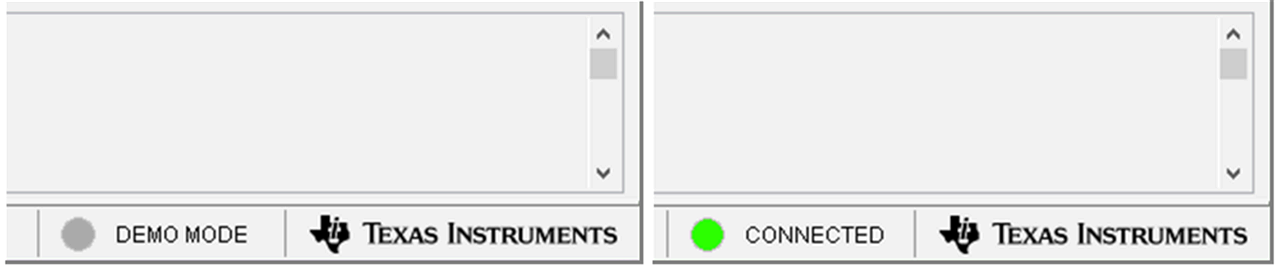 Figure 3-4 FTDI Digital Controller Connection Status
Figure 3-4 FTDI Digital Controller Connection Status