SLLU359A december 2022 – may 2023
7.1 Downloading Code Composer Studio and Importing MSP430FR2355 Interface Firmware Code
- Extract the “MCT8329EVM_MSP430FR2355_Firmware_GUI.zip” to a location on the computer.
- Download the latest version of
Code Composer Studio. This download sets up a ti folder in the
directory C:\ti.
- Accept all agreements, default install locations, and hit Next to proceed through menus.
- In the Select Components window, make sure to check MSP430 Low-Power MCUs to install the required packages for the MSP430 LaunchPad Evaluation Kits.
- After installing, run CCS and select a folder or the default to use as the Workspace to store any new projects. The location and naming convention can be changed based on the user's preference. Click the OK button to accept.
- In CCS, click on the Project tab and select Import CCS Projects. Click on Browse.
- Select the MCT8329EVM_MSP430FR2355_Firmware_GUI folder installed from step 1.
- Import the project MCT8329EVM_MSP430FR2355_Firmware_GUI into your workspace as shown in Figure 7-1.
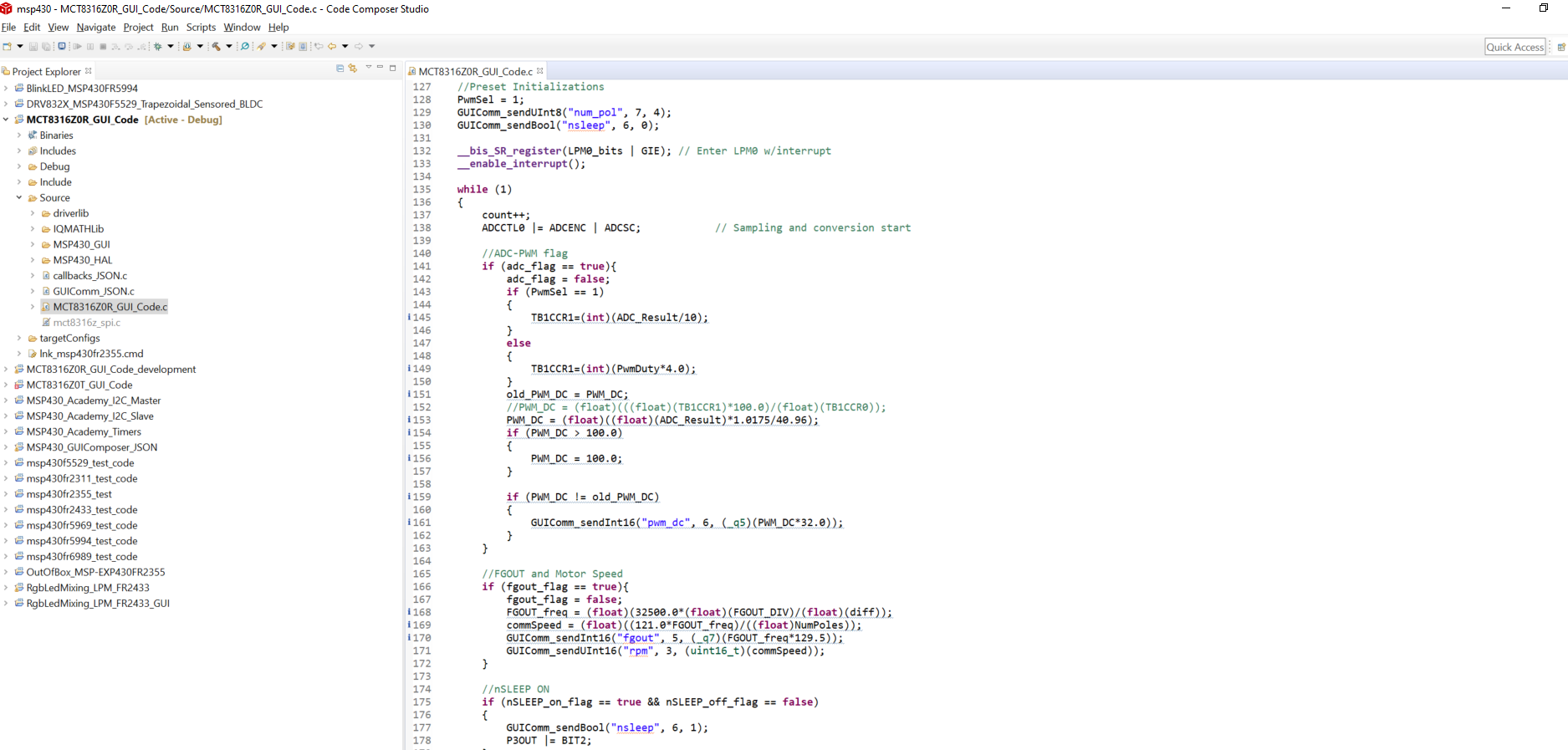 Figure 7-1 MSP430FR2355 Interface
Firmware Code in Code Composer Studio
Figure 7-1 MSP430FR2355 Interface
Firmware Code in Code Composer Studio