SLLU373 November 2023
3.2 Downloading and Running Motor Studio
- Connect the MCF8329EVM as described in Section 2.2.
- Download the latest version of the Motor Studio GUI.
- Once the Motor Studio GUI is installed, run the Motor Studio GUI application.
- Click the red Setup Now button under Hardware Setup on the bottom right side of the window.
- After setting up the hardware settings of the MCF8329EVM, click on the Quick Spin option to begin configuring the device.
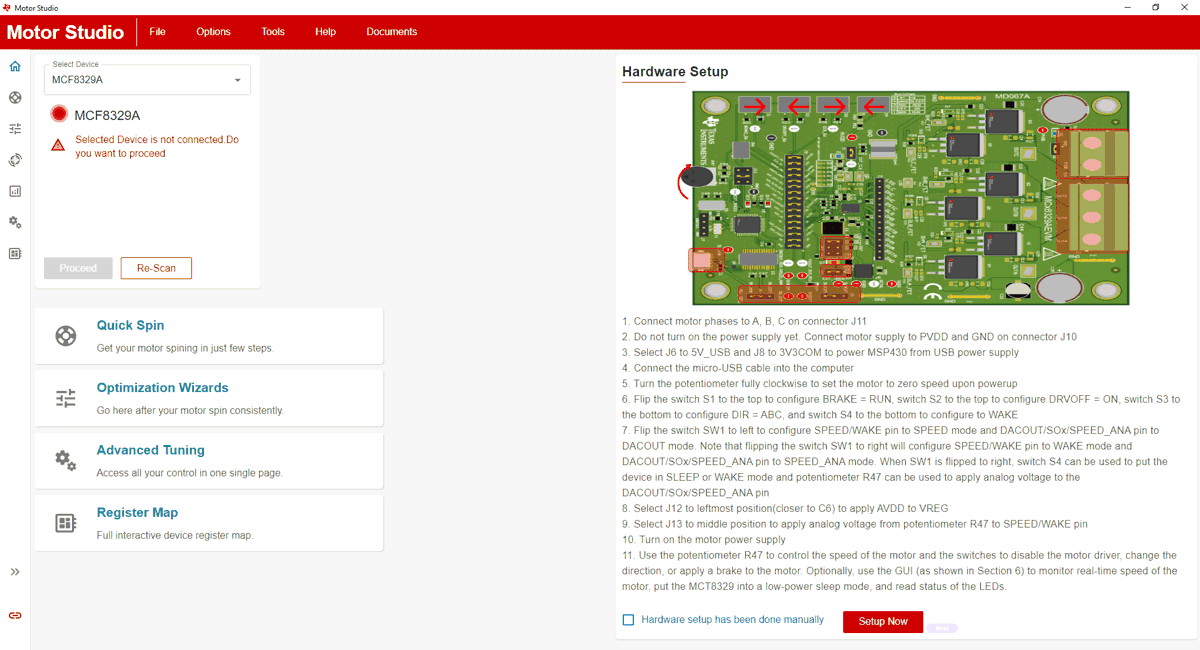 Figure 3-1 Motor Studio GUI MCF8329A Home
Page
Figure 3-1 Motor Studio GUI MCF8329A Home
Page