SLLU384 July 2024
2.1 Quick Start Guide
The MCF8315PWPEVM requires a power supply source, which has a recommended operating range from 4.5V to 35V. To set up and power the EVM, follow the sequence below:
- Connect motor phases to A, B, and C on connector J8.
- Do not turn on the power supply yet. Connect the motor supply to VBAT/VM and PGND on connector J7.
- To enable reverse polarity protection and Pi filter, connect to VBAT. Note that when connecting to VBAT, VM will be VM – 0.7V less, due to a diode drop in the reverse-polarity protection circuit.
- To disable reverse-polarity protection and the Pi filter, connect to the VM.
- Select J3 to 5V_USB and J5 to 3V3COM to power MSP430 from the USB power supply.
- Connect the micro-USB cable to the computer.
- Turn the potentiometer fully clockwise to set the motor to zero speed upon power-up.
- Flip the switch S1 to the right to configure BRAKE = RUN and switch S2 to the right to configure DRVOFF = Driver output ON
- Turn on the motor power supply.
- Use the Motor Studio GUI (as shown in Section 3) to configure and tune the device registers and spin up the motor.
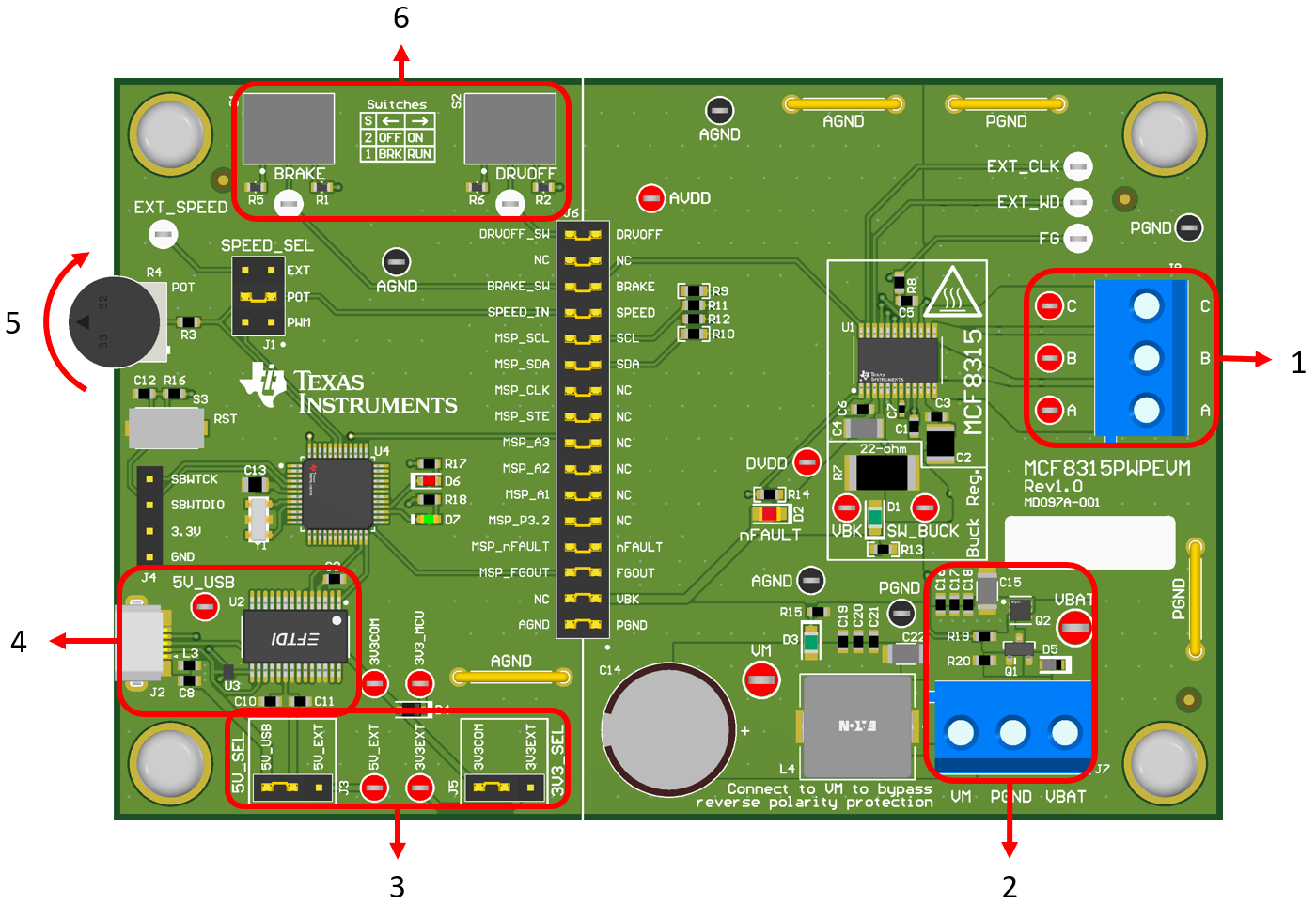 Figure 2-1 Reference for Quick Start Guide
Figure 2-1 Reference for Quick Start Guide