SLOU537 June 2020
3.3.1.1.2 Step Mode
Step Mode allows the user to move the stepper motor a configured number of steps. Stepper controls are enabled only when ‘Motor Driver' control is enabled. ‘Start Steps’ button is enabled only when ‘Driver Outputs' control is enabled for example, AEN and BEN pins are set to high. When the ‘Start Steps’ button is clicked, the motor starts spinning at the starting speed and accelerates at the rate configured to reach until the number of steps is reached after which it stops.
The acceleration and deceleration profiles work similarly as before, except when the deceleration routine starts and when the motor stops are a function of the 'Steps to Stop' and deceleration rate parameters.
The configuration can be visualized in the graph embedded in the GUI. If the "Reciprocate" button is enabled, the stepper will travel the set number of steps, then reverse direction. It will do this continuously until 'Stop Steps' is clicked. Figure 7 shows the controls available in Step Mode.
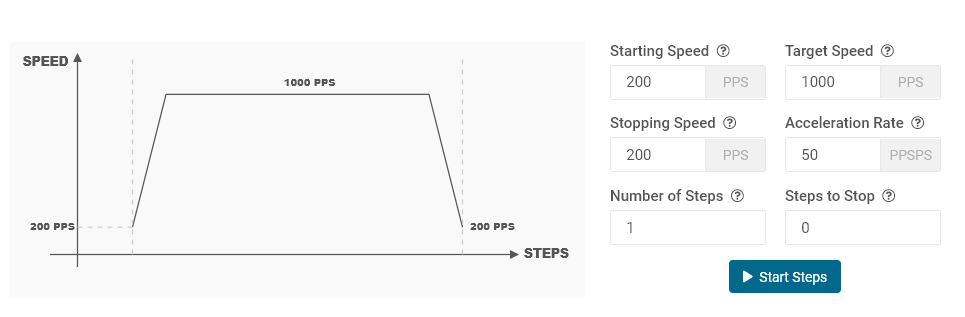 Figure 7. Controls Available for Step Mode
Figure 7. Controls Available for Step Mode The parameters from 'Speed Mode' are reused as well, and they operate the same as described in Section 3.3.1.1.1. Two new parameters have been added to properly control the limited number of steps actuation. These parameters are described as follows:
- Number of StepsThis parameter is the number of steps that the controller will issue.
- Steps to StopThe controller is continuously monitoring the step being issued and when the current step is equal to the 'Steps to Stop' parameter, a deceleration profile is issued. If the value of the 'Steps to Stop' parameter is larger than the number of steps, then the motor stops abruptly and without undergoing a deceleration profile.
When a deceleration profile is issued, the controller decreases the speed until reaching the value of the 'Stopping Speed' parameter. If the 'Number of Steps' parameter is met before the deceleration profile is complete, then the motor stops at the current speed. If the stopping speed is met before all the number of steps is issued, then the motor rotates at the stop speed value until all the steps are executed.
Ideally, the system should resemble the case in which the controller executes all the commanded steps at a speed as close as possible to the stop speed. In the event this is not possible because of the particular parameters that were selected, stopping the motor at a speed very close to the 'Stopping Speed' parameter is often good enough to ensure good motion quality and application performance.
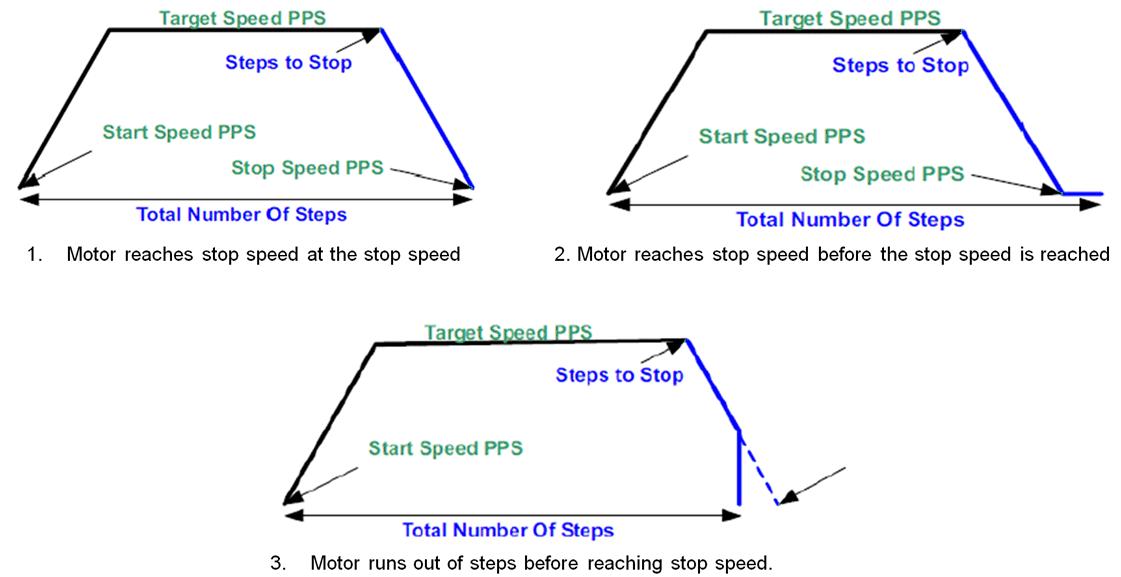 Figure 8. Stop Conditions
Figure 8. Stop Conditions