SLOU553 May 2021 TAS6424E-Q1
- 1Trademarks
- 2Hardware Overview
-
3Software Overview
- 3.1 PurePath Console 3 (PPC3) Access and Description
- 3.2 PurePath Console 3 – TAS6424E EVM Home Window
- 3.3 PurePath Console 3 – TAS6424E EVM Register Map Window
- 3.4 PurePath Console 3 – TAS6424E EVM Monitor and Control Window
- 3.5 TAS6424E-Q1 EVM Start Up
- 4Board Layouts, Bill of Materials, and Schematic
- 5Revision History
3.1 PurePath Console 3 (PPC3) Access and Description
The PPC3 is a server-based tool. Access can be requested on http://www.ti.com/tool/PUREPATHCONSOLE.
Once approval is given, go to www.ti.com/mysecuresoftware to download the software. After login, the user will see this web page with a similar list of software products available for download.
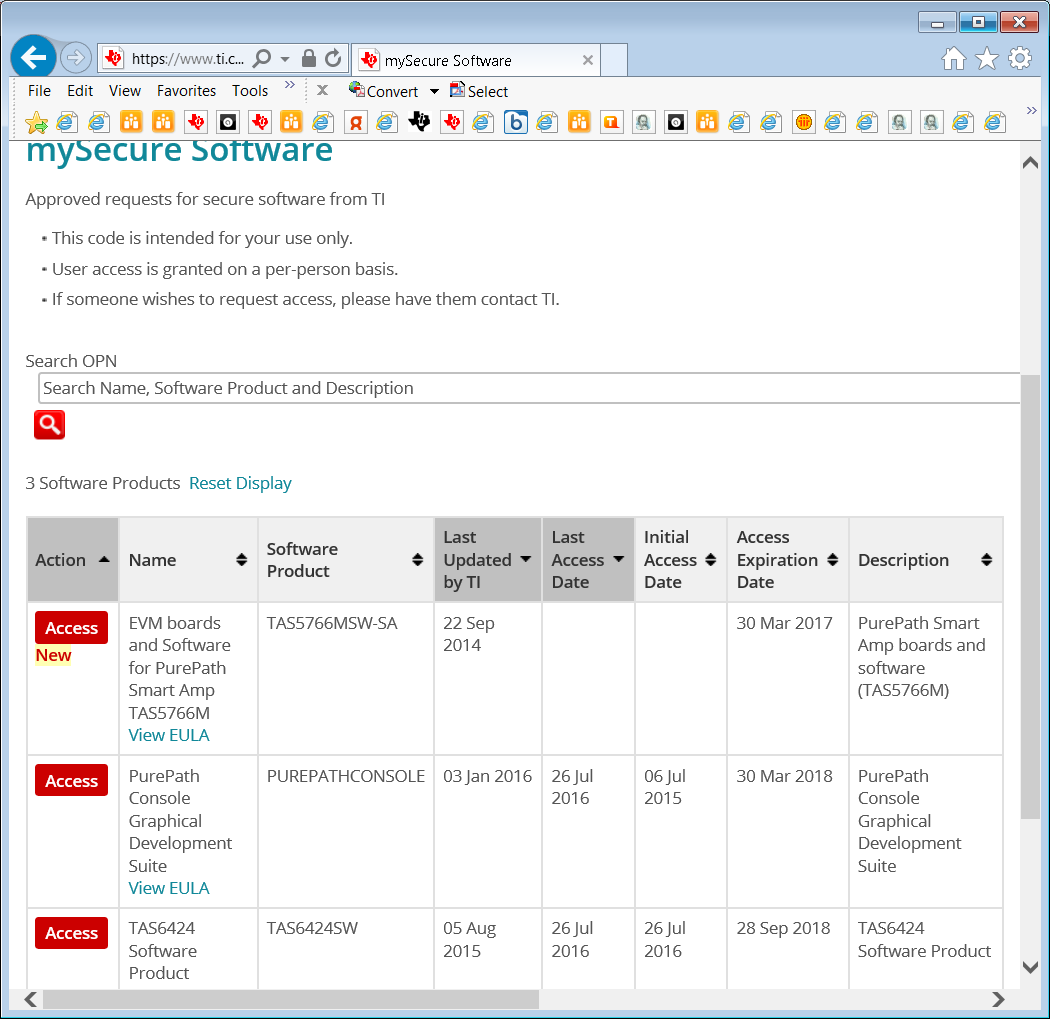 Figure 3-1 PPC3 Download Window
Figure 3-1 PPC3 Download WindowRun the installation program. Also download the PPC3 User Manual (SLOU408) for further instructions. The following window is displayed when first running PPC3.
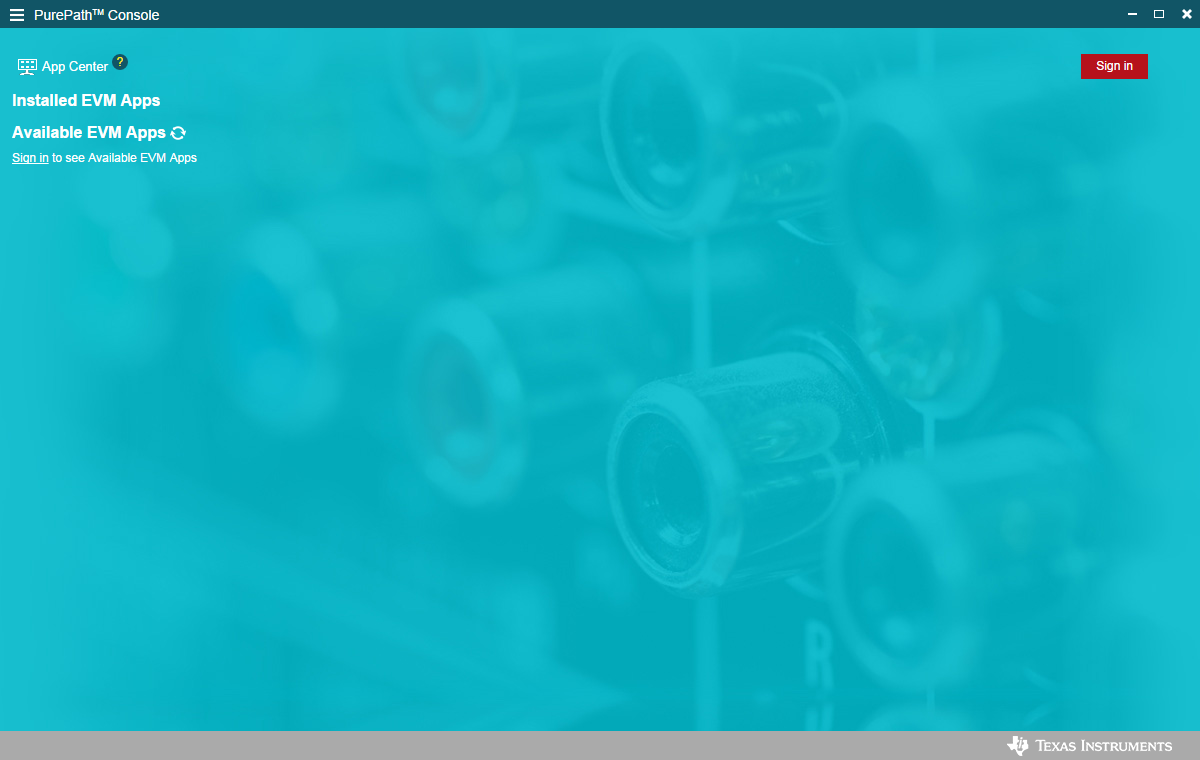 Figure 3-2 PPC3 Window
Figure 3-2 PPC3 WindowWhen the window in Figure 3-2 is displayed, click on “sign in” to see TAS6424E EVM application. All of the apps shown below may not be displayed for the user.
Click on TAS6424E App box to download TAS6424E application. Installation window will pop up, then click “Install”.
TAS6424E EVM box will appear in “Installed EVM Apps” section, see Figure 3-3. Click on TAS6424E box to launch TAS6424E App.
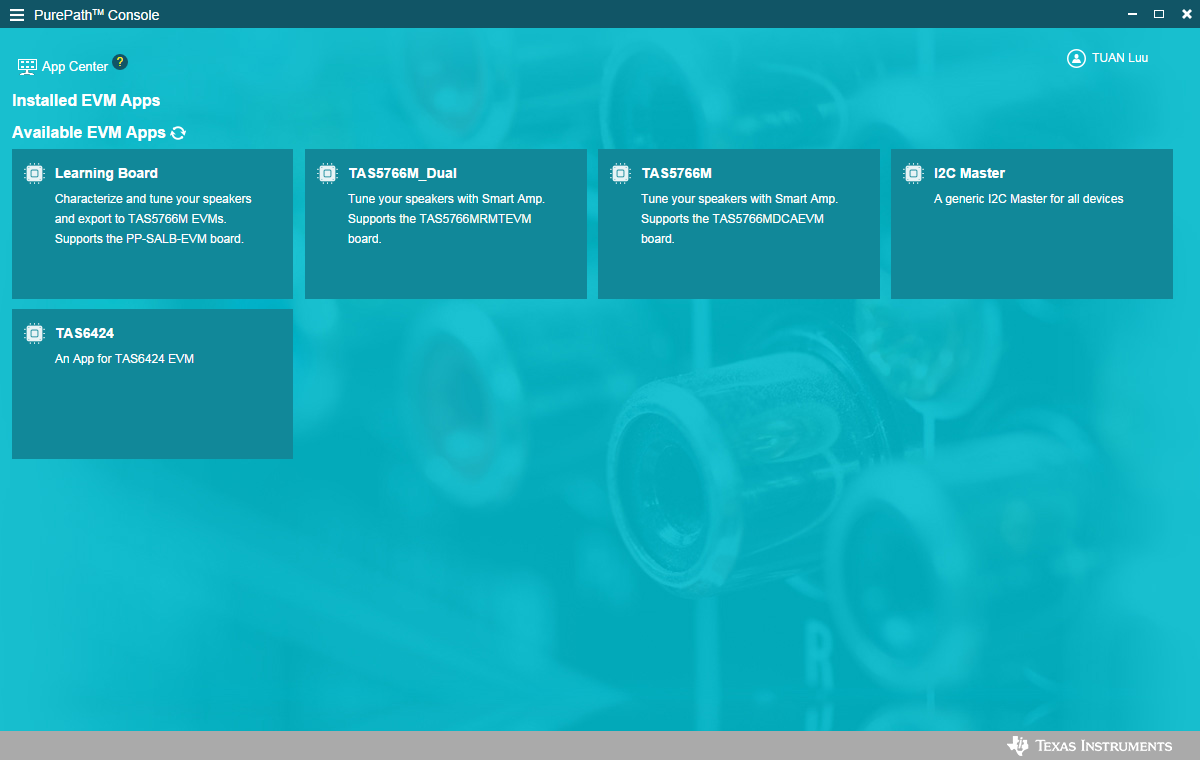 Figure 3-3 Available Apps Window
Figure 3-3 Available Apps Window