SLOU563A april 2023 – september 2023 TAS6424R-Q1
- 1
- Evaluation Module
- Trademarks
- 1Hardware Overview
-
2Software Overview
- 2.1 PurePath Console 3 (PPC3) Access and Description
- 2.2 PurePath Console 3 – TAS6424E EVM Home Window
- 2.3 PurePath Console 3 – TAS6424E EVM Register Map Window
- 2.4 PurePath Console 3 – TAS6424E EVM Monitor and Control Window
- 2.5 TAS6424R-Q1 EVM Start-Up Procedure
- 3Schematic, Board Layouts, and Bill of Materials
- 4Revision History
2.5.4 I2C Window
The PPC3 has an I2C monitor and also configuration program options.
When this window is first opened, the round button is green. To record I2C commands, click on this button and the button turns red. The recording can be saved by clicking the save icon.
The I2C commands can also be copied to the clipboard by clicking the icon next to trash bin icon.
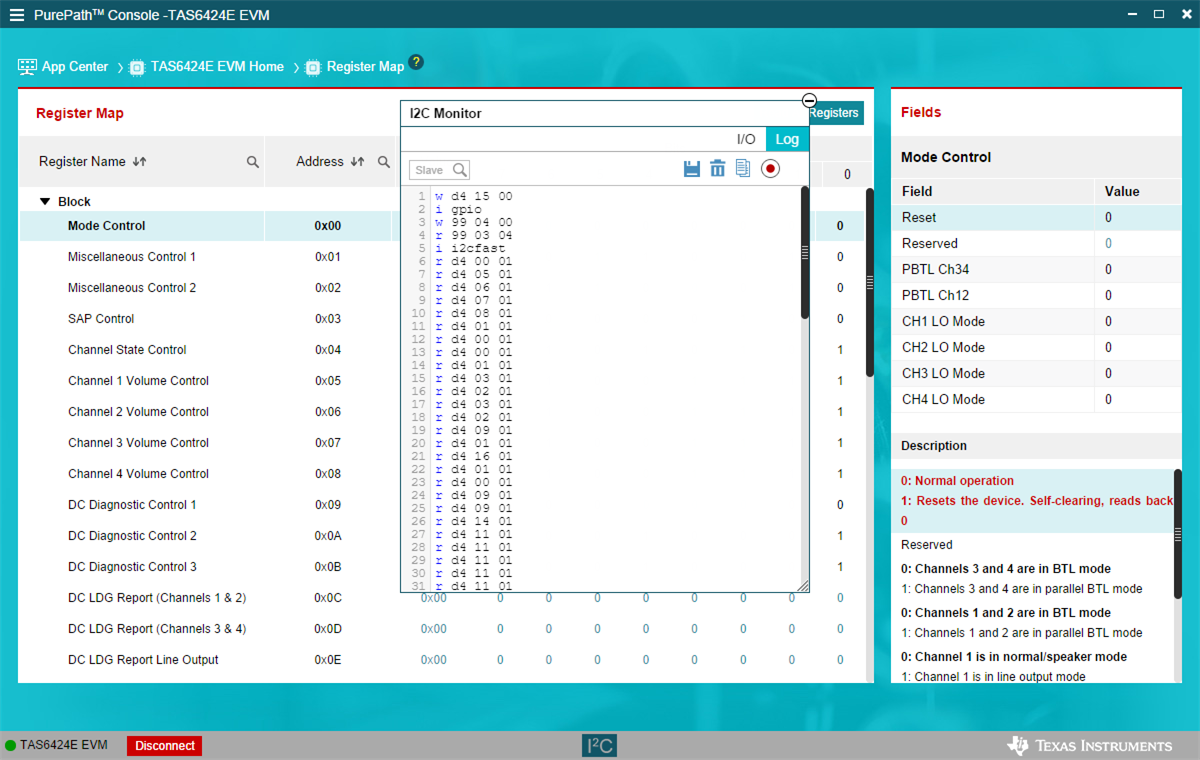 Figure 2-18 I2C
Window – I2C Logging
Figure 2-18 I2C
Window – I2C LoggingA set of I2C commands can be loaded and executed from this window. On the top right corner, click on the I/O button to display the window above. Write I2C commands here or open an existing *.cfg file then click the Execute button on the bottom left corner. The I2C commands are sent to the device when the Execute button is pressed.
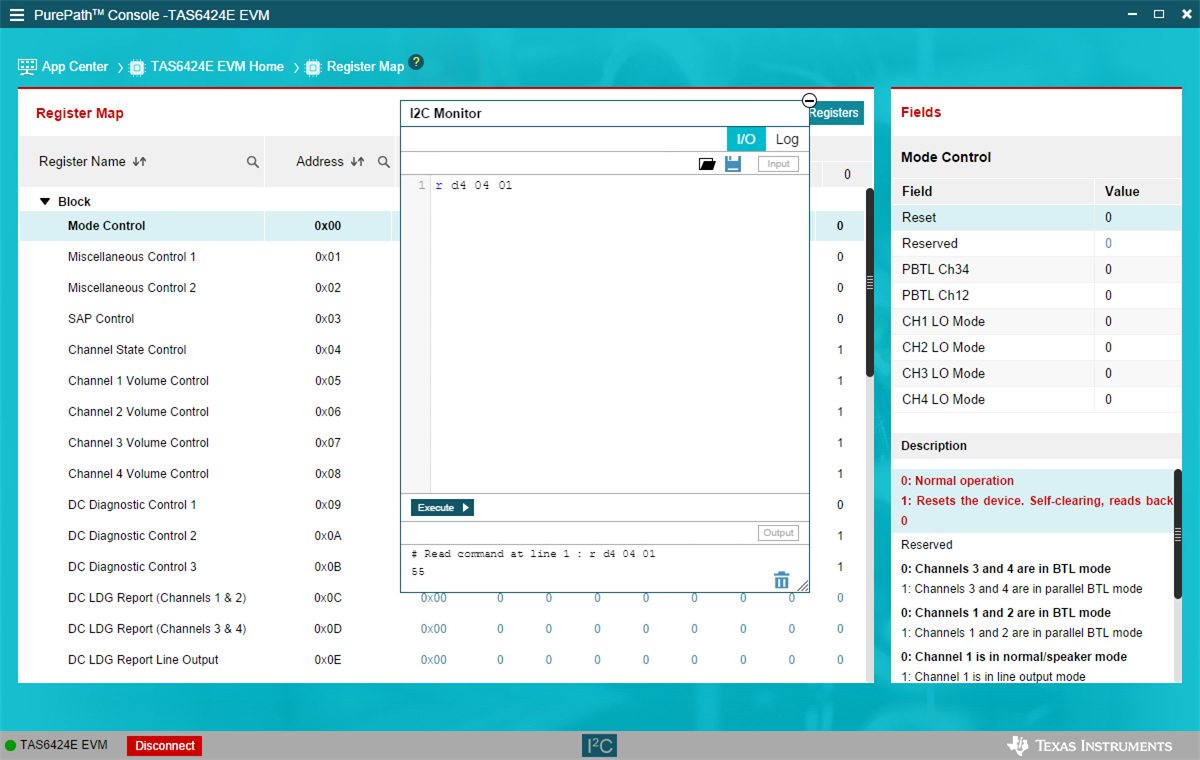 Figure 2-19 I2C
Window – Sending I2C Commands
Figure 2-19 I2C
Window – Sending I2C Commands