SLOU563A april 2023 – september 2023 TAS6424R-Q1
- 1
- Evaluation Module
- Trademarks
- 1Hardware Overview
-
2Software Overview
- 2.1 PurePath Console 3 (PPC3) Access and Description
- 2.2 PurePath Console 3 – TAS6424E EVM Home Window
- 2.3 PurePath Console 3 – TAS6424E EVM Register Map Window
- 2.4 PurePath Console 3 – TAS6424E EVM Monitor and Control Window
- 2.5 TAS6424R-Q1 EVM Start-Up Procedure
- 3Schematic, Board Layouts, and Bill of Materials
- 4Revision History
2.5.2.5 AC Load Diagnostics Section
AC load diagnostics report speaker impedance and phase. The diagnostics can be performed with one or all four channels.
Select the correct output impedance and click Start. Follow the pop-up instructions to complete the load diagnostics run.
Note: Make sure to set the digital input
to 0 dBFS (100% full-scale). If the sine wave is provided from the USB audio, then
turn the audio media volume and PC sound card volume to maximum.
Click on the flip icon located on the top right of the AC load diagnostics box to see the results.
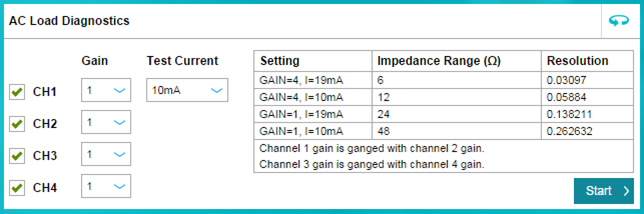 Figure 2-14 AC Load
Diagnostics Section
Figure 2-14 AC Load
Diagnostics Section