SLOU571 June 2024
- 1
- Description
- Get Started
- Features
- Applications
- 6
- 1Evaluation Module Overview
- 2Hardware
- 3Hardware Design Files
- 4Additional Information
2.1.8 Removing and Installing Supported Motor Drivers
The EVM can support two variants and two packages the DRV8421ADGQ, DRV8421ADFU, DRV8421BDGQ, and DRV8421BDFU devices. The EVM contains two footprints that can support the devices listed above. Footprint U2 supports the DGQ devices and footprint U1 supports the DFU devices. U2 and U1 share the same output connectors so only one of the two footprints must be populated at any time. Below are step-by-step instructions on how to remove and place different drivers on the EVM:
- Disconnect power from the EVM.
- Carefully de-solder the device from the PCB. Make sure to follow proper soldering and ESD protection procedures to prevent damage to the EVM.
- Carefully solder the new device to the EVM. Visit ti.com or any authorized third-party vendor to purchase the desired driver.
- The EVM uses a combination of resistors to identify the device that is populated on the board. The figure below shows the resistors used for device identification. The MCU reads the values of ID1, and ID2 to determine the device that is installed on the EVM. The firmware functions slightly different depending on the device that is on the board. Each of the supported devices have unique values for ID1, and ID2 which are set by R2, R3, R5, and R6. After installing the new device, make sure to populate the appropriate resistors.
|
NEW DEVICES BEING INSTALLED |
SOLDERING PROCEDURES |
|---|---|
|
DRV8421ADGQ |
|
|
DRV8421ADFU |
|
|
DRV8421BDGQ |
|
| DRV8421BDFU |
|
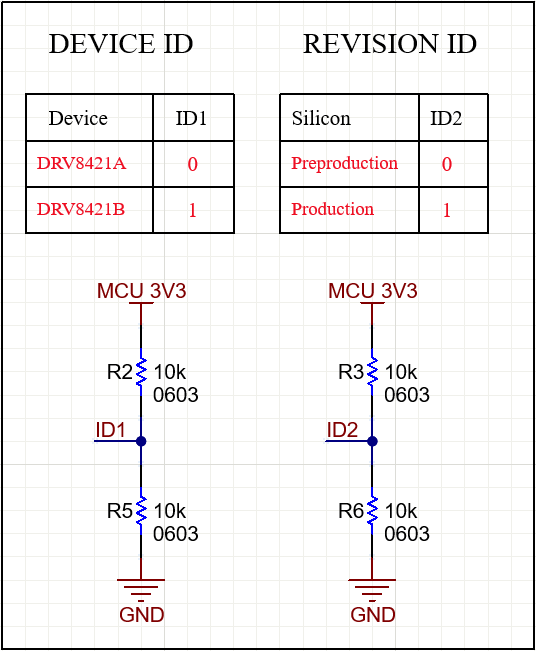 Figure 2-15 Device ID Resistors
Figure 2-15 Device ID Resistors