SLUAA11B February 2020 – August 2021 BQ769142 , BQ76922 , BQ76942 , BQ76952
- Trademarks
- 1Direct Commands
- 2Subcommands
- 3Reading and Writing RAM Registers
- 4I2C With CRC
-
5SPI
With
CRC Examples
- 5.1 Direct Command Example: Alarm Enable - 0x66
- 5.2 Direct Command Example: Cell 1 Voltage - 0x14
- 5.3 Subcommand Example: Device Number - 0x0001
- 5.4 Subcommand Example: FET_ENABLE - 0x0022
- 5.5 Subcommand Example: RESET - 0x0012
- 5.6 RAM Register Read Example: Enabled Protections A
- 5.7 RAM Register Write Example: Enabled Protections A
- 6Simple Code Examples
- 7References
- 8Revision History
1.4 CC2 Current - 0x3A
Table 1-4 shows how to read the 16-bit current measurement from CC2. The current reading in the following example shows 7 mA.
| Command | Name | Units | Type | Description |
|---|---|---|---|---|
| 0x3A | CC2 Current | userA | I2 | 16-bit CC2 current |
 Figure 1-4 Captured I2C Waveform for CC2
Current Reading
Figure 1-4 Captured I2C Waveform for CC2
Current ReadingThe Command Sequence module in the BQStudio software enables you to try commands. This tool can also be used to create and save command sequences. The Transaction Log in this example shows all of the commands that have been covered so far.
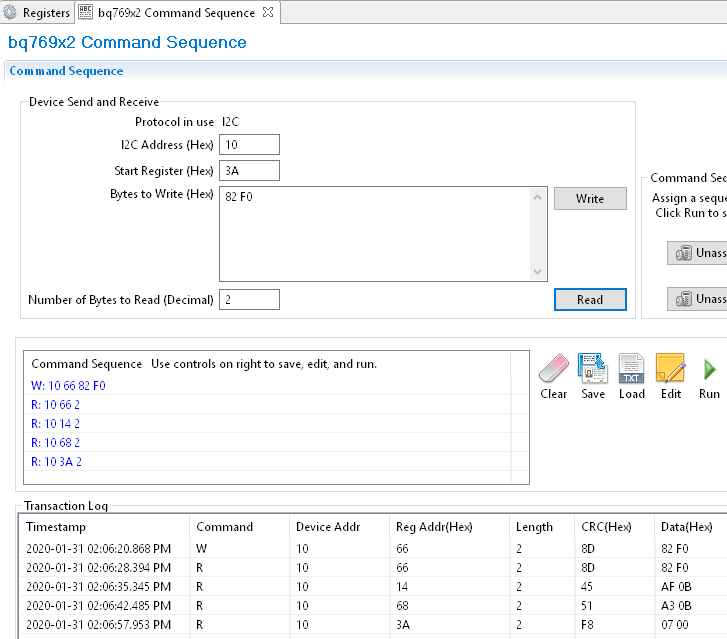 Figure 1-5 BQStudio Example Showing
Execution of Multiple Direct Commands
Figure 1-5 BQStudio Example Showing
Execution of Multiple Direct CommandsBQStudio has an Auto Refresh on the Dashboard which periodically reads the registers of the device to refresh the measurements displayed. When using the Command Sequence module, it is recommended to disable Auto Refresh by clicking on the green banner. The banner will turn red to indicate Auto Refresh is disabled (see Figure 1-6).
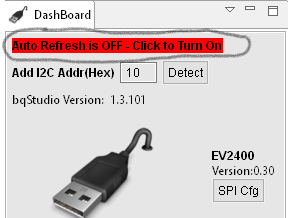 Figure 1-6 Auto Refresh Disabled
Figure 1-6 Auto Refresh Disabled