SLUUAV7C December 2013 – November 2022 BQ40Z50 , BQ40Z50-R2
- Abstract
- Trademarks
- 1Features
- 2bq40z50EVM Quick Start Guide
- 3Battery Management Studio
- 4bq40z50EVM Circuit Module Schematic
- 5Circuit Module Physical Layouts
- 6Bill of Materials
- 7Related Documentation from Texas Instruments
- 8Revision History
3.4 Chemistry Screen
The chemistry file contains parameters that the simulations use to model the cell and its operating profile. It is critical to program a Chemistry ID that matches the cell into the device. Some of these parameters can be viewed in the Data Flash section of the Battery Management Studio.
Press the Chemistry button to select the Chemistry window.
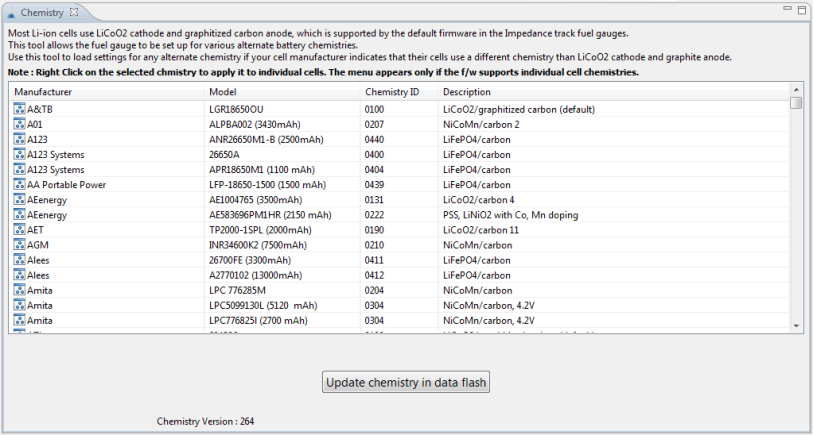 Figure 3-4 Chemistry Screen
Figure 3-4 Chemistry Screen- The table can be sorted by clicking the desired column. for example: Click the Chemistry ID column header.
- Select the ChemID that matches your cell from the table (see Figure 3-4).
- Press the Update Chemistry in the Data Flash button to update the chemistry in the device.