SLUUCH4A October 2021 – October 2023 BQ27Z746
- 1
- Abstract
- Trademarks
- 1 Software Setup
- 2 Troubleshooting Unexpected Dialog Boxes
- 3 Hardware Setup
- 4 Using bqStudio
- 5 Calibrating Gauge Measurements
- 6 Protections
- 7 Chemical ID
- 8 Learning Cycle and Golden Image
- 9 Gauge Communication
- 10BQ27Z746-Based Circuit Module
- 11Circuit Module Physical Layout, Bill of Materials, and Schematic
- Revision History
7.4 GPCChem Tool
Convert the .log file to a .csv file by renaming the file format. Create a blank .csv file and copy into the first, second, third, and fourth columns the time, voltage, current, and temperature, respectively. Ensure that your units for each of these are seconds, millivolts, milliamps, and Celsius. The first row can be names for each of the columns, which the tool will skip assuming there is only one row of names before the data begins. Figure 7-4 is an example of the required .csv file formatting as well as the first few rows of data.
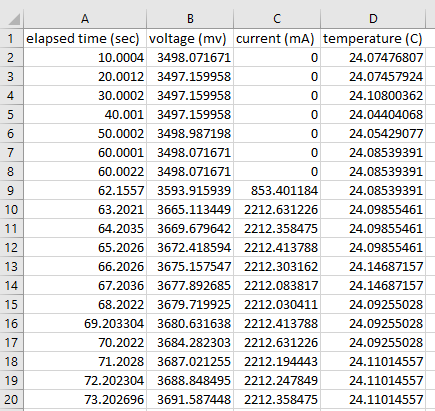 Figure 7-4 Cell Formatting for .csv
Figure 7-4 Cell Formatting for .csv- Save this created file with the name “roomtemp_rel_dis_rel.csv”.
- Create a second file "config.txt" and
write the following in it:
- ProcessingType = 2
- NumCellSeries = 1
- ElapsedTimeColumn = 0
- VoltageColumn = 1
- CurrentColumn = 2
- TemperatureColumn = 3
- Create a folder with any name. Put both the roomtemp_rel_dis_rel.csv and config.txt files in this folder, and convert the folder to a .zip file. Submit this .zip file to the GPC Tool through the web interface found on ti.com.
After processing, an e-mail with a report that indicates the results of the tool’s process is sent to the e-mail address you provided when logging into ti.com to use the GPC Tool. The report contains the selected ChemID and a list of additional ChemIDs that satisfy the “less than 3%” error criteria. For example, this can be useful to verify that a ChemID used previously is still suitable. If any formatting mistakes or other errors are present, they are reflected in the report.