SLUUCQ1 March 2023 TPS546D24S
- Stacking TPS546D24S Two-Phase Evaluation Module
- Trademarks
- 1 Description
- 2 Electrical Performance Specifications
- 3 Schematic
- 4 Test Setup
- 5 EVM Configuration Using the Fusion GUI
- 6 Test Procedure
-
7 Performance Data and Typical Characteristic Curves
- 7.1 Efficiency
- 7.2 Load and Line Regulation (Measured Between TP22 and TP25)
- 7.3 Transient Response
- 7.4 Control Loop Bode Plot
- 7.5 Output Ripple
- 7.6 Power MOSFET Drain-Source Voltage
- 7.7 Control On
- 7.8 Control Off
- 7.9 Control On With Pre-biased Output
- 7.10 Current Sharing Between Two Phases
- 7.11 Thermal Image
- 8 EVM Assembly Drawing and PCB Layout
- 9 Bill of Materials
- 10Using the Fusion GUI
10.10 Monitor
When the Monitor screen (Figure 10-10) is selected, the screen changes to display real-time data of the parameters that are measured by the device. This screen provides access to:
- Graphs of Vout, Iout, Vin, Pout, and Temperature
- Start and Stop Polling which turns ON or OFF the realtime display of data
- Quick access to On and Off Config
- Control pin activation and OPERATION command
- Margin control
- Clear Fault: Selecting Clear Faults clears any prior fault flags.
With two devices stacked together, the Iout reading is the total load supported by both devices. There is also an Iout which shows the current in each phase.
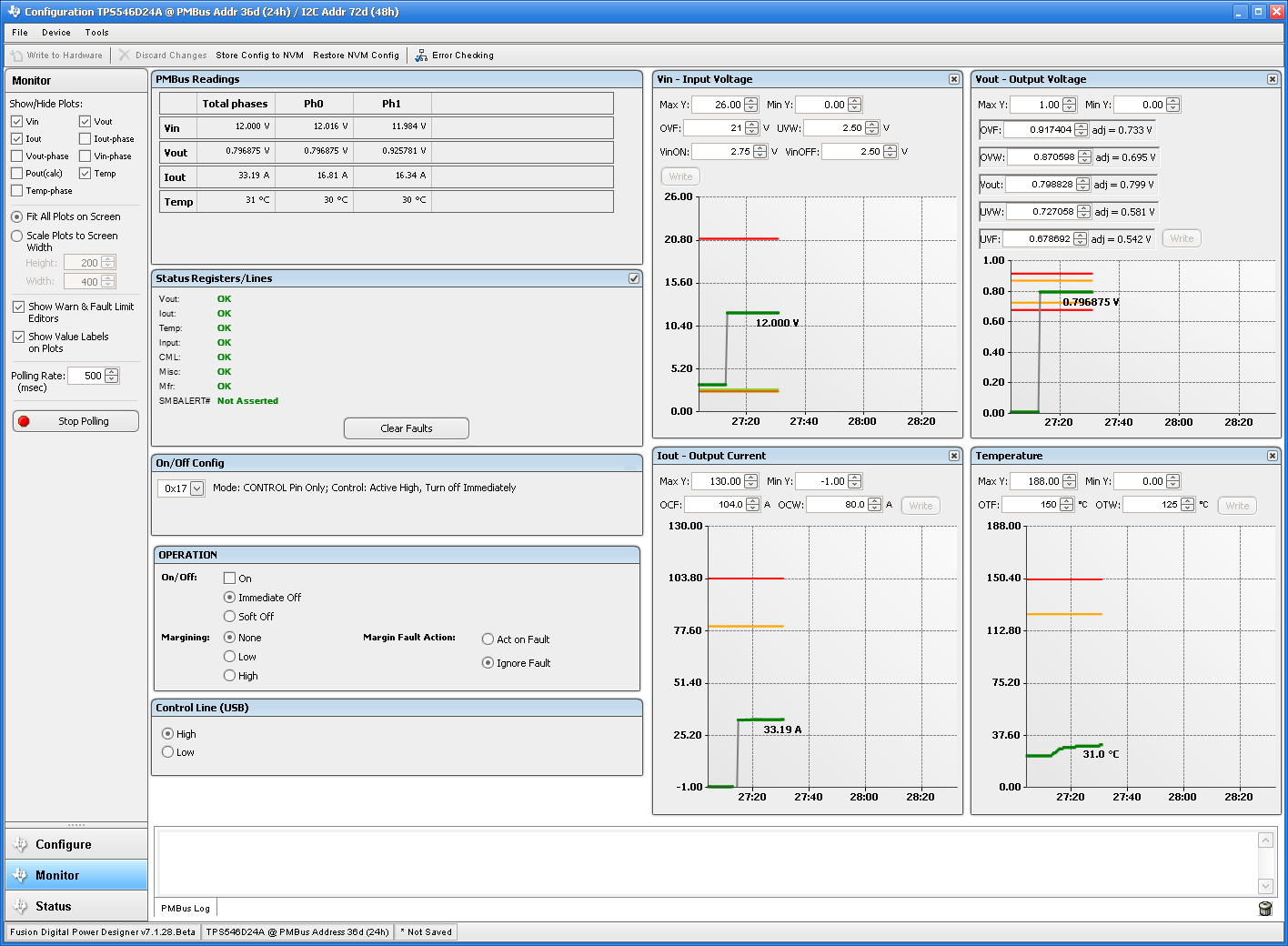 Figure 10-10 Monitor Screen
Figure 10-10 Monitor Screen