SLUUCQ5 March 2023 BQ28Z620
-
1BQ28Z620EVM 1- to 2-Series Li-Ion Battery Pack Manager Evaluation Module
- 1.1 Features
- 1.2 BQ28Z620EVM Quick Start Guide
- 1.3 Battery Management Studio
- 1.4 Circuit Module Physical Layouts and Bill of Materials
- 2Revision History
1.3.3 Data Memory Screen
The BQ28Z620 data flash comes configured per the default settings detailed in the BQ28Z620 TRM. Ensure that the settings are correctly changed to match the pack and application for the solution being evaluated. For ease of configuration, a text file with a gg.csv extension can be extracted, modified and imported back on the device. Use the export and import buttons as seen in Data Memory Screen to export and import gg.csv files. The auto export button enables gg files to be exported periodically at intervals. This is useful when debugging issues with the gauge. A write all command is necessary if a gg.csv file is imported to ensure that all the changes made on the gg.csv file are effected on the gauge. The read all command is used to read back all of the data written to the gauge so that the changes made can be verified. The filter/search field enables the user to search for a particular parameter in the data memory content.
Do not make modifications to the gg.csv file using Microsoft Excel® as it makes changes to file, which BQStudio rejects. Make sure to use a text editor like notepad or similar to edit a gg.csv file.
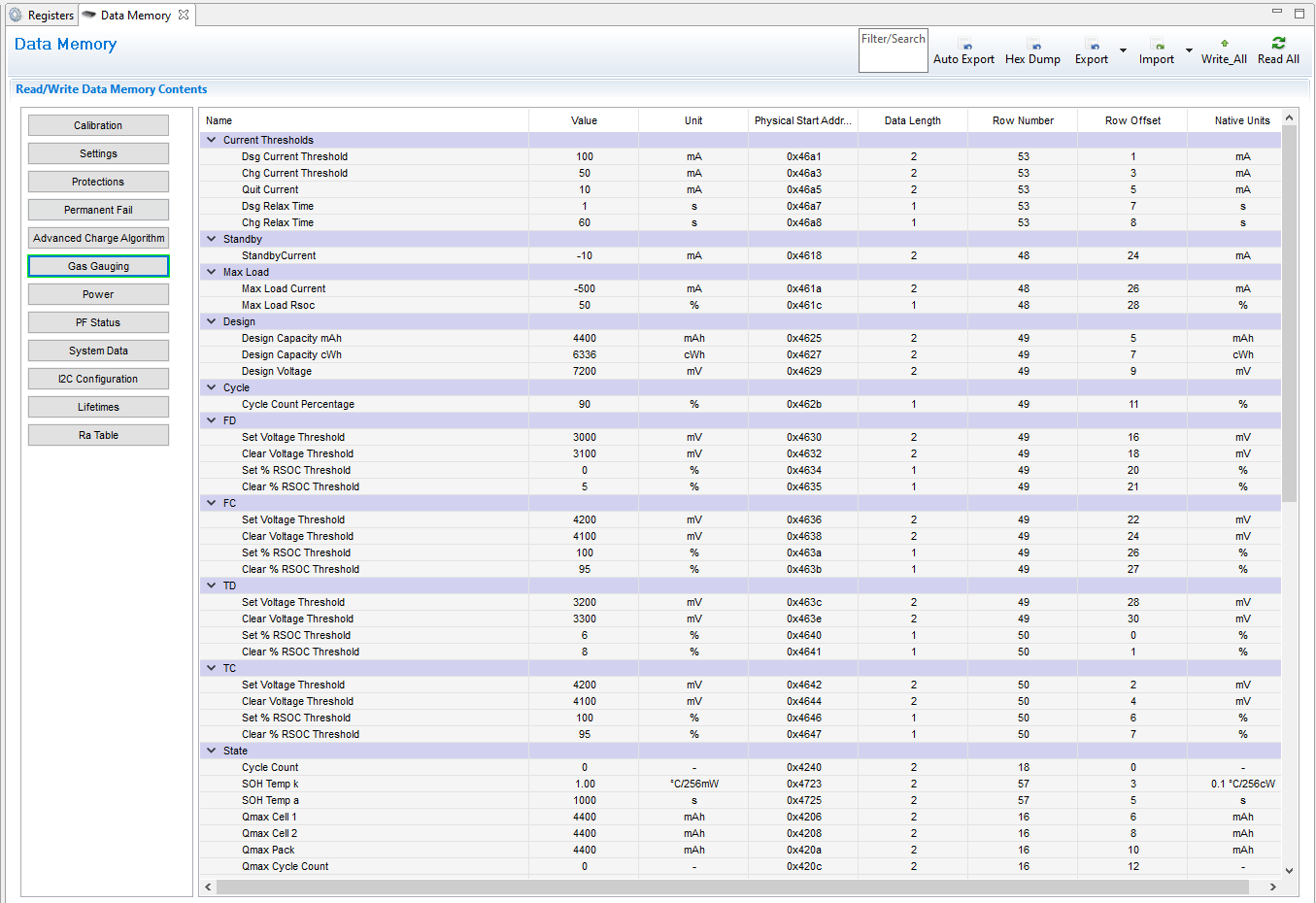 Figure 1-5 Data Memory Screen
Figure 1-5 Data Memory ScreenTo see the Data Memory Screen with Physical Start Address, Data Length, Row Number, Row Offset, and Native Units tabs. Please navigate to Window -> Preferences -> All Global Settings -> Show Advanced Views -> Apply -> OK