SLUUCQ5 March 2023 BQ28Z620
-
1BQ28Z620EVM 1- to 2-Series Li-Ion Battery Pack Manager Evaluation Module
- 1.1 Features
- 1.2 BQ28Z620EVM Quick Start Guide
- 1.3 Battery Management Studio
- 1.4 Circuit Module Physical Layouts and Bill of Materials
- 2Revision History
1.3.1 Starting the Program
Run Battery Management Studio from the Start | Programs | Texas Instruments | Battery Management Studio sequence or the Battery Management Studio shortcut. As long as the device has been woken up from shutdown mode by momentarily pressing button S1 or applying a charger voltage, the gauge will be automatically detected and the register screen will appear as seen in Figure 1-3. If your device contains an earlier firmware version, then auto detection of the device may not occur. If that happens, on the window that pops up as shown in Figure 1-4, select any BQ28Z620 variants. This action will enable the program to get started and the user can update the firmware using the latest .srec file for the device downloadable from the product folder of the gauge at www.ti.com.
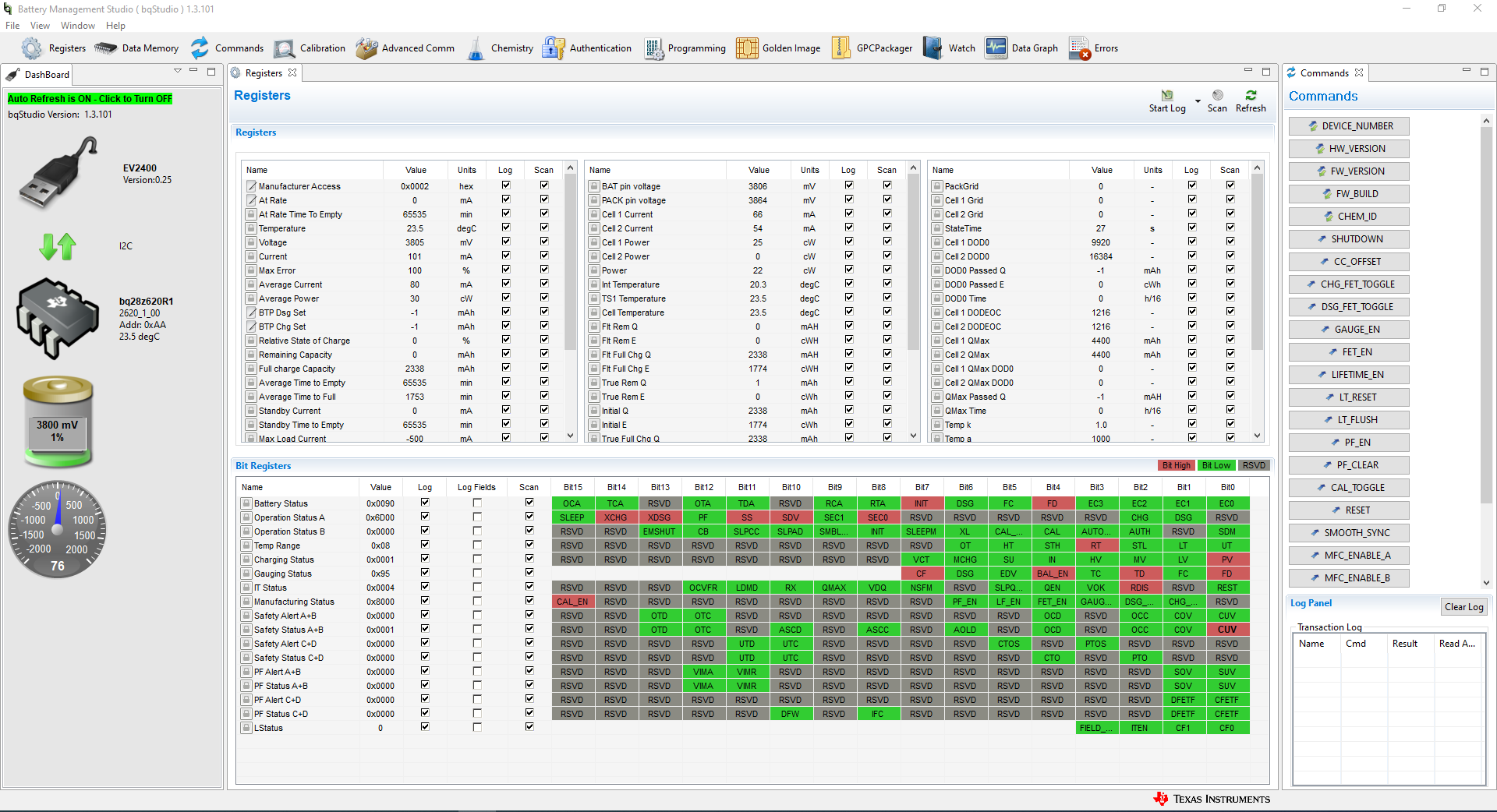 Figure 1-3 Registers Screen
Figure 1-3 Registers Screen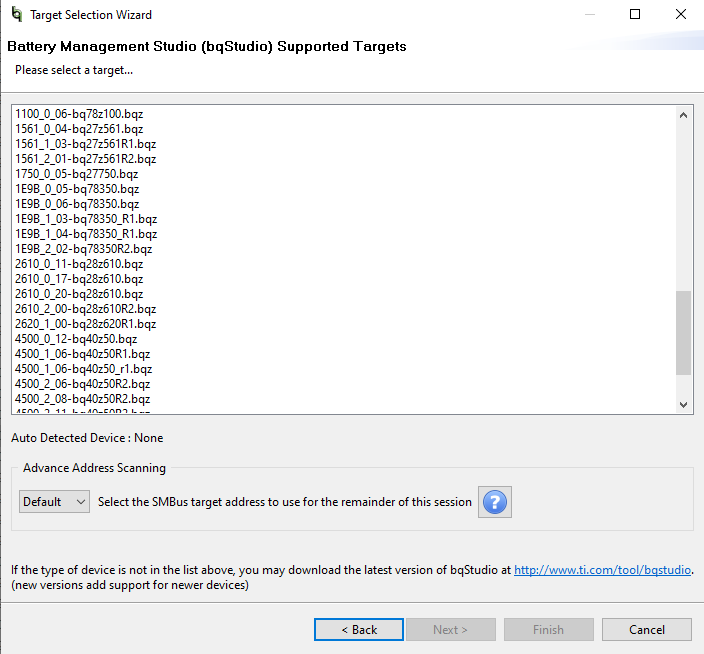 Figure 1-4 Battery Management Studio Supported Targets
Figure 1-4 Battery Management Studio Supported Targets