SLUUCR0A September 2023 – December 2023
3.1 Software Setup
Use the following to set up the EVM testing software:
- On the computer connected to the
EV2400 interface board, launch Battery Management Studio (BQStudio). Select
Charger as seen in Figure 4-1.
Figure 3-1 BQStudio Device Type Selection Window
- Select the appropriate
configuration file based on the device BQ25638x from the window shown in Figure 4-2.
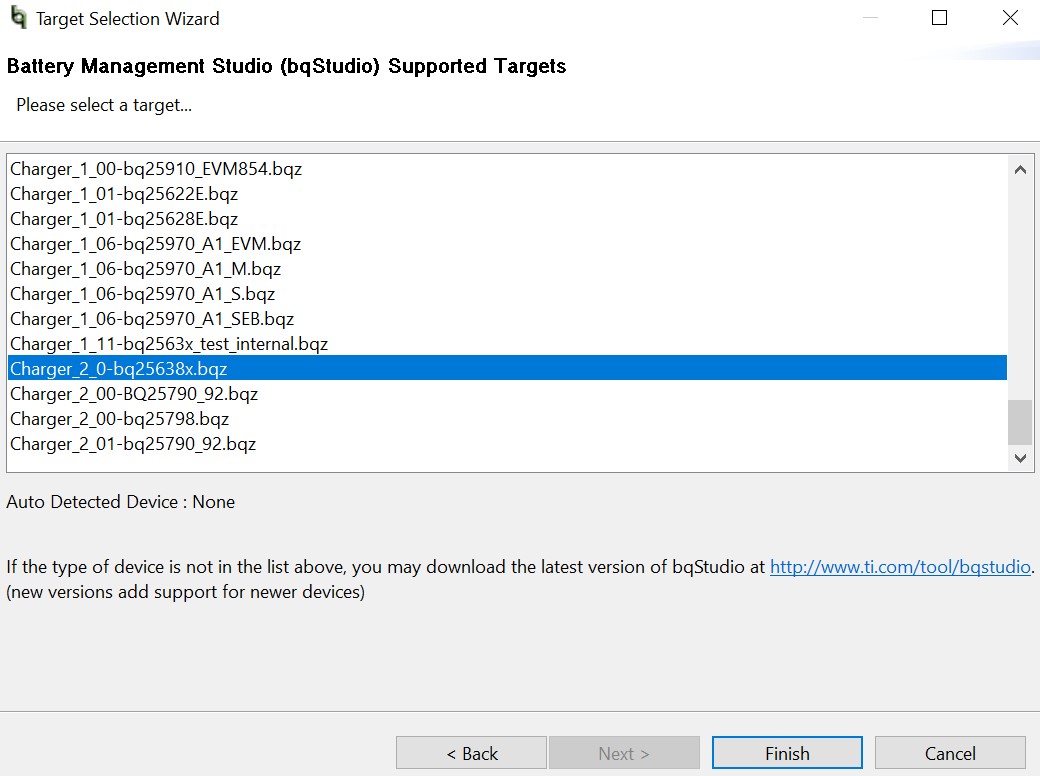 Figure 3-2 BQStudio Charger
Selection Window (choose Chargerxxbq25638x.bqz)
Figure 3-2 BQStudio Charger
Selection Window (choose Chargerxxbq25638x.bqz) - Choose
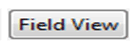 ,
on the window that appears, and the main window of the BQ25638x EVM software
appears, as shown in Figure 4-3.
,
on the window that appears, and the main window of the BQ25638x EVM software
appears, as shown in Figure 4-3.
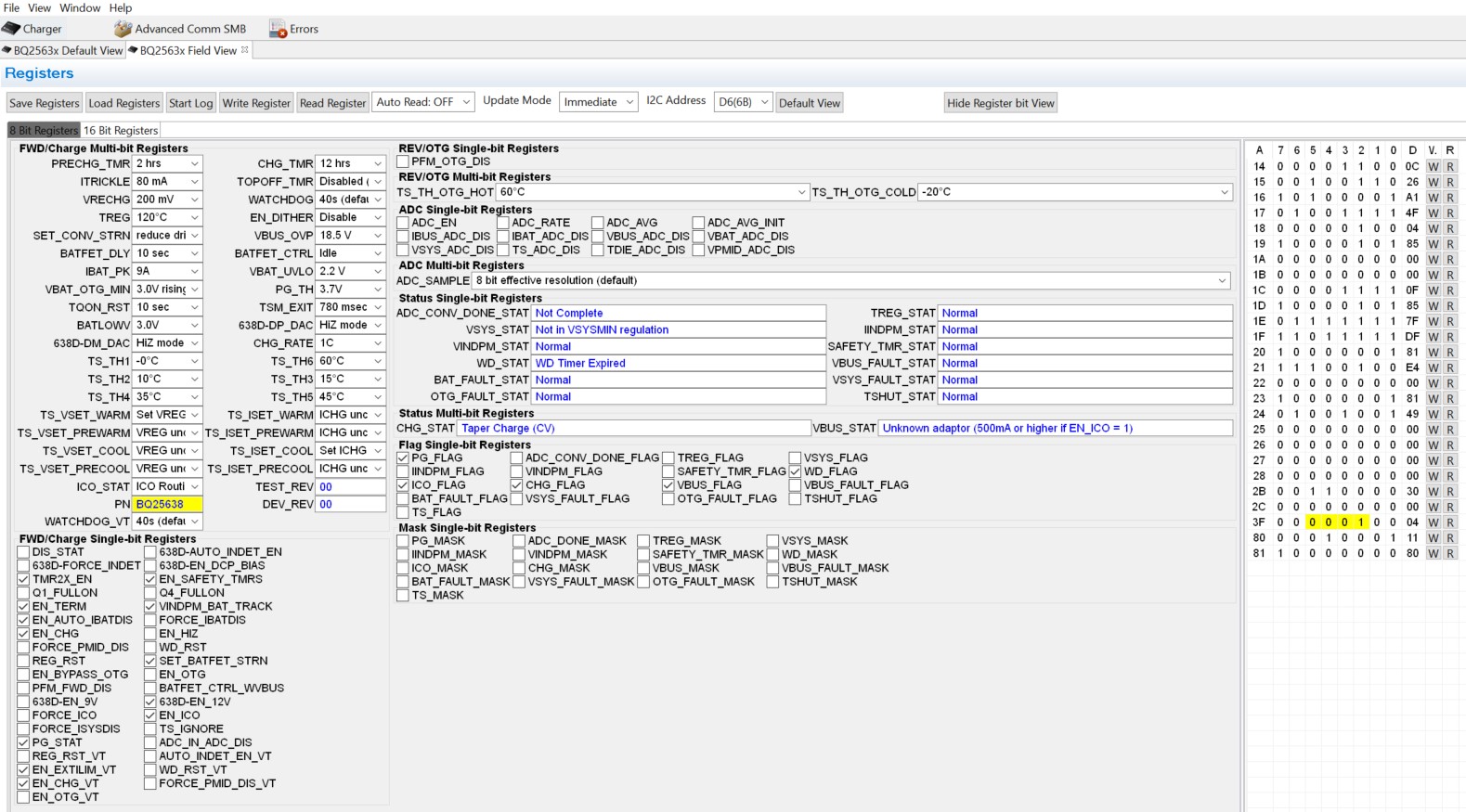 Figure 3-3 Main Window of BQ25638x EVM
Software
Figure 3-3 Main Window of BQ25638x EVM
Software