SLUUCU3 November 2023
- 1
- Description
- Get Started
- Features
- Applications
- 6
- 1Evaluation Module Overview
- 2Hardware
- 3Software
- 4Implementation Results
- 5Hardware Design Files
- 6Additional Information
3.1.4 Pop-Up for Some Commands While Conversion is Enabled
Some commands cause a pop-up like the one shown in Figure 4-4 when trying to change them while conversion is enabled. The settings in the GUI that cause this pop-up include FREQUENCY_SWITCH, USER_DATA_01 (Compensation), Vout Mode, and Vout Scale Loop. To change these settings to a new value, click on Stop Power Conversion, then Close and continue. The GUI automatically disables conversion, writes the new value, and enables conversion again.
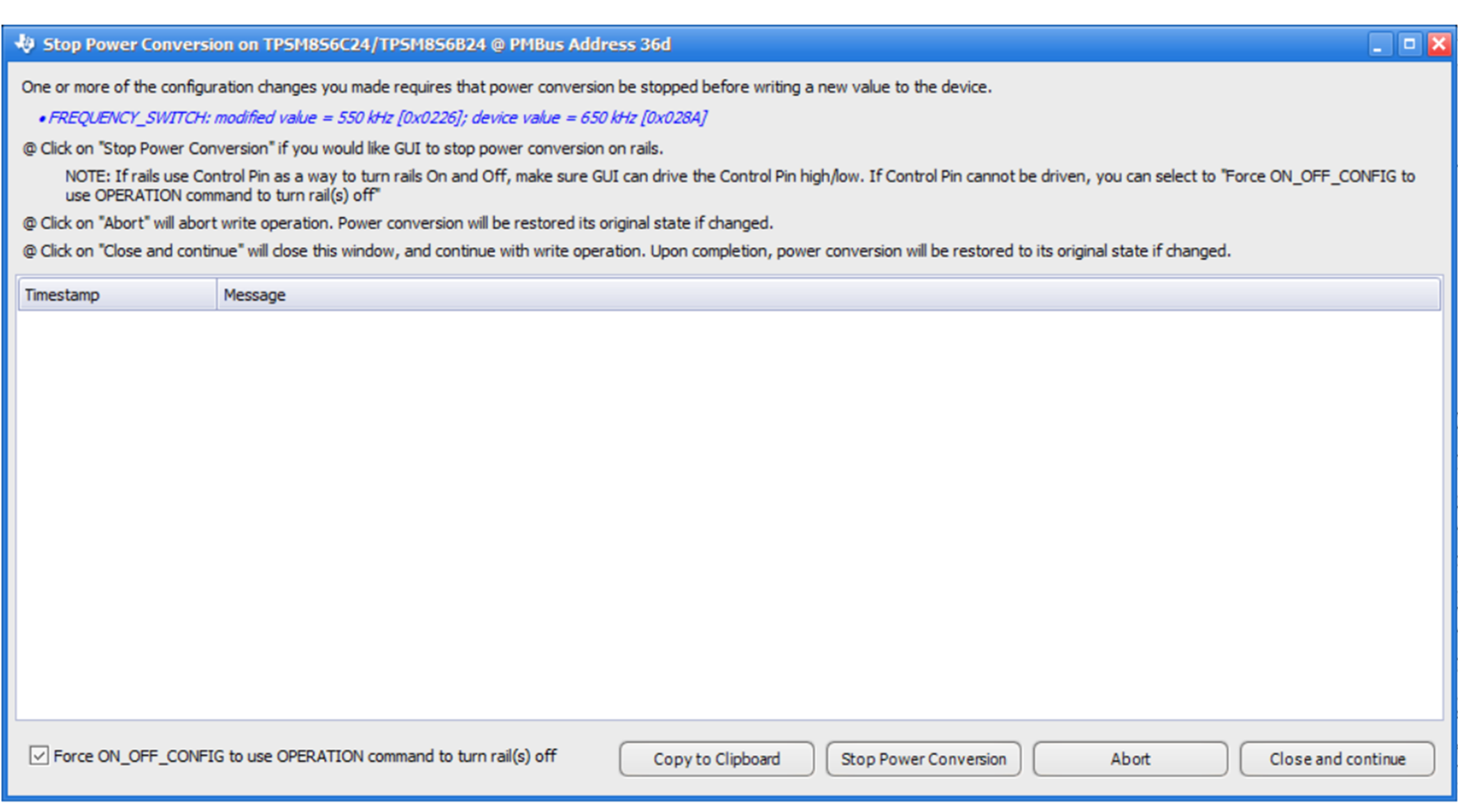 Figure 3-4 Pop-Up When Trying to Change
FREQUENCY_SWITCH With Conversion Enabled
Figure 3-4 Pop-Up When Trying to Change
FREQUENCY_SWITCH With Conversion Enabled