SLUUCU3 November 2023
- 1
- Description
- Get Started
- Features
- Applications
- 6
- 1Evaluation Module Overview
- 2Hardware
- 3Software
- 4Implementation Results
- 5Hardware Design Files
- 6Additional Information
3.1.9 Monitor
When the Monitor screen (Figure 4-9) is selected, the screen changes to display real-time data of the parameters that are measured by the device. This screen provides access to:
- Graphs of Vout, Iout, Vin, Pout, and Temperature
- Start and Stop Polling, which turns ON or OFF the real-time display of data
- Quick access to On/Off Config
- Control pin activation and OPERATION command
- Margin control
- Clear Fault: Selecting Clear Faults clears any prior fault flags.
With two devices stacked together, the Iout reading is the total load supported by both devices. Iout also shows the current in each phase.
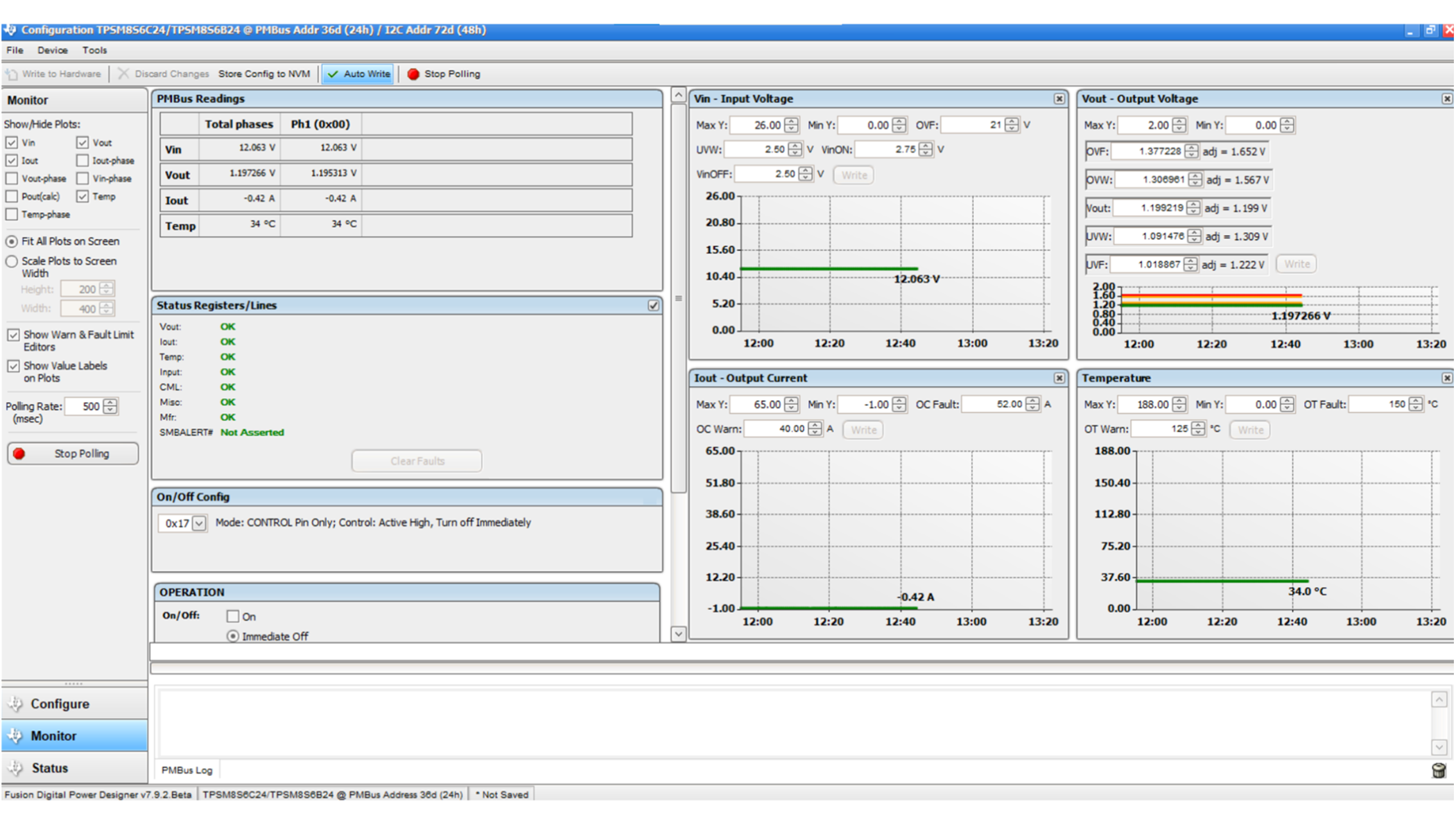 Figure 3-9 Monitor
Screen
Figure 3-9 Monitor
Screen