SLUUD32 June 2024 BQ41Z50
- 1
- Description
- Features
- 4
- 1Evaluation Module Overview
- 2BQ41Z50EVM Quick Start Guide
- 3Hardware
- 4Software
- 5Hardware Design Files
- 6Additional Information
- 7Related Documentation from Texas Instruments
4.1.4 Chemistry Screen
The chemistry file contains parameters that the simulations use to model the cell and the operating profile. A critical issue is to program a Chemistry ID that matches the cell into the device. Some of these parameters can be viewed in the Data Memory section of the Battery Management Studio.
- Press the Chemistry button
to select the Chemistry window.
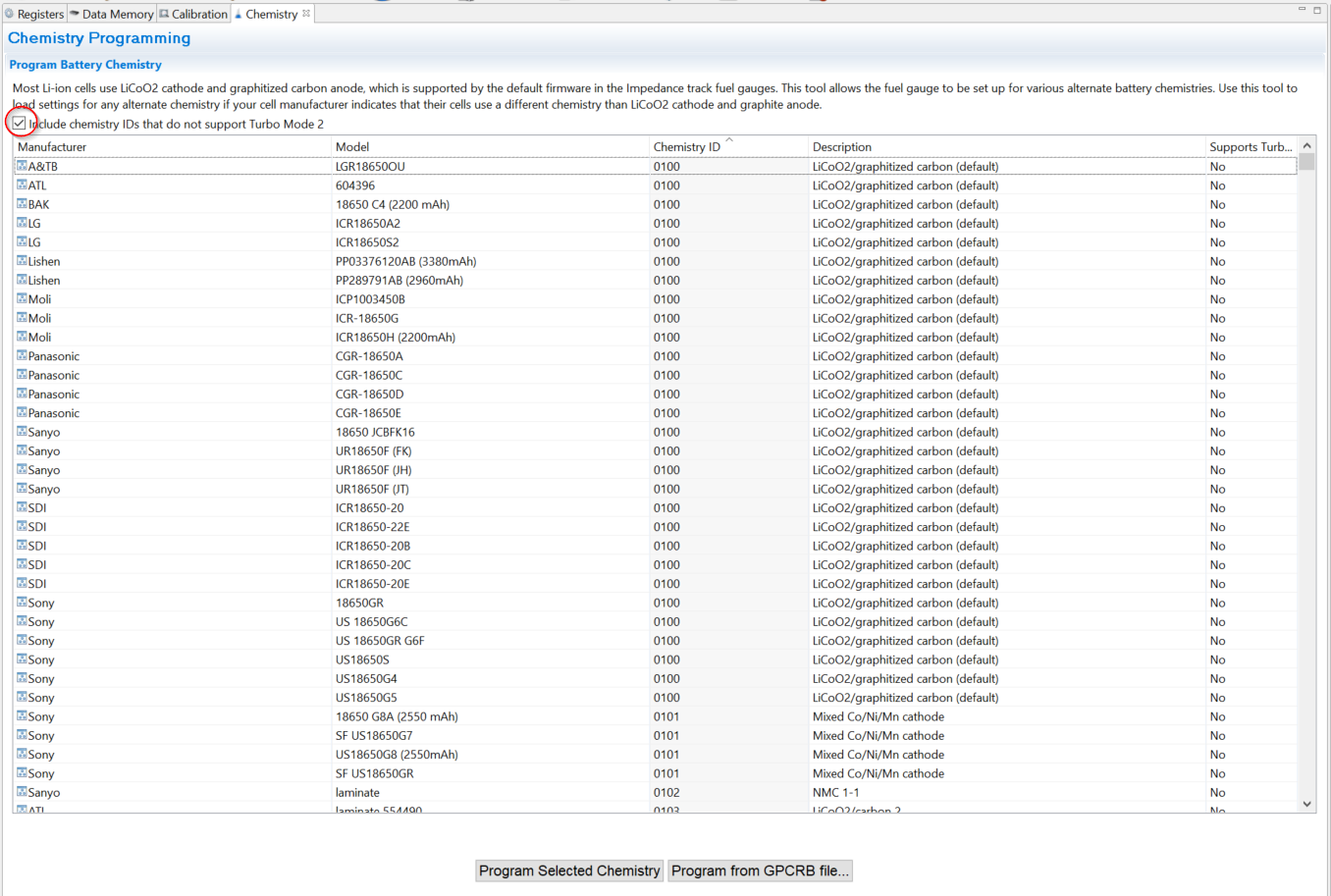 Figure 4-4 Chemistry
Screen
Figure 4-4 Chemistry
Screen - The table can be sorted by clicking the desired column. for example: Click the Chemistry ID column header.
- Select the ChemID that matches your cell from the table (see Figure 5-4).
- Press the Program Selected Chemistry button to update the chemistry in the device.
- Press Program from GPCRB file button to program the Chemdat file exported from the GPCRB tool (low temperature optimization tool).