SLUUD32 June 2024 BQ41Z50
- 1
- Description
- Features
- 4
- 1Evaluation Module Overview
- 2BQ41Z50EVM Quick Start Guide
- 3Hardware
- 4Software
- 5Hardware Design Files
- 6Additional Information
- 7Related Documentation from Texas Instruments
4.1.1 Registers Screen
Run Battery Management Studio from the Start | Programs | Texas Instruments | Battery Management Studio menu sequence, or the Battery Management Studio shortcut. The Registers screen (see Figure 5-1) appears. The Registers section contains parameters used to monitor gauging. The Bit Registers section provides bit level picture of status and fault registers. A green flag indicates that the bit is 0 (low state) and a red flag indicates that the bit is 1 (high state). Data begins to appear once the Refresh (single-time scan) button is selected, or scans continuously if the Scan button is selected.
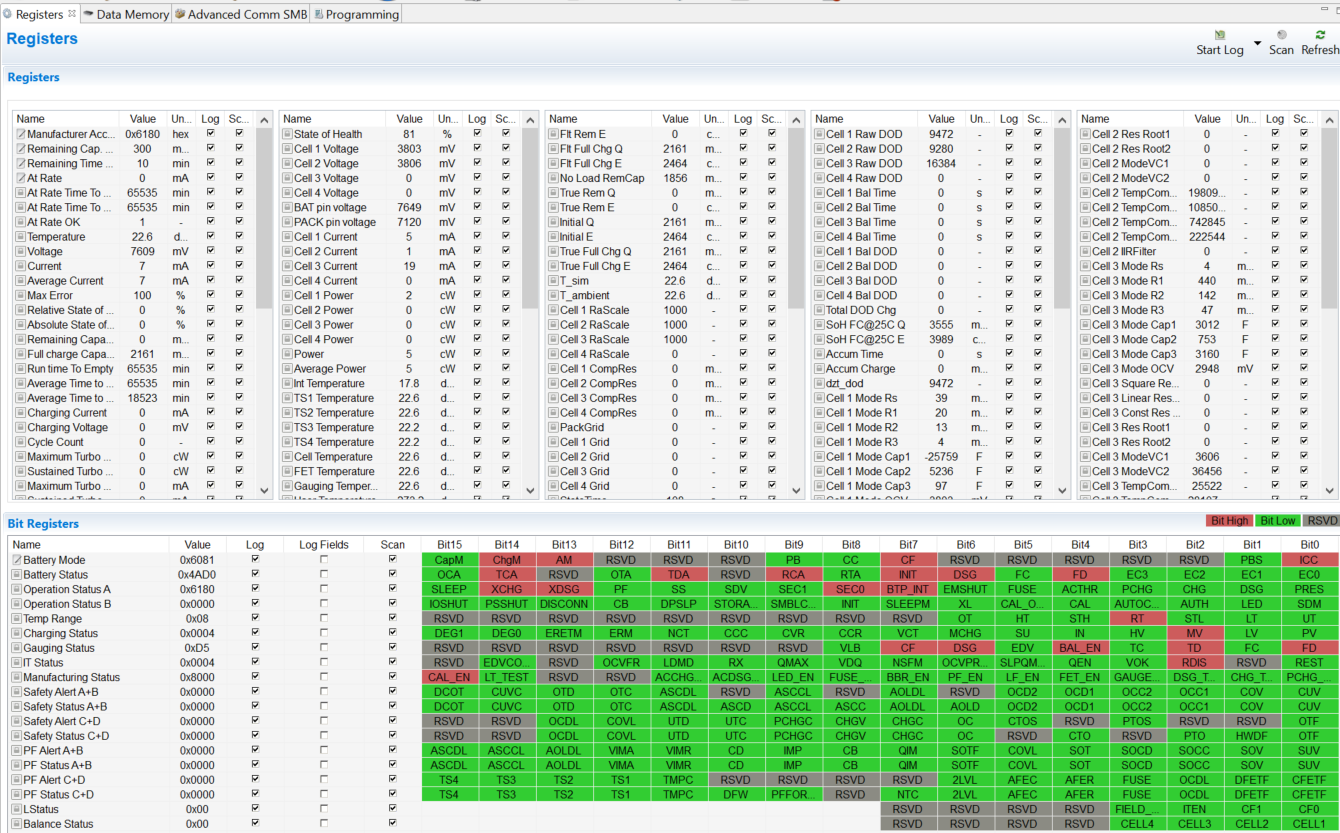 Figure 4-1 Registers Screen
Figure 4-1 Registers ScreenThe continuous scanning period can be set via the | Window | Preferences | SBS | Scan Interval | menu selections.
The Battery Management Studio program provides a logging function which logs the values that are selected by the Log check boxes located beside each parameter in the Register section. To enable this function, select the Log button; this causes the Scan button to be selected. When logging is stopped, the Scan button is still selected and has to be manually deselected.