SLVUBX5C December 2022 – August 2024 TPS25762-Q1 , TPS25763 , TPS25763-Q1 , TPS25772-Q1
5.1.1.2 Firmware Update: I2C
In the EEPROM FLASH window (see Figure 5-9), the selected low region or full flash binary image is programed into the EEPROM by direct I2C connection.
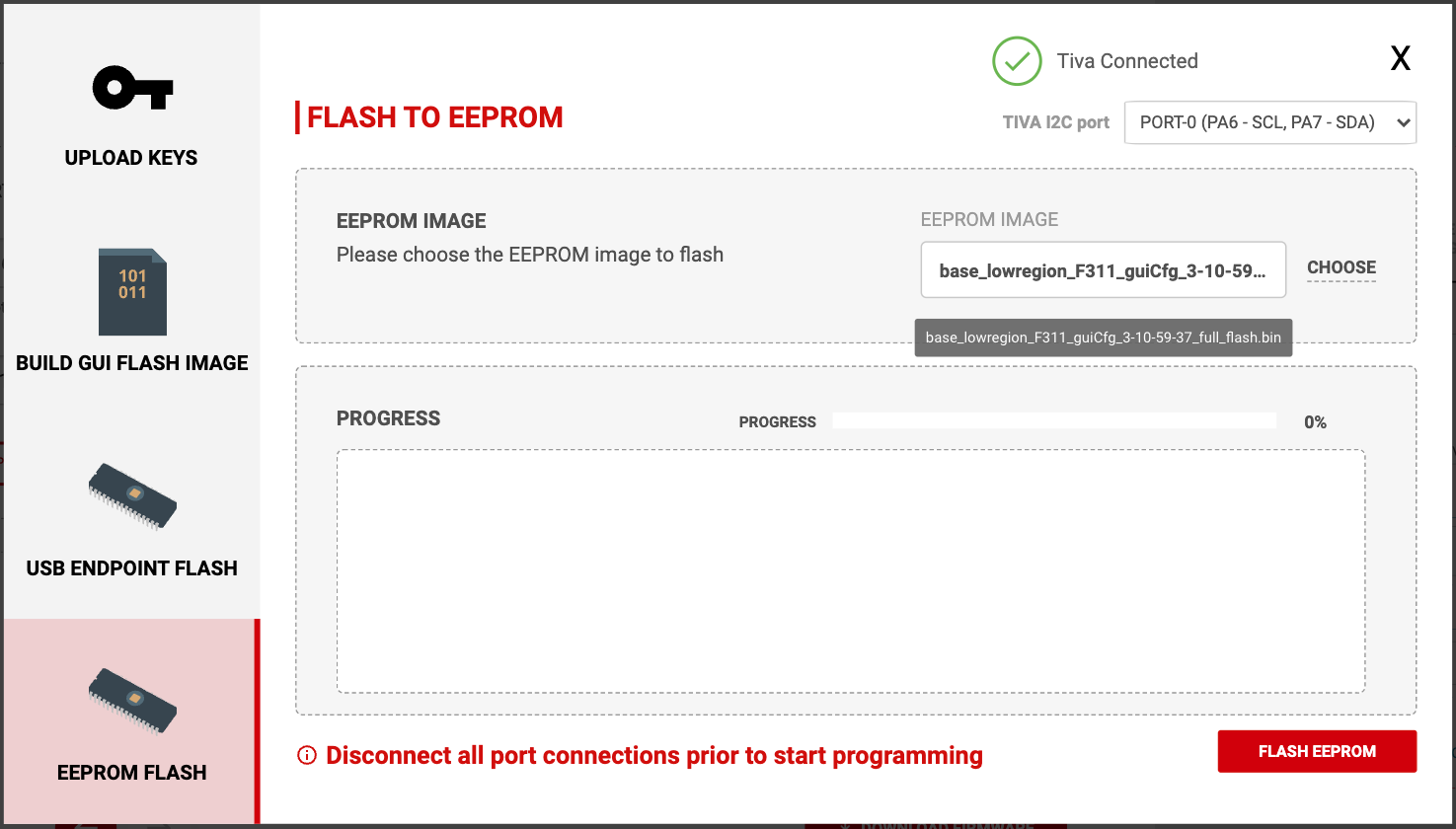 Figure 5-9 EEPROM FLASH Page
Figure 5-9 EEPROM FLASH PageWhen evaluating using the EVM from TI, using this method programs the system EEPROM through the USB connection to the onboard TIVA microcontroller. Ensure that the correct serial port is configured if the TIVA USB connection cannot be established (see Figure 6-4). In addition, any I2C-capable programming tool can be used to program a saved binary file generated by the TPS257XX-Q1-GUI tool. This is the method used in custom-built hardware when programming the EEPROM via I2C.
Once the I2C connection is established and the desired binary file is chosen in the EEPROM IMAGE field, selecting the FLASH EEPROM button downloads the binary image. Progress is displayed in the GUI until the update is completed.