SLVUBY2A July 2020 – November 2020
5 Configuring the TPS25750EVM
The TPS25750EVM can be programmed using the TPS25750 Application Customization Tool, which is a web based GUI. The configuration of the TPS25750 is controlled via this GUI, and programming the EVM is also done using this GUI. Once the web GUI is opened, follow the questions to match the EVM configuration. The first option asks to select the power path configuration, select the figure labeled "EVM", shown below.
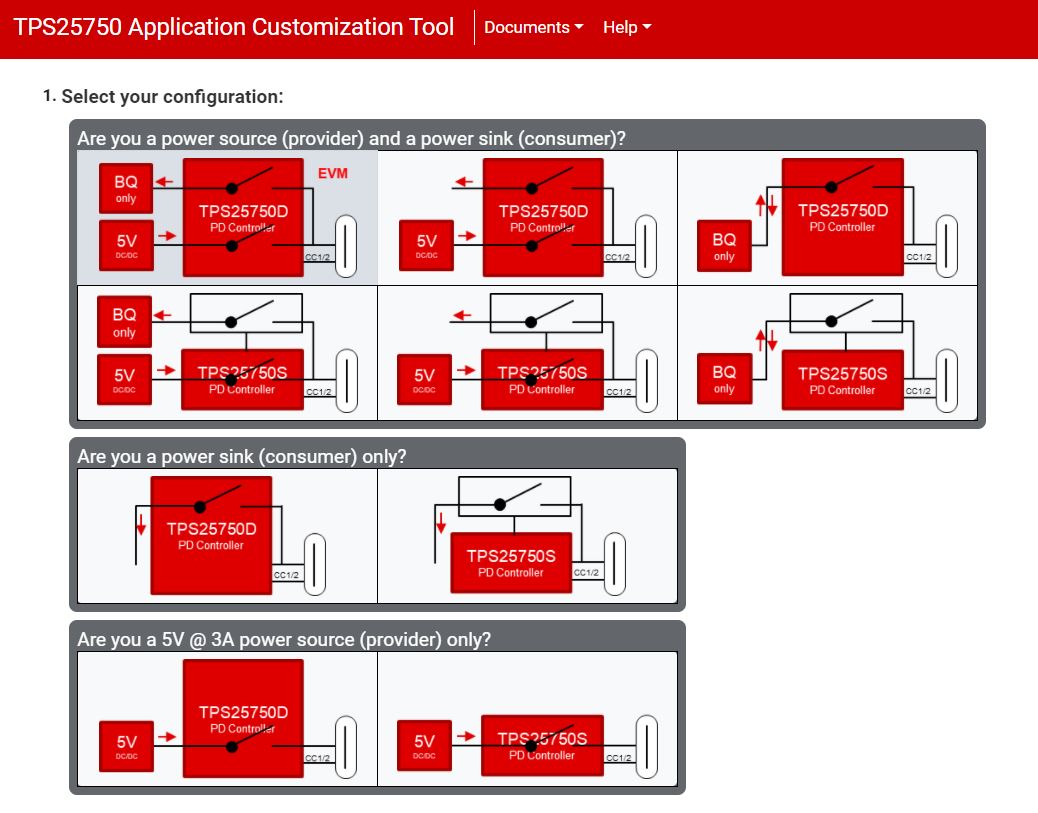 Figure 5-1 Application Customization Tool - Configuration Option
Figure 5-1 Application Customization Tool - Configuration Option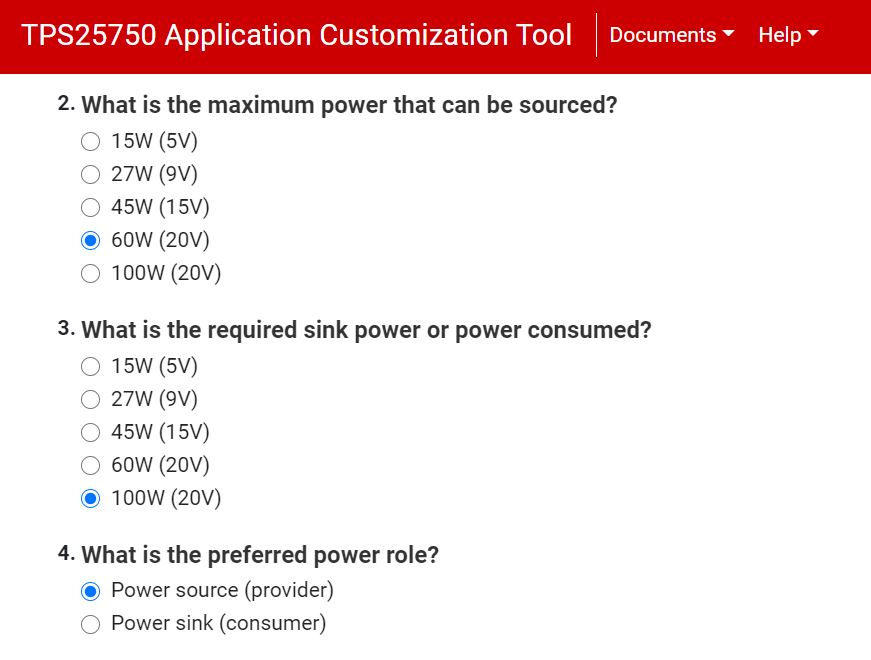 Figure 5-2 Application Customization Tool - Power and Role Options
Figure 5-2 Application Customization Tool - Power and Role Options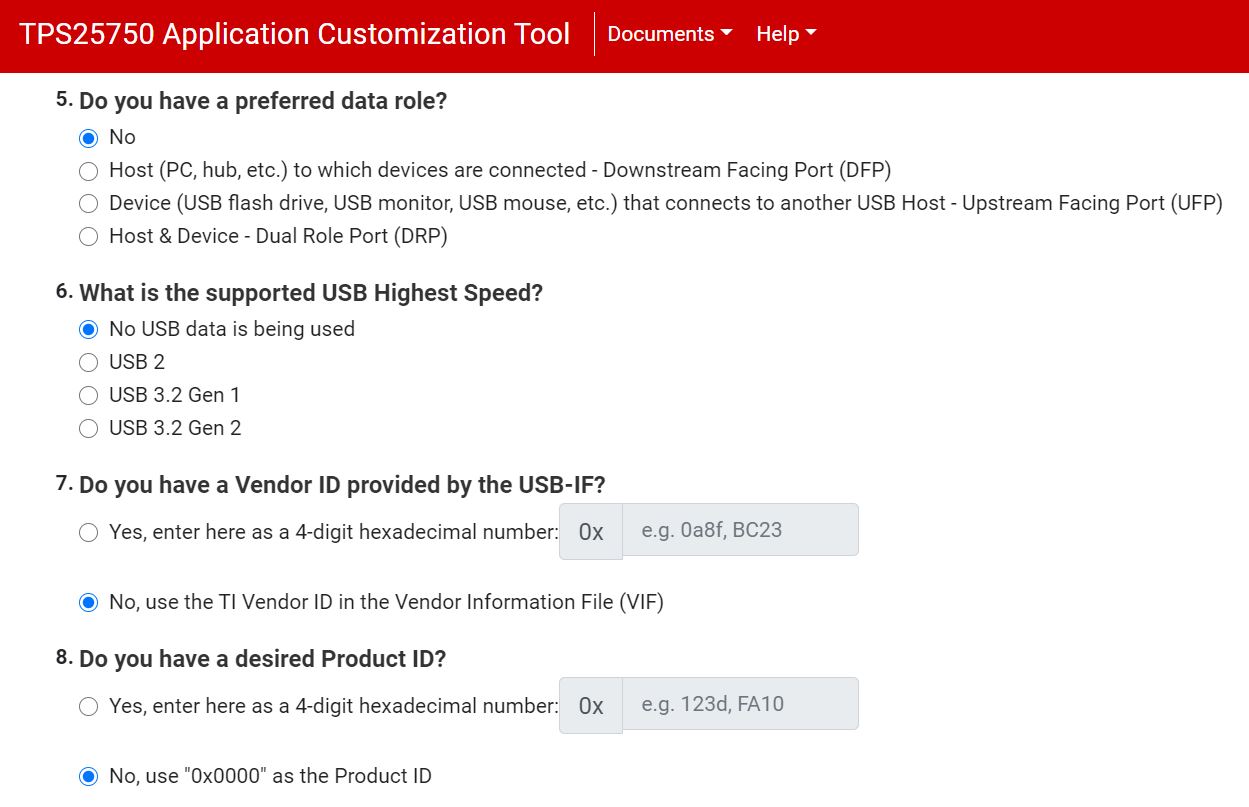 Figure 5-3 Application Customization Tool - USB and Miscellaneous Options
Figure 5-3 Application Customization Tool - USB and Miscellaneous Options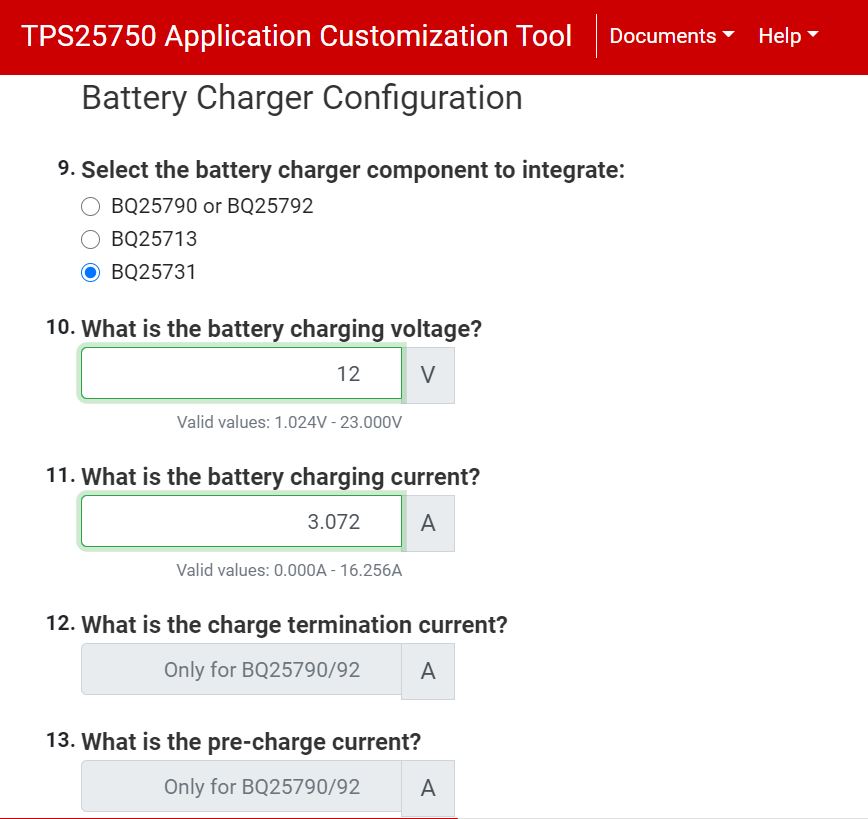 Figure 5-4 Application Customization Tool - Battery Charger Options
Figure 5-4 Application Customization Tool - Battery Charger Options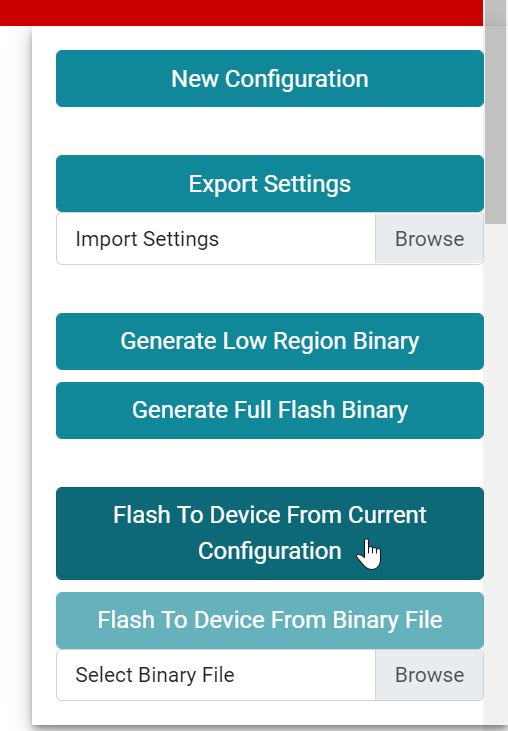 Figure 5-5 Application Customization Tool - Flash to Device
Figure 5-5 Application Customization Tool - Flash to Device