SLVUCD1A May 2022 – September 2024 TPS65219
- 1
- Abstract
- Trademarks
- 1Caution
- 2Introduction
- 3Requirements
- 4TPS65219 Resources Overview
- 5EVM Configuration
- 6Graphical User Interface (GUI)
- 7Schematics, PCB Layouts, and Bill of Materials
- 8Revision History
6.1.1 Finding the GUI
The PMIC GUI is based upon GUI Composer which is compatible with either Chrome® (version 46+) or Firefox® (version 38+). The Chrome web browser is recommended and used throughout this document for demonstration. The PMIC GUI is also compatible with Microsoft Edge® (as of version 111.0.1661.41). The GUI is found through the TI Development tools at TI DevTools page. Navigating to the Gallery from the Tools tab, highlighted in blue in Figure 6-1, is one way to enter the Gallery.
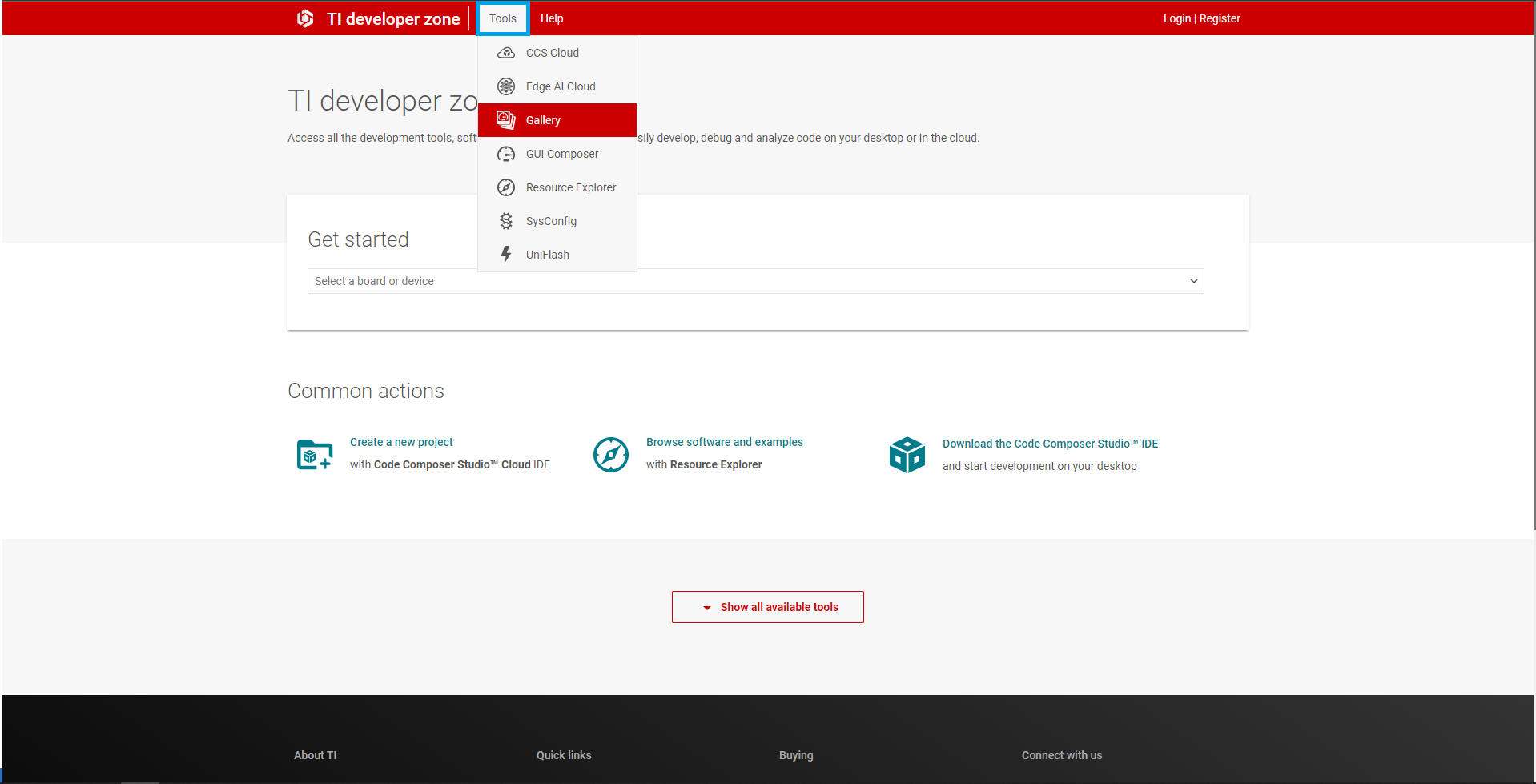 Figure 6-1 GUI Composer Gallery
Figure 6-1 GUI Composer GalleryIn the gallery, locate the TPS65219_GUI panel shown in Figure 6-2 by using the search bar and entering TPS65219_GUI.
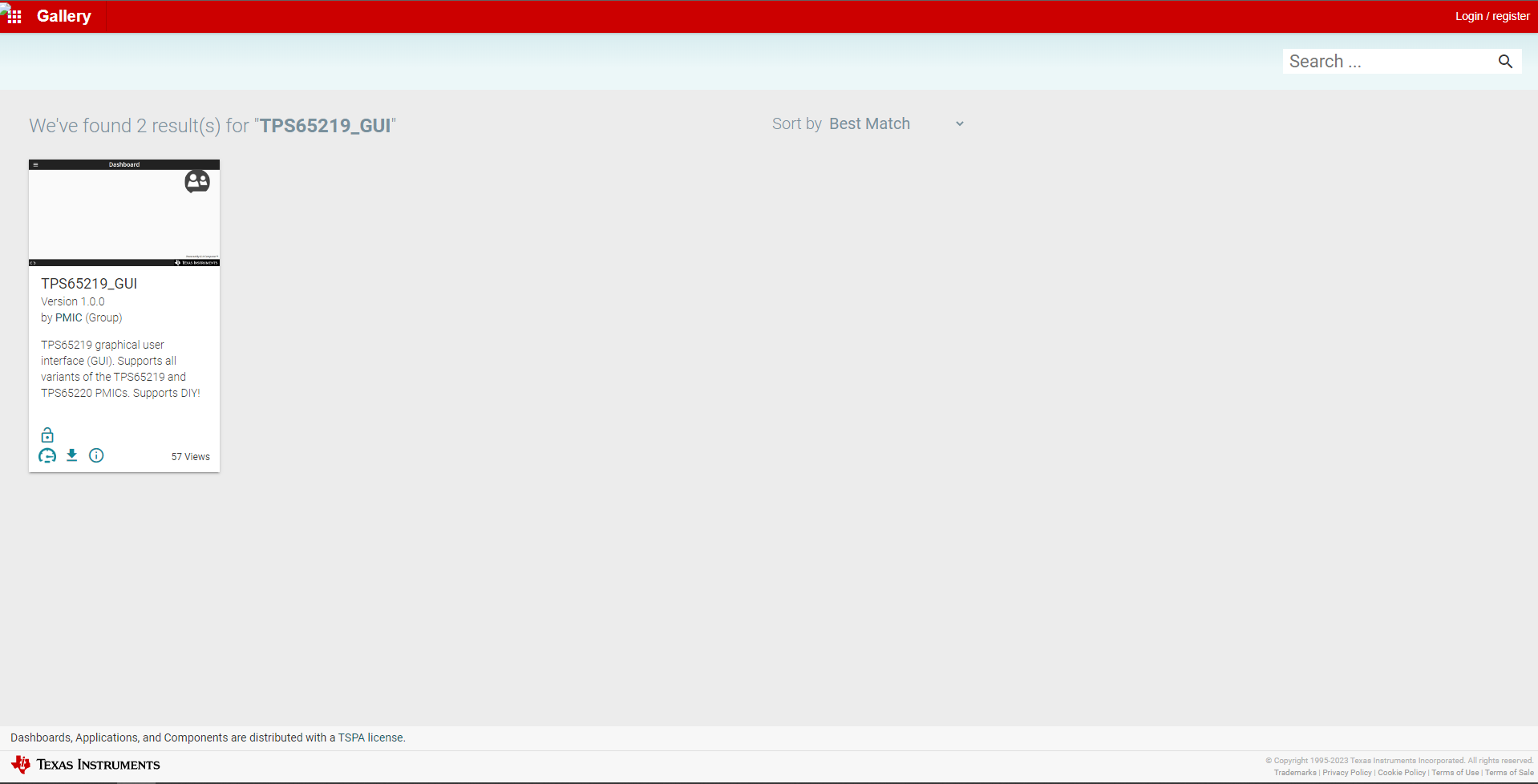 Figure 6-2 Locating the PMIC GUI in the Gallery
Figure 6-2 Locating the PMIC GUI in the Gallery