SLVUCF6 july 2023
- 1
- Abstract
- Trademarks
- 1Introduction
- 2Requirements
- 3TPS65219 Resources Overview
- 4EVM Configuration
- 5NVM Programming
- 6Graphical User Interface (GUI)
- 7Schematics, PCB Layouts, and Bill of Materials
6.3.3 Launching the GUI
After the appropriate software has been downloaded, the GUI can be launched locally from the PC application or from the TI Cloud using the Gallery. To use the TI Cloud version of the GUI, simply click anywhere in the panel, shown in Figure 6-4, that is not associated with the download or information icons.
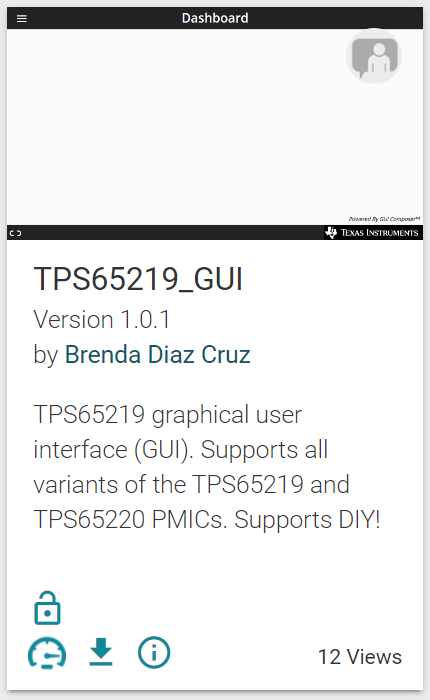 Figure 6-4 GUI Panel Within the
Gallery
Figure 6-4 GUI Panel Within the
GalleryFigure 6-5 shows an example of the PC application.
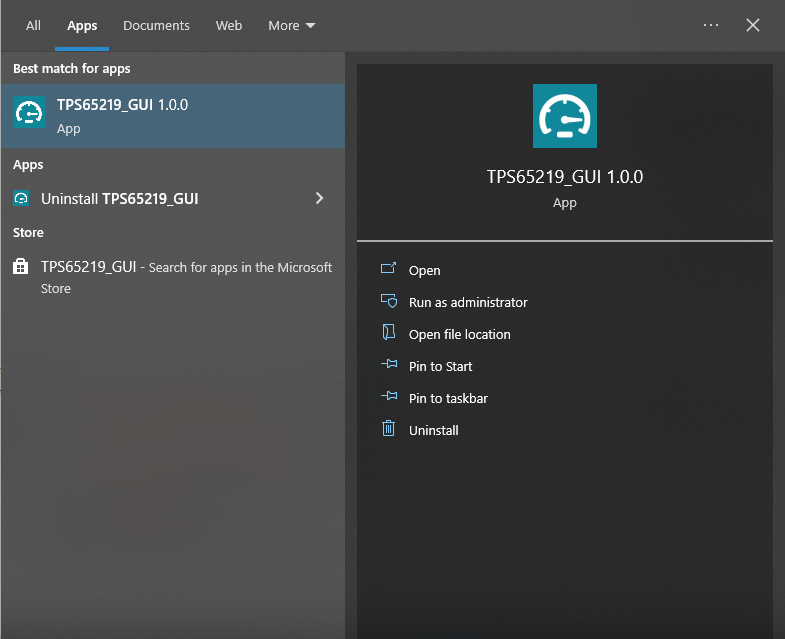 Figure 6-5 PMIC GUI Desktop Application
Figure 6-5 PMIC GUI Desktop Application