SLVUCF6 july 2023
- 1
- Abstract
- Trademarks
- 1Introduction
- 2Requirements
- 3TPS65219 Resources Overview
- 4EVM Configuration
- 5NVM Programming
- 6Graphical User Interface (GUI)
- 7Schematics, PCB Layouts, and Bill of Materials
6.3.2 Downloading the Required Software
Both the standalone GUI and the GUI Composer Runtime are available from the PMIC panel. Again, the GUI Composer Runtime enables the GUI to be run through a web browser but requires an internet connection to be able to run the GUI. By contrast, the standalone GUI is much larger but does not require an internet connection.
The download options are found in the pop-up window, as shown in Figure 6-3, when the cursor is placed on the download icon. The upper three options offer a standalone download for the appropriate operating system, while the lower three are for the GUI Composer Runtime.
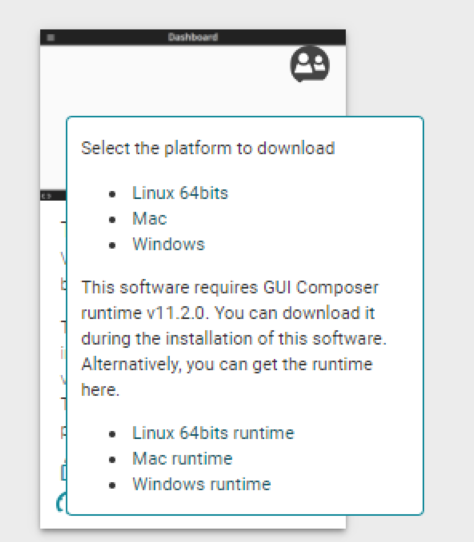 Figure 6-3 GUI Software Download
Options
Figure 6-3 GUI Software Download
Options