SLVUCU2 December 2023 TPS55289-Q1
3.1.3 Interface Hardware Setup
Connect the USB2ANY adapter to your PC using the supplied USB cable. Connect the TPS55289Q1EVM connector JP4 to the USB2ANY adapter using the supplied 10-pin ribbon cable. The connectors on the ribbon cable are keyed to prevent incorrect installation.
Figure 4-1 shows a quick connection overview.
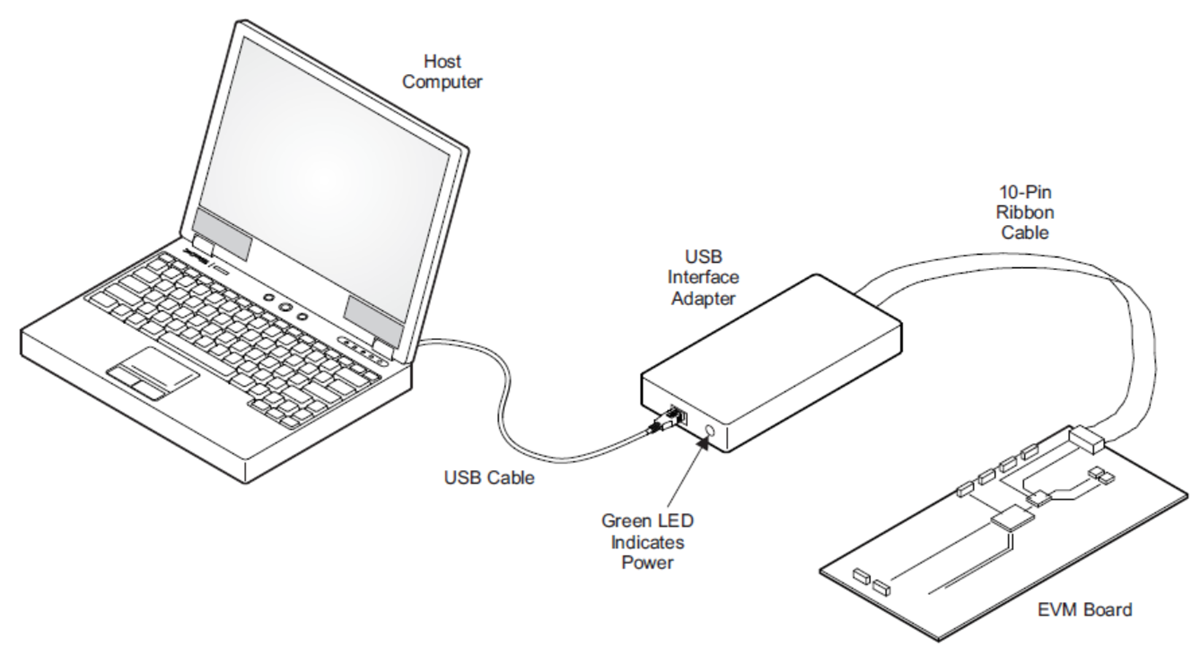 Figure 3-1 Quick Connection Overview
Figure 3-1 Quick Connection Overview