SLVUCU2 December 2023 TPS55289-Q1
3.1.4 User Interface Operation
The TPS55289Q1EVM board can be enabled to work by the following steps:\.
- Set JP1 to the ON position. Turn on the power supply.
- Open the TPS55289Q1EVM GUI.
- Click the auto connect button on the target
address widget (Figure 4-2). This automatically checks for target addresses (0x74, 0x75) and connect the GUI with
the device. After the GUI and device are connected, the GUI reads all eight registers and
shows a notification (Figure 4-3).
 Figure 3-2 GUI Auto Connect Button
Figure 3-2 GUI Auto Connect Button Figure 3-3 GUI Auto Connect
Notification
Figure 3-3 GUI Auto Connect
Notification - Click the start button. This shows the GUI user
interface of TPS55289Q1EVM-011 (Figure 4-4).
Figure 3-4 GUI User Interface of TPS55289Q1EVM-011
- Click the Enable button (Figure 4-5). The default output voltage is 5 V.
Figure 3-5 ENABLE Button
- Set the output voltage,
current limit point, and so forth according to the design target. If the maximum load
current is ≥ 5 A, then uncheck the Enable Current Limit check box or increase the
current limit value (Figure 4-6).
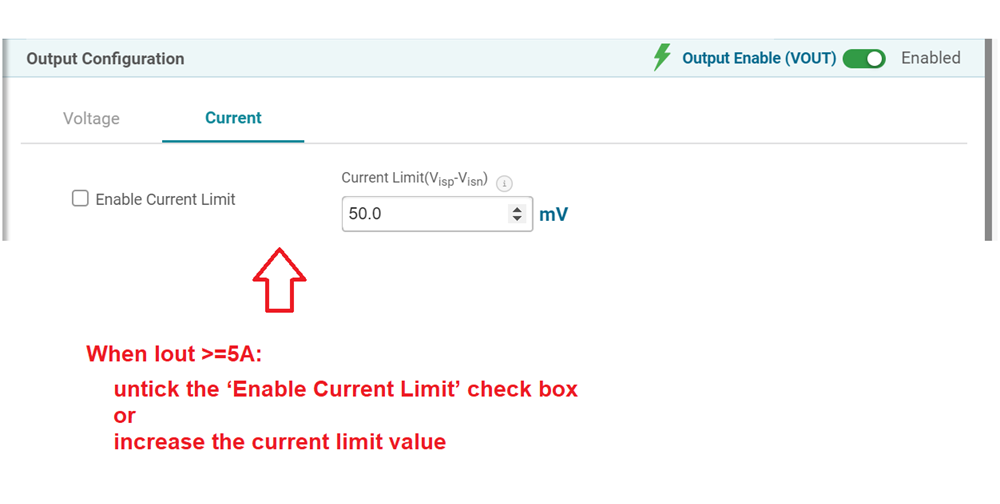 Figure 3-6 Output Current Limit Point
Setting
Figure 3-6 Output Current Limit Point
Setting