SLVUCV7 April 2024 TPS23881B
- 1
- Description
- Get Started
- Features
- Applications
- 6
- 1Evaluation Module Overview
-
2Hardware
- 2.1 EVM Input/Output Connectors and Switches
- 2.2 EVM LEDs
- 2.3 EVM Test Points
- 2.4 EVM Test Jumpers
- 2.5 Quick Start
- 2.6 TPS23881B1 Autonomous Operations
- 3Software
- 4Hardware Design Files
- 5Additional Information
3.1.3.1 Basic CCS and Terminal Setup
Use the following steps for basic CCS and terminal setup:
- Launch the CCS program on the PC: Start → Texas Instruments → Code Composer Studio 7.2.0 → Code Composer Studio 7.2.0.
- OK the workspace location and CCS starts.
- Import the project: Project→ Import CCS Projects (make sure you are in CCS Edit mode).
- Navigate to the project location, then click the Finish button.
- Build the project by clicking the hammer symbol.
- Launch the debug session from CCS to activate the current project: Run, Debug (or F11).
- Run the active project: Run, Resume (or play button, F8).
- Determine the PC COM port connected to the LaunchPad by going into the Device Manager Ports (COM and LPT) section. Launch the terminal program.
- Once the terminal program is
properly connected to the LaunchPad running the PoE firmware, then text similar
to the following image appears.
 Figure 3-6 Program Started
Figure 3-6 Program Started - The TPS23881B1EVM is now waiting
for a PD load to be installed. As ports are installed, the system automatically
detects, classifies, and powers up the port as shown in Figure 4-7. Port status is updated on the screen approximately every 10 seconds.
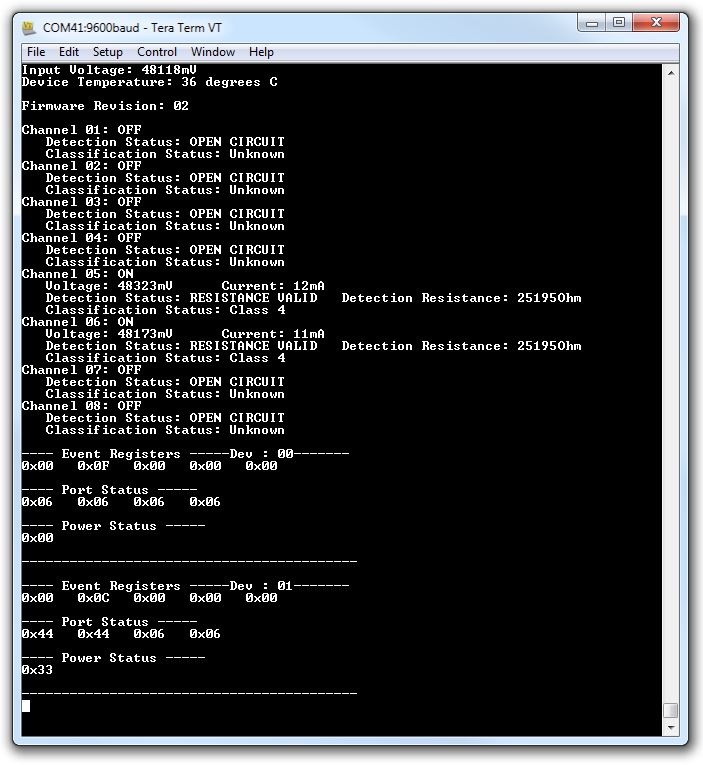 Figure 3-7 Terminal Response With Connected Ports
Figure 3-7 Terminal Response With Connected Ports