SLWU087E november 2013 – june 2023
- 1
- High Speed Data Converter Pro GUI
- Trademarks
- 1 Introduction
- 2 Software Start up
-
3 User Interface
- 3.1
Toolbar
- 3.1.1 File Options
- 3.1.2 Instrument Options
- 3.1.3 Data Capture Option
- 3.1.4
Test Options
- 3.1.4.1 Notch Frequency Bins
- 3.1.4.2 2 Channel Display and Cursor Lock
- 3.1.4.3 Analysis Window Markers
- 3.1.4.4 X-Scale in Time
- 3.1.4.5 Y-Scale in Voltage
- 3.1.4.6 Other Frequency Options
- 3.1.4.7 NSD Marker
- 3.1.4.8 Phase Plot
- 3.1.4.9 Phase in Degree
- 3.1.4.10 Histogram
- 3.1.4.11 Disable User Popups
- 3.1.4.12 HSDC Pro Lite Version
- 3.1.5 Help
- 3.2 Status Windows
- 3.3 Mode Selection
- 3.4 Device Selection
- 3.5 Skip Configuration
- 3.6 Capture Button (ADC Mode Only)
- 3.7 Test Selection (ADC Mode only)
- 3.8 DAC Display Panel (DAC Mode only)
- 3.9 I/Q Multi-Tone Generator
- 3.1
Toolbar
- 4 ADC Data Capture Software Operation
- 5 TSW1400 Pattern Generator Operation
- 6 TSW14J58 Functional Description
- 7 TSW14J57 Functional Description
- 8 TSW14J56 Functional Description
- 9 TSW14J50 Functional Description
- 10TSW14J10 Functional Description
- A Signal Processing in High Speed Data Converter Pro
- B History Notes
- C Revision History
5.2 Loading DAC Firmware
If opening the GUI for the first time, when setting up for pattern generator mode, make sure “DAC” in the top right side of the GUI is selected. After clicking on “DAC”, the top level GUI shall look as shown in Figure 5-2.
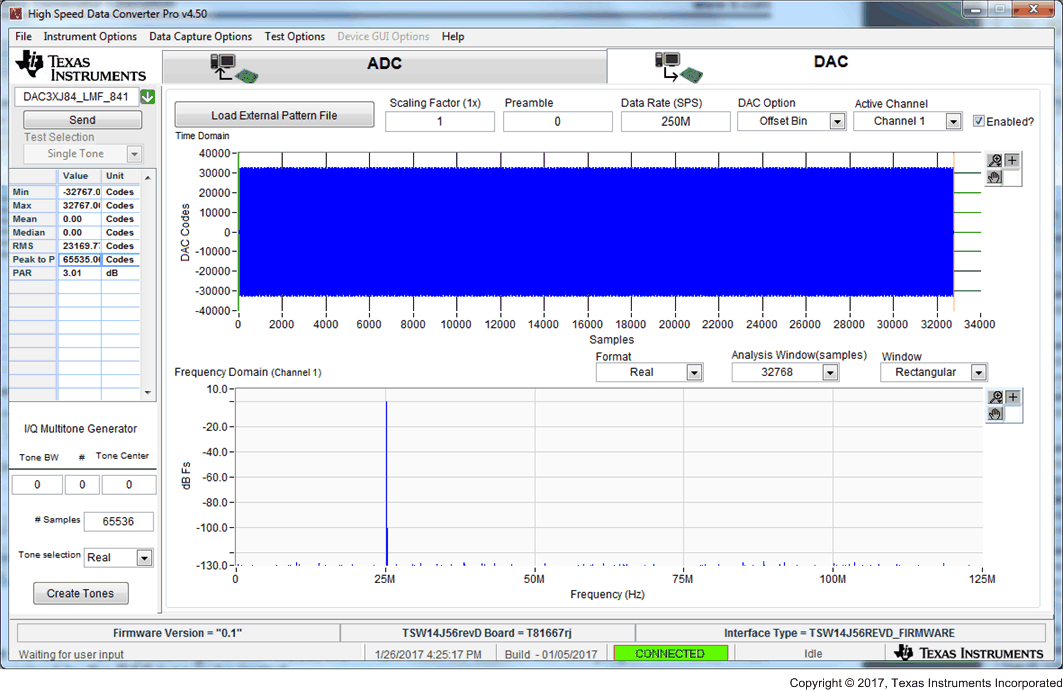 Figure 5-2 TSW14xxxEVM GUI DAC Mode Top Level
Figure 5-2 TSW14xxxEVM GUI DAC Mode Top LevelTo run the GUI in DAC pattern generator mode, the FPGA must be loaded with the proper firmware, which is determined by the DAC type to be tested.
In the “Select DAC” button of the GUI, click on the drop down arrow and select the DAC3152 (Figure 5-3). This will be the targeted EVM for this test example.
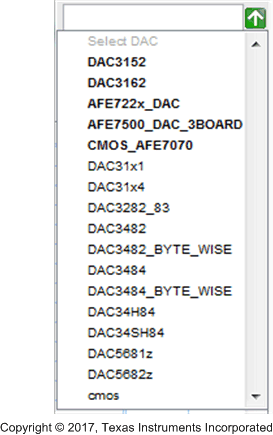 Figure 5-3 DAC Selection
Figure 5-3 DAC SelectionClick on “Yes” when asked “Do you want to update the firmware for DAC”. The firmware for this setup will now be loaded during this process, which will take approximately 20 seconds. After the firmware load has completed, the LED’s labeled USER_LED (0–7) will now turn on except for USER_LED 3 and 5. USER_LED 3 is used to indicate the status of a second PLL, which is not used with this firmware build, and USER_LED 5 indicates if there is a FIFO overflow (error) of the transmit data.
If the TSW1400 is not receiving a valid clock from the DAC EVM, USER_LED3 and USER_LED4 will be off.