SLWU087E november 2013 – june 2023
- 1
- High Speed Data Converter Pro GUI
- Trademarks
- 1 Introduction
- 2 Software Start up
-
3 User Interface
- 3.1
Toolbar
- 3.1.1 File Options
- 3.1.2 Instrument Options
- 3.1.3 Data Capture Option
- 3.1.4
Test Options
- 3.1.4.1 Notch Frequency Bins
- 3.1.4.2 2 Channel Display and Cursor Lock
- 3.1.4.3 Analysis Window Markers
- 3.1.4.4 X-Scale in Time
- 3.1.4.5 Y-Scale in Voltage
- 3.1.4.6 Other Frequency Options
- 3.1.4.7 NSD Marker
- 3.1.4.8 Phase Plot
- 3.1.4.9 Phase in Degree
- 3.1.4.10 Histogram
- 3.1.4.11 Disable User Popups
- 3.1.4.12 HSDC Pro Lite Version
- 3.1.5 Help
- 3.2 Status Windows
- 3.3 Mode Selection
- 3.4 Device Selection
- 3.5 Skip Configuration
- 3.6 Capture Button (ADC Mode Only)
- 3.7 Test Selection (ADC Mode only)
- 3.8 DAC Display Panel (DAC Mode only)
- 3.9 I/Q Multi-Tone Generator
- 3.1
Toolbar
- 4 ADC Data Capture Software Operation
- 5 TSW1400 Pattern Generator Operation
- 6 TSW14J58 Functional Description
- 7 TSW14J57 Functional Description
- 8 TSW14J56 Functional Description
- 9 TSW14J50 Functional Description
- 10TSW14J10 Functional Description
- A Signal Processing in High Speed Data Converter Pro
- B History Notes
- C Revision History
4.1 Testing a TSW1400 EVM with an ADS5281 EVM
This section describes the operation when testing with an ADS5281 EVM that has a LVDS output interface.
- Power down the TSW1400 if an ADC EVM is not installed.
- Connect J8 of the ADS5281 EVM to connector J3 of the TSW1400.
- Provide unpowered +5 VDC connections to J1 and return to J2 of the ADS5281 EVM.
- Provide a 1.5 VPP 40-MHz sine-wave clock to J26 of the ADS5281 EVM.
- Provide a filter 10 MHz analog input to CH1.
- Power up the TSW1400 followed by the ADC EVM.
- Start up the HSDC Pro GUI as described in the Software Start Up section.
- The TSW1400 EVM connected to an ADS5281 EVM is shown in Figure 4-1
 Figure 4-1 TSW1400EVM interfacing to an ADS5281 EVM
Figure 4-1 TSW1400EVM interfacing to an ADS5281 EVMTo setup the GUI to run in the data capture mode, click on the “ADC” tab in the top left side of the GUI. Navigate to the device selection button located in the upper left side of the GUI, click on the drop down arrow, then select “ADS5281”. After clicking on this file, a pop-up opens asking “Do you want to update the Firmware for ADC”. Click on “Yes”. The firmware now starts loading, and takes approximately 20 seconds to complete. After the ADS5281 firmware load has completed, the FPGA_CONF_DONE LED turns on after the FPGA configured. The LEDs labeled USER_LED (0–7) are also on except for USER_LED4.
- Use the “Test Selection” button to change the capture display to Single Tone.
- Set the active channel setting to Channel 1/8.
- Use the default Record Length value of 65,536.
- Set the ADC Sampling Rate to 40 MHz.
- Click on the Auto Calculation of Coherent Frequency function and Rectangular capture mode if using a coherent input frequency. Otherwise, do not set this and use "Blackman" windowing mode.
- Set the input frequency source to the new value in ADC Input Target Frequency that is generated by the Auto Calculation of Coherent Frequency function.
- Make sure the display mode is set to “Frequency”.
- Click on the “Capture” button to perform a data capture. The results should like similar to those shown in Figure 4-2.
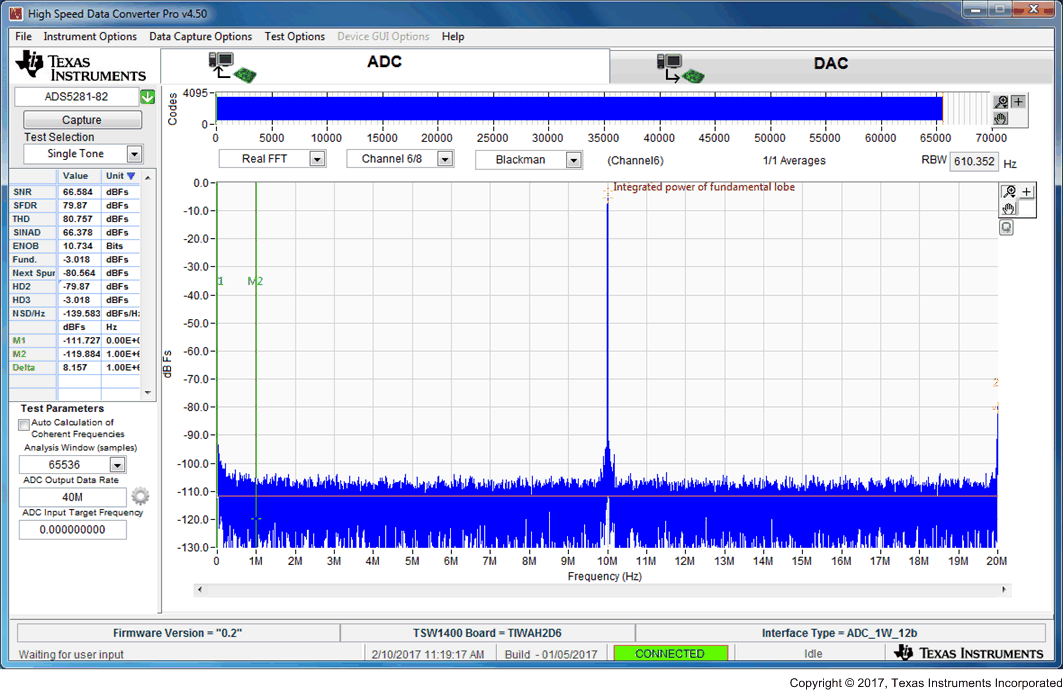 Figure 4-2 ADC5281 Single Tone FFT Capture Results
Figure 4-2 ADC5281 Single Tone FFT Capture ResultsThe user can now change other parameters and do another capture to observe the ADC outputs with different frequencies, amplitudes, and in other formats such as codes, or bits.
After the firmware is loaded, if the user clicks the drop down arrow in the device selection window, the GUI indicates which ADC EVMs can be used with this firmware load by adding a black diamond in front of the device name, as shown in Figure 4-3. If the user does not power down the TSW1400, any one of the devices with a black diamond can be tested without doing another firmware load. The devices supported with the current firmware are marked with a black diamond.
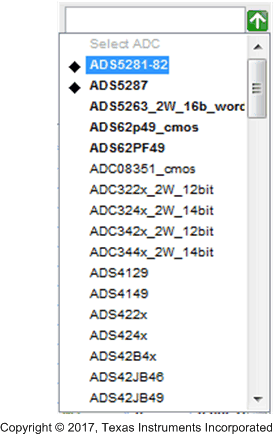 Figure 4-3 Devices Supported with Current Firmware Loaded
Figure 4-3 Devices Supported with Current Firmware Loaded