SLWU087E november 2013 – june 2023
- 1
- High Speed Data Converter Pro GUI
- Trademarks
- 1 Introduction
- 2 Software Start up
-
3 User Interface
- 3.1
Toolbar
- 3.1.1 File Options
- 3.1.2 Instrument Options
- 3.1.3 Data Capture Option
- 3.1.4
Test Options
- 3.1.4.1 Notch Frequency Bins
- 3.1.4.2 2 Channel Display and Cursor Lock
- 3.1.4.3 Analysis Window Markers
- 3.1.4.4 X-Scale in Time
- 3.1.4.5 Y-Scale in Voltage
- 3.1.4.6 Other Frequency Options
- 3.1.4.7 NSD Marker
- 3.1.4.8 Phase Plot
- 3.1.4.9 Phase in Degree
- 3.1.4.10 Histogram
- 3.1.4.11 Disable User Popups
- 3.1.4.12 HSDC Pro Lite Version
- 3.1.5 Help
- 3.2 Status Windows
- 3.3 Mode Selection
- 3.4 Device Selection
- 3.5 Skip Configuration
- 3.6 Capture Button (ADC Mode Only)
- 3.7 Test Selection (ADC Mode only)
- 3.8 DAC Display Panel (DAC Mode only)
- 3.9 I/Q Multi-Tone Generator
- 3.1
Toolbar
- 4 ADC Data Capture Software Operation
- 5 TSW1400 Pattern Generator Operation
- 6 TSW14J58 Functional Description
- 7 TSW14J57 Functional Description
- 8 TSW14J56 Functional Description
- 9 TSW14J50 Functional Description
- 10TSW14J10 Functional Description
- A Signal Processing in High Speed Data Converter Pro
- B History Notes
- C Revision History
3.1.3.1 Capture Option
Selecting the Capture Option opens the window shown in Figure 3-9. From this menu, one can capture continuously by checking the appropriate box – allowing the monitoring of continuous captures over time.
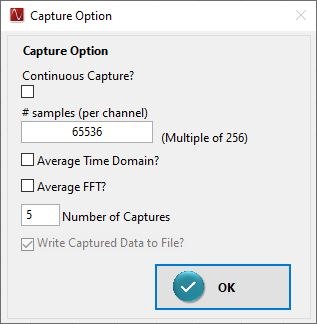 Figure 3-9 Capture Option
Figure 3-9 Capture OptionThe Capture Option allows the flexibility to set the # samples (per channel) to be captured. This value is limited by the memory available on the TSW EVM. For example, if using the TSW1400, which has 1GB of RAM, with a 4-channel ADC, the value that would use all memory: therefore, the maximum value is:
The TSW14J56 has 2GB (32Gb) of RAM which allows up to 2,147,483,648 16-bit samples divided by the number of channels. Similarly, the TSW14J57 has 1GB (16Gb) of RAM which allows up to 1,073,741,824 16-bit samples divided by the number of channels. The TSW14J58/59 have 1.5GB of RAM which allows up to 1,610,612,736 16-bit samples divided by the number of channels. The sample amounts are calculated under the assumption that no tail bits are present in the data frames.
The GUI default value for both boards is 65,536.
The GUI automatically rounds down to the nearest multiple of the displayed value on the right of the "# samples (per channel)" control field and updates the entered value. This value determines the number of samples that will be captured and saved to binary or CSV file. This value does not affect the record length used to generate the FFT plot. The record length used by the FFT plot is determined by the value of Analysis Window (samples) in the fixed left front panel of HSDCpro and can be set from 4096 to 524,288 samples when using the TSW14xxx.
The processed FFT data can be averaged over N captures by checking the box Average FFT? and setting the value N into the Number of Captures box. The average FFT uses the root mean square method so as to minimize PC memory usage. This value is limited to 1024 averages. If Average FFT? is enabled at the same time that Continuous Capture? is enabled, then the displayed FFT is a rolling average of the last N captures.
Like Average FFT, the processed Time Domain data can also be averaged over N captures by checking the box Average Time Domain? and setting the value N into the Number of Captures box
When the “Write captured data to a file” option is checked:
- For TSW14J5x data capture boards, data for each channel is stored in a separate file at the location:
C:\Users\Public\Documents\Texas Instruments\High Speed Data Converter Pro\HSDCPro Data
- For TSW14xx data capture boards, all of the channel data is stored in a single file using an interleaved format at the location:
C:\Users\Public\Documents\Texas Instruments\High Speed Data Converter Pro\ADC Temp.bin