SLWU094 March 2021
4.2 USB Interface and Drivers
- Connect a USB 3.0 cable between J1 of the TSW14J58EVM and a host PC. LED DS5 should turn on indicating power present to the USB3.0 device.
- Connect a USB 2.0 cable between J23 of the TSW14J58EVM and a host PC
- Connect the provided power cable between J2 of the EVM and a +5.5 VDC source.
- Set SW5 to ON. LEDs DS20 (+5.5 V present), D4 (USB2.0 power present), and several status LEDs should turn on.
Click on the High-Speed Data Converter Pro icon that was created on the desktop panel, or go to C:\Program Files (x86)\Texas Instruments\High Speed Data Converter Pro and double click on the executable called “High Speed Data Converter Pro.exe” to start the GUI.
The GUI first attempts to connect to the EVM USB interface. If the GUI identifies a valid board serial number, a pop-up opens displaying this value, as Figure 4-1 shows. The user can connect several TSW14J58 EVMs to one host PC, but the GUI can only connect to one at a time. When multiple boards are connected to the PC, the pop-up displays all of the serial numbers found. The user then selects which board to associate the GUI with.
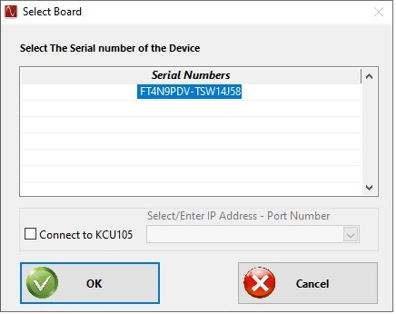 Figure 4-1 TSW14J58EVM Serial
Number
Figure 4-1 TSW14J58EVM Serial
NumberClick the OK button to connect the GUI to the board. The top-level GUI opens and appears as shown in Figure 4-2.
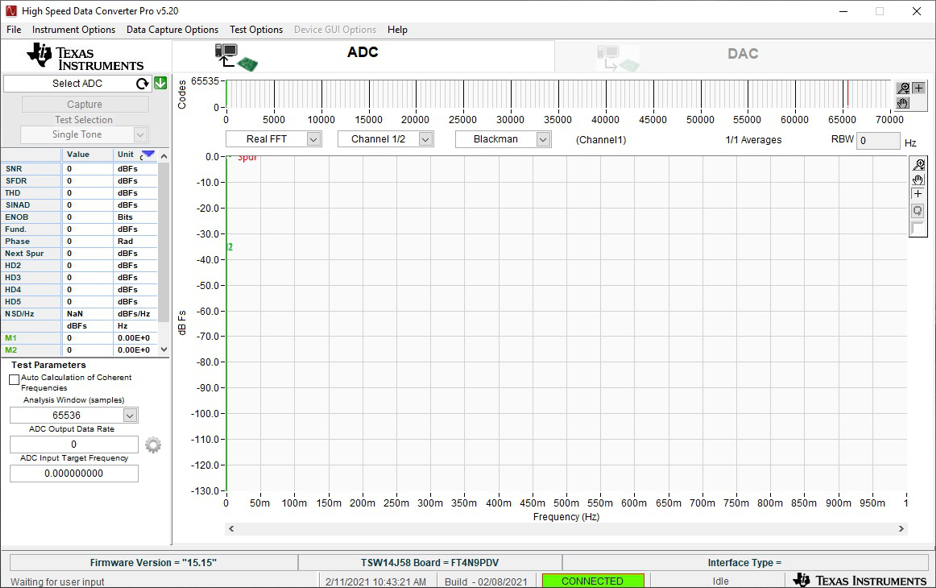 Figure 4-2 High-Speed Data Converter Pro
GUI Top Level
Figure 4-2 High-Speed Data Converter Pro
GUI Top LevelIf the message “No Board Connected” opens, double check the USB cable connections and that power switch SW5 is in the on position. Remove the USB3.0 cable from the board then re-install. Click on the Instrument Option tab at the top left of the GUI and selecting “Connect to the Board”. If this still does not correct this issue, check the status of the host USB port.
When the software is installed and the USB cables are connected to the TSW14J58EVM and the PC, the TSW14J58 USB 3.0 converter should be located in the Hardware Device Manager under the universal serial bus controllers as shown in Figure 4-3, labeled as FTDI FT601 USB 3.0 Bridge Device. When the USB 3.0 cable is removed, this driver will no longer be visible in the device manager. The USB 2.0 device will be listed as USB Serial Converter A, B, C and D. If the drivers are present in the device manager window and the software still does not connect, remove the USB cables from the board then reconnect them. Attempt to connect to the board using the GUI. If the problem still exists, cycle power to the board and repeat the prior steps.
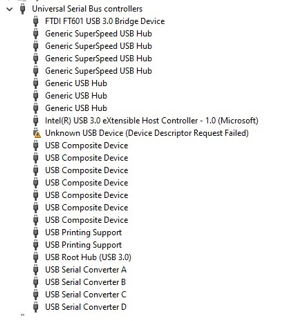 Figure 4-3 Hardware Device
Manager
Figure 4-3 Hardware Device
Manager