SLYU058D May 2021 – February 2024 TMAG5173-Q1 , TMAG5273
4.1.3.1 Initial Setup
To set up the GUI the first time, follow these steps:
- Make sure that the previously-mentioned driver was installed successfully to make sure that everything works properly.
- Plug the connected EVM and SCB unit to the PC and go to the GUI link provided earlier.
- Click the GUI Composer application
window shown in Figure 4-4 to launch the GUI from the web browser.
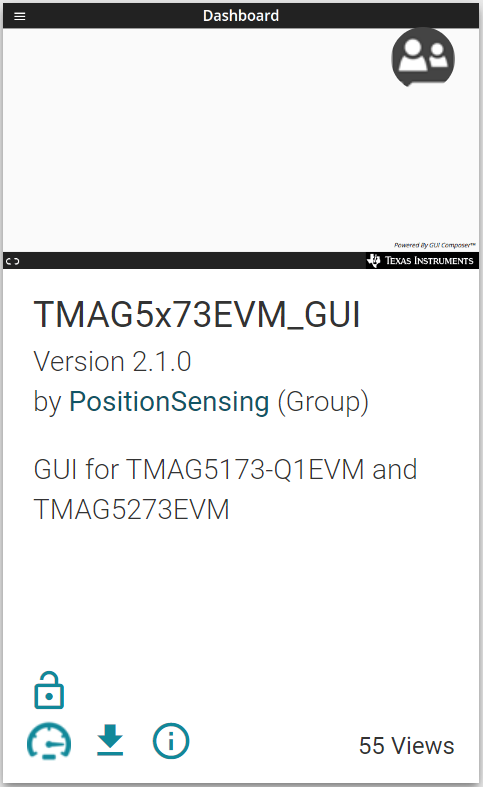 Figure 4-4 GUI Composer
Application Window
Figure 4-4 GUI Composer
Application Window- For first-time GUI Composer setup, follow the prompts to download the TI Cloud Agent and browser extension shown in Figure 4-5. These prompts appear after the README.md dialog closes.
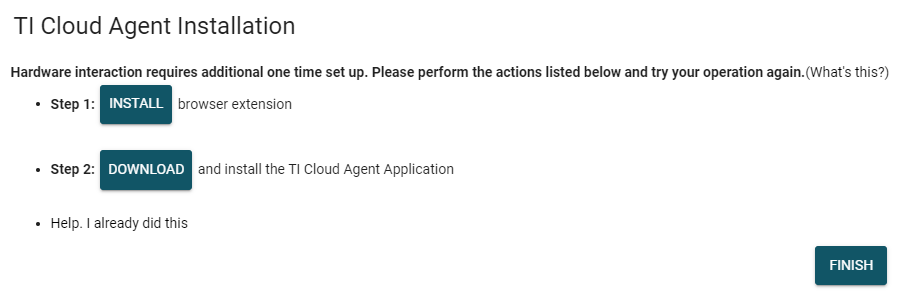 Figure 4-5 TI Cloud Agent
Figure 4-5 TI Cloud Agent - Click the
 icon in the GUI Composer window shown in Figure 4-4 to download the GUI offline (optional).
icon in the GUI Composer window shown in Figure 4-4 to download the GUI offline (optional).