SNAU163C August 2014 – October 2016 FDC1004
-
FDC1004EVM User's Guide
- Trademarks
- 1 Setup
- 2 Sensing Solutions EVM GUI
- 3 Board Layout
- 4 Schematic
- Revision History
2.2 Installation Instructions
The Sensing Solutions GUI and EVM driver installer is packaged in a zip file. Follow these steps to install the software:
- Download the software ZIP file from the EVM tool page
- Extract the downloaded ZIP file
- Run the included executable
- If prompted by the User Account Control about making changes to the computer, click "Yes"
- After the setup wizard starts, click "Next"
- Read the license agreement, select "I accept the agreement", and click "Next"
- Use the preselected installation directory and click "Next"
- Start the installation by clicking "Next"
- Wait for the installation to complete
- When the "Device Driver Installation Wizard" appears, click "Next" to install the EVM driver
- Wait for the driver installation to complete
- After the driver installation is completed, click "Finish"
- Click "Finish" to complete the installation
 Figure 2. User Account Control Prompt
Figure 2. User Account Control Prompt  Figure 3. Software Installer Wizard
Figure 3. Software Installer Wizard  Figure 4. Software Installer License Agreement
Figure 4. Software Installer License Agreement 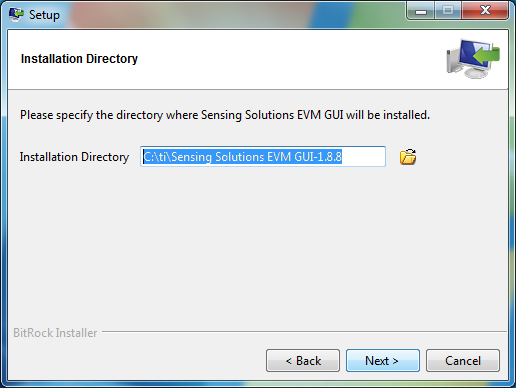 Figure 5. Software Installation Directory
Figure 5. Software Installation Directory  Figure 6. Software Installer Ready
Figure 6. Software Installer Ready  Figure 7. Software Installer In Progress
Figure 7. Software Installer In Progress 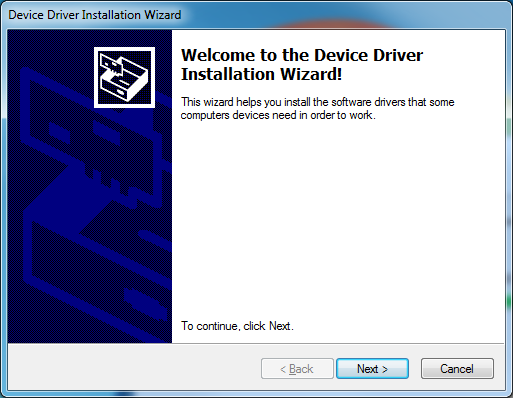 Figure 8. Device Driver Installer Wizard
Figure 8. Device Driver Installer Wizard  Figure 9. Device Driver Installer In Progress
Figure 9. Device Driver Installer In Progress  Figure 10. Device Driver Installer Completed
Figure 10. Device Driver Installer Completed 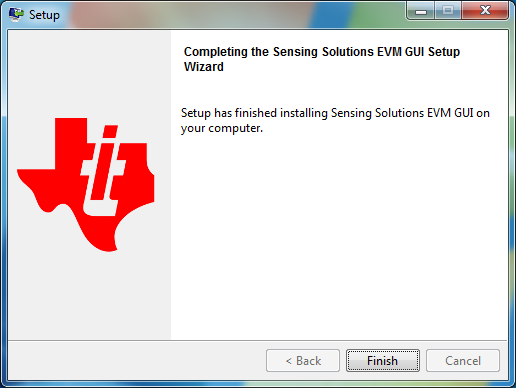 Figure 11. Software Installer Completed
Figure 11. Software Installer Completed