SNAU282 September 2022
- Abstract
- Trademarks
- 1Evaluation Board Kit Contents
- 2Quick Start
- 3PLL Loop Filters and Loop Parameters
- 4Default TICS Pro Mode
- 5Using TICS Pro to Program the LMK04832-SEP
- 6Evaluation Board Inputs and Outputs
- 7Recommended Test Equipment
- 8Schematics
- 9Bill of Materials
- A USB2ANY Firmware Upgrade
- B TICS Pro Usage
A USB2ANY Firmware Upgrade
When the onboard USB2ANY programmer is first connected, or if the firmware revision used for the onboard USB2ANY programmer does not match the version used by TICS Pro (2.7.0.0), TICS Pro will request a firmware update. Follow the pop-up instructions to complete the update.
- When the USB2ANY Firmware Requirement pop-up window appears, click
OK to continue.
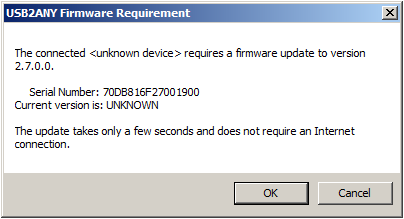 Figure A-1 Firmware
Requirement
Figure A-1 Firmware
Requirement - The Firmware Loader pop-up window will load. Disconnect the USB cable
from the EVM.
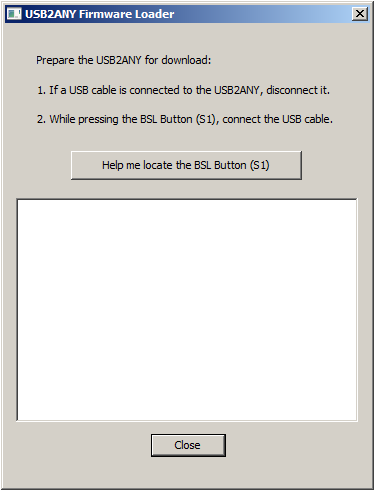 Figure A-2 Firmware
Loader
Figure A-2 Firmware
Loader - Press and hold the BSL button while you connect the USB2ANY cable.
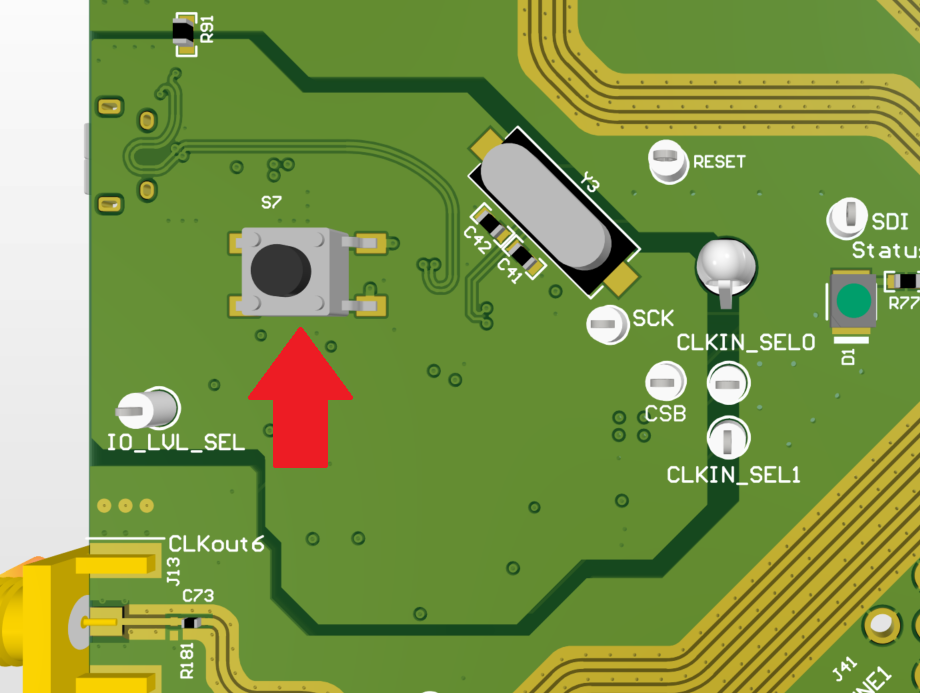 Figure A-3 BSL Button
Location
Figure A-3 BSL Button
Location - The firmware loader should recognize the USB2ANY as
a target for programming, and an Update Firmware button should appear.
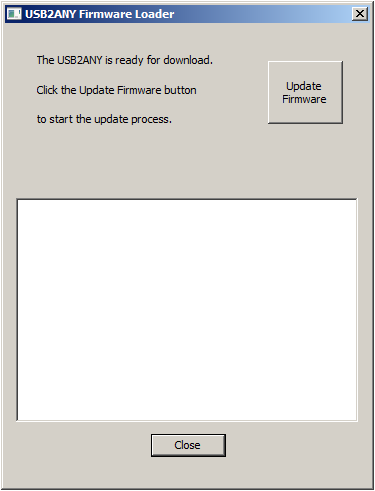 Figure A-4 Update
Firmware
Figure A-4 Update
Firmware - Click Upgrade Firmware to start the firmware upgrade. Click
Close after the upgrade is complete.
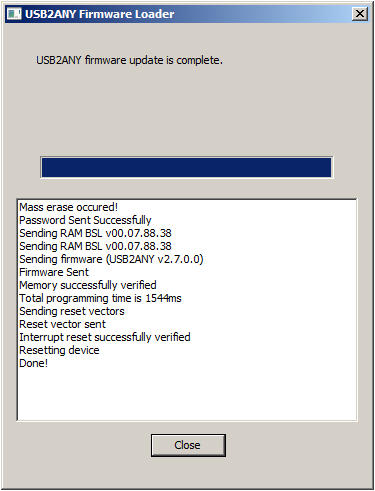 Figure A-5 Firmware Update
Complete
Figure A-5 Firmware Update
Complete - Go to USB communications → Interface in
the TICS Pro software to check the USB connection. Make sure the USB
Connected button is green.
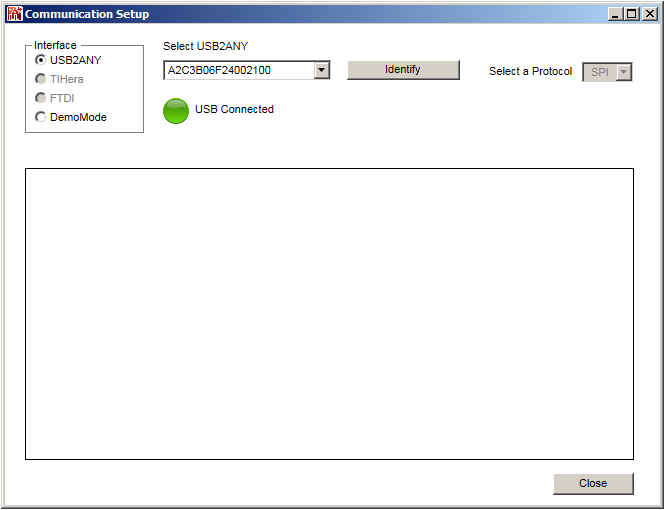 Figure A-6 USB
Communications
Figure A-6 USB
Communications