SNAU283 October 2022
- Abstract
- Trademarks
- 1Evaluation Board Kit Contents
- 2Quick Start
- 3PLL Loop Filters and Loop Parameters
- 4Default TICS Pro Mode
- 5Using TICS Pro to Program the LMK04368-EP
- 6Evaluation Board Inputs and Outputs
- 7Recommended Test Equipment
- 8Schematics
- 9Bill of Materials
- A USB2ANY Firmware Upgrade
- B TICS Pro Usage
11.9 Clock Outputs Page
The Clock Outputs page allows control of all the clock outputs format and other options relating to the clock outputs. All the clock outputs are paired and allow two device clocks, two SYSREF clocks, or one of each. The naming convention uses X_Y for controls which can impact both CLKoutX (even clock) and CLKoutY (odd clock), X for controls impacting only CLKoutX and Y for controls impacting only CLKoutY.
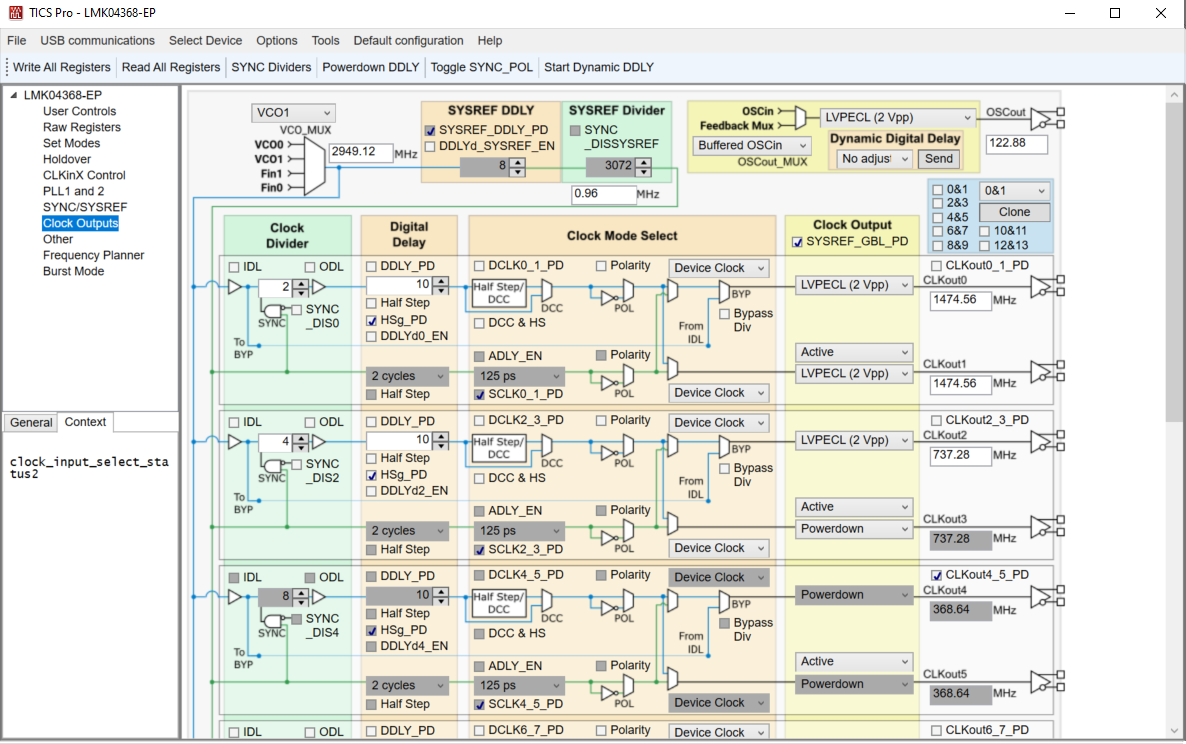 Figure 11-9 TICS Pro - Clock Outputs Page
Figure 11-9 TICS Pro - Clock Outputs Page