SNAU283 October 2022
- Abstract
- Trademarks
- 1Evaluation Board Kit Contents
- 2Quick Start
- 3PLL Loop Filters and Loop Parameters
- 4Default TICS Pro Mode
- 5Using TICS Pro to Program the LMK04368-EP
- 6Evaluation Board Inputs and Outputs
- 7Recommended Test Equipment
- 8Schematics
- 9Bill of Materials
- A USB2ANY Firmware Upgrade
- B TICS Pro Usage
11.6 CLKinX Control Page
The CLKinX Control page allows to the user to enter the input frequency at the different CLKinX pins, change the mode by which the active CLKinX is selected, and change the routing options for the CLKinX inputs.
You can also reset the PLL1 R or PLL2 N divider on this page.
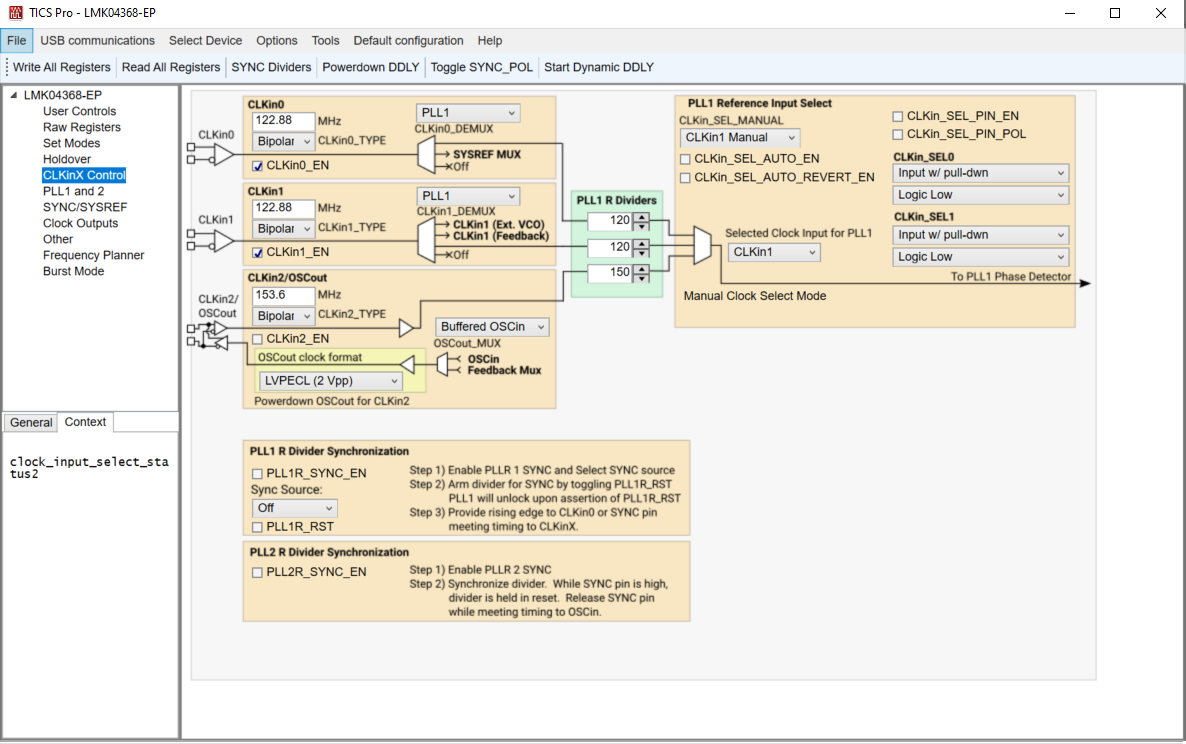 Figure 11-6 TICS Pro - CLKinX Control Page
Figure 11-6 TICS Pro - CLKinX Control Page