SNAU299 January 2024 LMX1214
3.3 USB2ANY Interface
The on-board USB2ANY interface provides a bridge between TICS Pro software and the LMX1214 device. When the on-board USB2ANY controller is first connected to a PC, or if the firmware revision for the controller does not match with the version used by TICS Pro, a firmware update to the controller is required.
- Connect the USB cable from the PC to the EVM. The USB interface provides the necessary power to enable the on-board USB2ANY controller.
- After Windows has set up a USB device, run TICS Pro in the PC.
- A pop-up window can appear as
shown below..
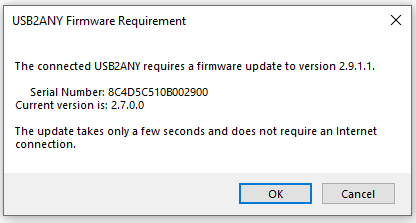 Figure 3-1 Firmware
Update
Figure 3-1 Firmware
Update - Click OK, and the next
window appears as shown below. Click Update Firmware.
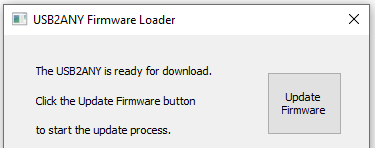 Figure 3-2 Firmware
Loader
Figure 3-2 Firmware
Loader - Then, the next window appears as
shown below.
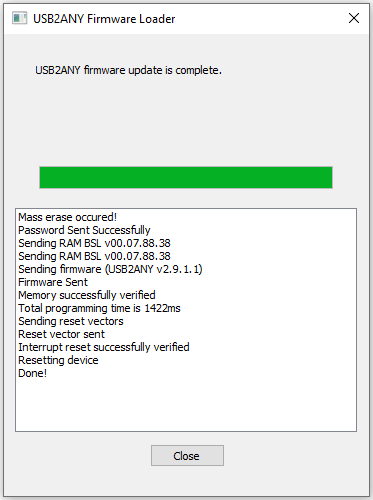 Figure 3-3 Firmware Update
Complete
Figure 3-3 Firmware Update
Complete - Click the Close button to close the window.
- A TICS
Pro default device pops up. Check to make sure that a green light is on the
Connection Mode at the bottom of the GUI.
 Figure 3-4 Connection
Mode
Figure 3-4 Connection
Mode - Go to the menu bar, click USB
Communications, then select Interface.
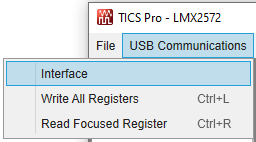 Figure 3-5 USB
Communications
Figure 3-5 USB
Communications - Click the Identify button
and the LED in the USB2ANY interface starts to flash.
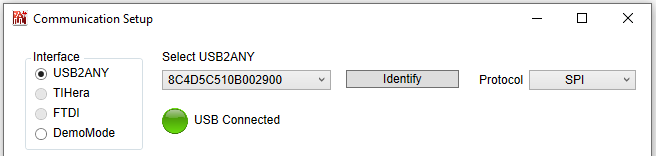 Figure 3-6 Identify USB2ANY
Controller
Figure 3-6 Identify USB2ANY
Controller - Now the USB2ANY is ready to use. Click the Close button to close the window.