SNLU224D September 2017 – February 2023 DS90UB953-Q1 , DS90UB953A-Q1
- Trademarks
- 1Introduction
- 2Quick Start Guide
-
3Troubleshooting
- 3.1 Default Addresses
- 3.2 USB2ANY
- 3.3 ALP Software Setup
- 3.4
Troubleshooting ALP Software
- 3.4.1 ALP Loads the Incorrect Profile
- 3.4.2 ALP Does Not Detect the EVM
- 3.4.3 Error When Opening ALP: One Instance of this Application Can Be Active
- 3.4.4 Error Referring to USB2ANY Firmware Update
- 3.4.5 Identifying USB IDs and Corresponding Devices
- 3.4.6 Set up File for Loading Scripts and Create Buttons for Each Script
- 3.5 Additional Troubleshooting – Step-by-Step Guide
- 4Bill of Materials
- 5PCB Schematics
- 6Board Layout
- 7Related Documentation
- 8Revision History
3.4.6 Set up File for Loading Scripts and Create Buttons for Each Script
ALP has a feature that allows the user to load multiple scripts by using one file and create buttons that run the scripts when clicked. To configure this file, go the scripting tab in DS90UB954 (or variant) device page. After navigating to the scripting tab, click Setup.
After clicking Add in the new window, ALP will bring up another separate window with Button Name and Script fields. Using the Browse button, navigate to the script you would like to add and double click the file. In the Button Name field, write in a name the script—note that this name will show up on the button that is created. For example, in #X7282, the script P954_SETUP_A0_4G is named Setup_4G.
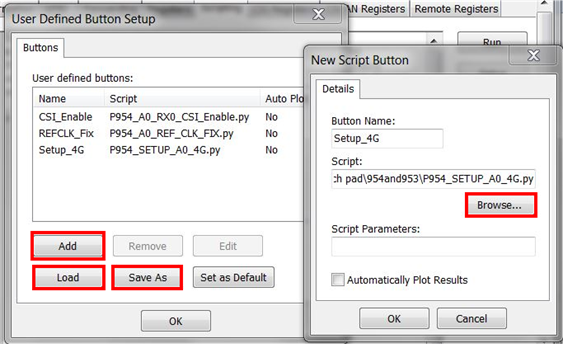 Figure 3-31 Window for Setting up Scripts in ALP
Figure 3-31 Window for Setting up Scripts in ALPAfter adding every script with an appropriate name, click save as and save the setup file in an appropriate location. Whenever you open the program again, you can open this file and every script will be added to the setup window. When done saving and adding scripts, press OK. The buttons should be added to the right-hand side of the window under the Setup and Run buttons in the script tab.