SNLU254A November 2020 – July 2022 DS160PT801
3.8 Eye Monitor Page
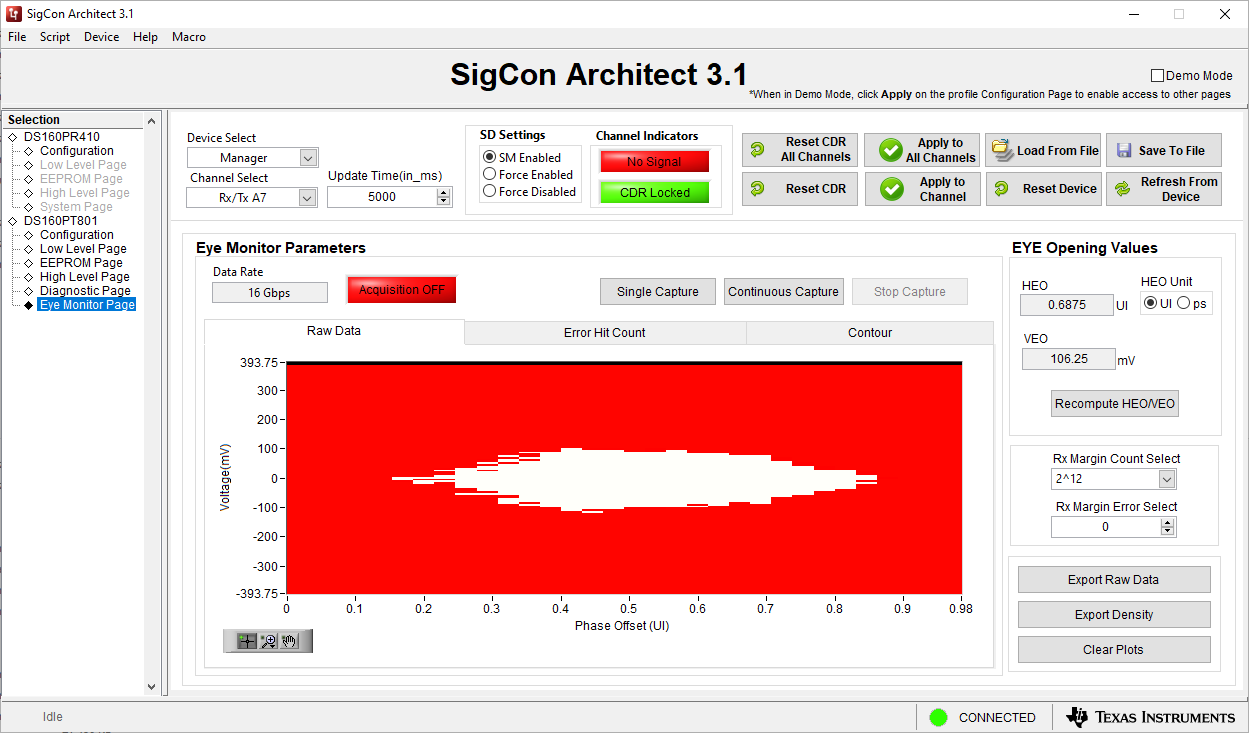 Figure 3-11 Eye Monitor Page Screenshot
Figure 3-11 Eye Monitor Page ScreenshotThe Eye Monitor page allows a user to check the eye openining of a signal at the retimer receiver after completing CTLE and DFE equalization. This feature can only be used reliably when a PCIe link is stable enough to maintain the L0 link state. The fields available in the Eye Monitor page are as follows:
- Single Capture Button creates a single eye diagram from in the incoming signal on the selected channel and stops capturing.
- Continuous Capture monitors the eye diagram from in the incoming signal on the selected channel by continuously creating eye diagrams unil the user stops the capture.
- Stop Capture stops a continuous capture.
- Recompute HEO/VEO performs a quick measurement of the HEO and VEO of a channel. This method uses the same technique on the high-level device status page to calculate the HEO and VEO.
- Rx Margin Count Select Dropdown selects the number of bits used when performing Rx margining.
- Rx Margin Error Select modifies the maximum number of errors allowed for each sample point when performing Rx margining.
- Export Raw Data Button exports the pass or fail results of an eye diagram measurement.
- Export Density exports the results of an eye diagram including error density information.
- Clear Plots clears the Raw Data, Error Hit Count, and Contour data graphs.