SNLU293A December 2022 – December 2022 DS560DF810
- DS560DF810EVM User's Guide
- Trademarks
- 1Hardware Description and Setup
- 2Software Description
- 3Test Case Examples
- 4Supplemental Documents
- 5EVM Cable Assemblies
- 6Revision History
2.2 Latte Functional Overview
The user may launch the “DS560Latte” GUI through the desktop shortcut icon or select “App - DS560Latte”. Figure 2-4 shows the Latte GUI main window. The Latte user interface is split into eight windows (labeled 1 to 8 on Figure 2-4) with the following functionality:
Window 1:
This window (also called Scripts) shows the list of python scripts available that generate the register commands to configure the DS560EVM. The script files shown are located in the ..\Documents\Texas Instruments\DS560Latte\projects\DS560\ folder. You can modify and create new scripts as necessary, which appear in this sub-window when you restart Latte.
Window 2:
This window (also called Editor) shows the code in the script currently selected and can be used to modify and save the code as necessary.
Window 3 to 6:
These windows get updated with status information as the user runs the scripts to configure the DS560DF810.
-
Window 7:
This window (also called Command Line) is used to enter and run individual commands. Examples of such commands include changing the TX swing, pre/post emphasis settings, configuring PRBS generator/checker and so on.
Window 8:
This window (also called Log) displays messages during execution of scripts to display the current status. This window is also used for troubleshooting.
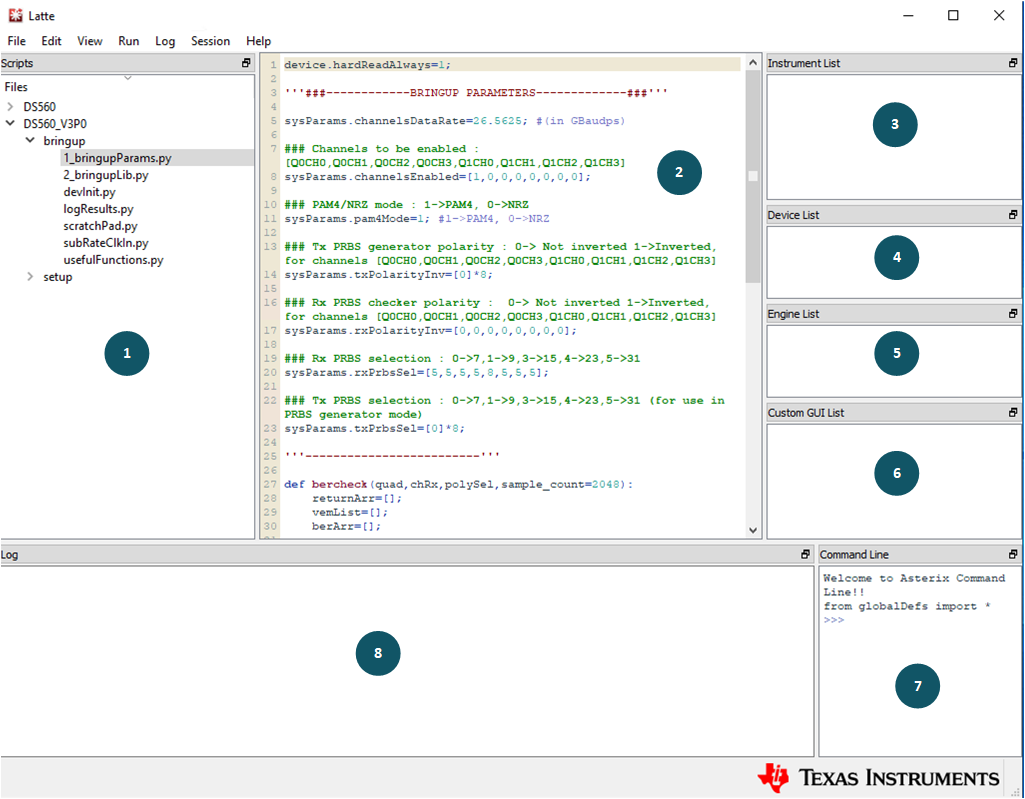 Figure 2-4 Latte GUI
Overview
Figure 2-4 Latte GUI
Overview