SNLU324 March 2023
2.2 Latte Functional Overview
The user can launch the DS560Latte GUI through the desktop shortcut icon or select App – DS560Latte. Figure 2-4 shows the Latte GUI main window. The Latte user interface is split into eight windows (labeled 1 to 8 on Figure 2-4) with the following functionality:
Window 1:
This window (also called Scripts) shows the list of python scripts available that generate the register commands to configure the DS560EVM. The script files shown are located in the ..\Documents\Texas Instruments\DS560Latte\projects\DS560\ folder. You can modify and create new scripts as necessary, which appear in this sub-window when you restart Latte.
Window 2:
This window (also called Editor) shows the code in the script currently selected and can be used to modify and save the code as necessary.
Window 3 to 6:
These windows get updated with status information as the user runs the scripts to configure the DS560DF410.
Window 7:
This window (also called Command Line) is used to enter and run individual commands. Examples of such commands include changing the TX swing, pre or post emphasis settings, configuring PRBS generator or checker and so on.
Window 8:
This window (also called Log) displays messages during execution of scripts to display the current status. This window is also used for troubleshooting.
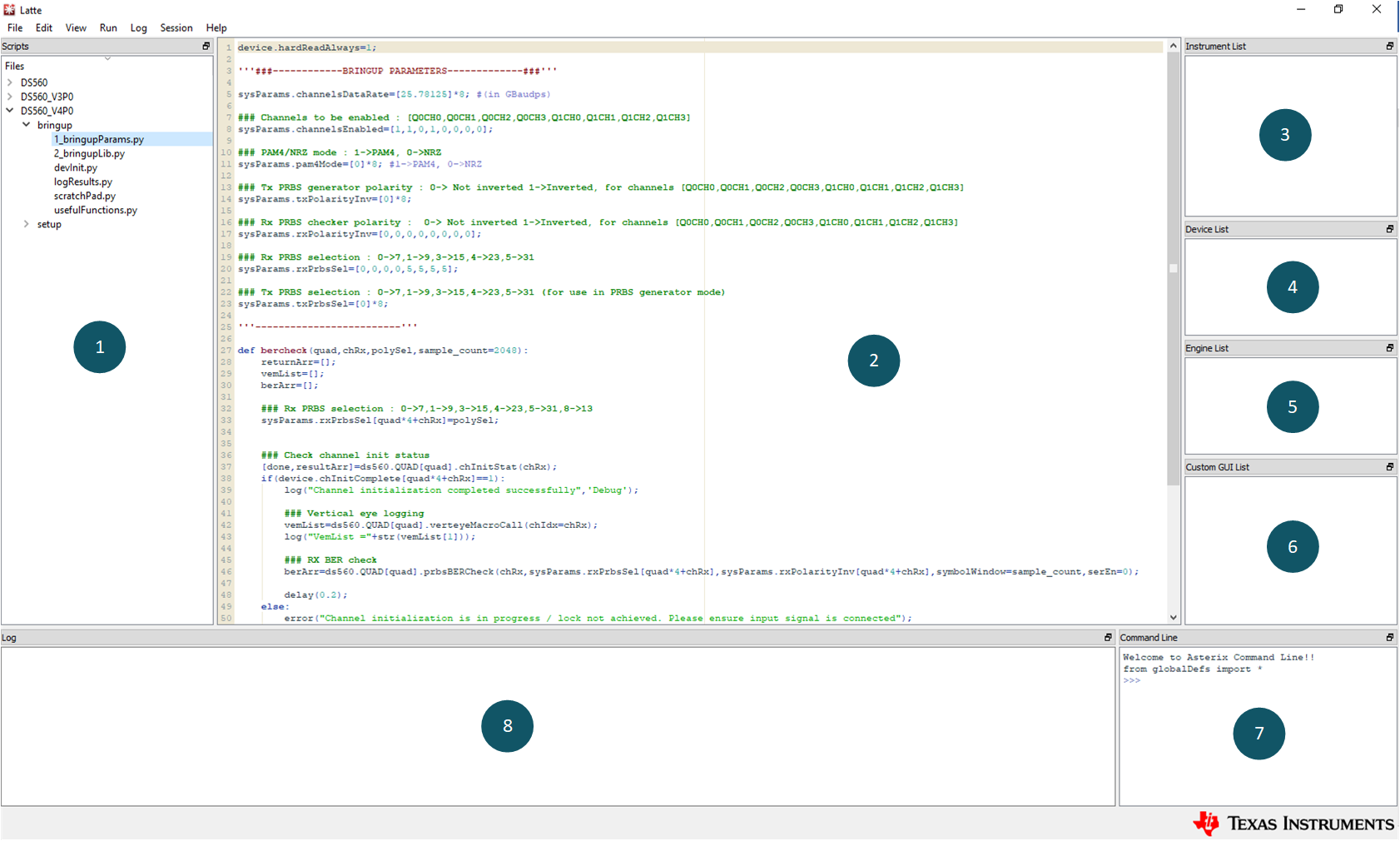 Figure 2-4 Latte GUI Overview
Figure 2-4 Latte GUI Overview