SNOU195 july 2023 LDC5072-Q1
- 1
- Abstract
- Trademarks
- 1 Introduction
- 2 Gaining Access to the LDC5072 Sensor Design Tool
- 3 Installer Setup
- 4 Installing the Tool
- 5 Tool Overview
- 6 Using the Tool to Create a Design and Generate a Supporting SPICE Model and Gerber Files
- 7 Running Simulations in Pspice
- 8 Layout, Bill-of-Materials, and Schematic of the Test PC board
- 9 Troubleshooting
- 10Revision History
4 Installing the Tool
After the installer setup is complete, begin the tool installation by going to the directory listed in the ReadMe file shown at the end of the previous Installer Setup series and double-clicking on the file MyAppInstaller_web_V#.exe.
Click on the desktop icon and the splash screen briefly appears.
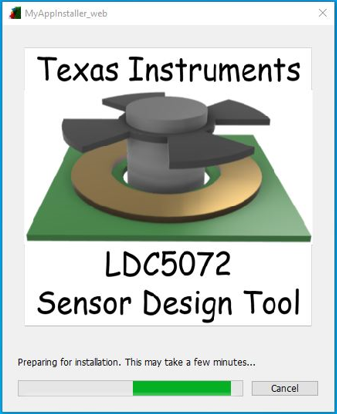 Figure 4-1 Tool Installer Initial Splash Screen
Figure 4-1 Tool Installer Initial Splash ScreenAfter the splash screen disappears, the first of the installer pop-ups appears. Click the Next button.
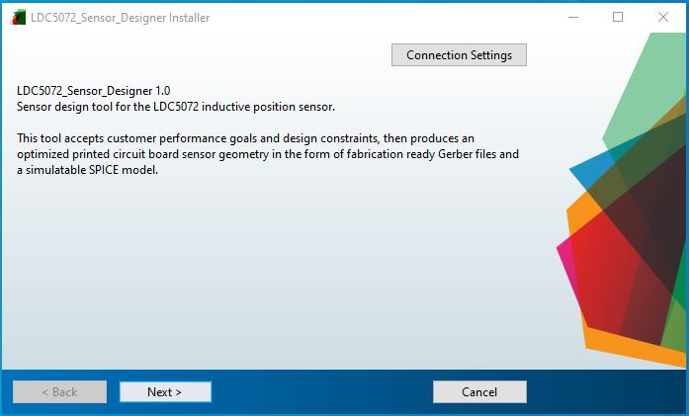 Figure 4-2 Tool Installer Start Panel
Figure 4-2 Tool Installer Start Panel The Installation Options pop-up appears with a default installation path. Enter an alternate path if needed. Leave the check-box checked if you want a shortcut added to your desktop and click Next.
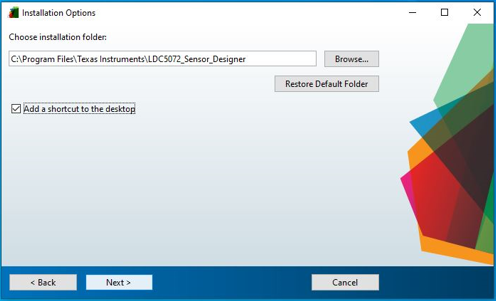 Figure 4-3 Select/Configure Directory Path for Tool Installation
Figure 4-3 Select/Configure Directory Path for Tool InstallationThe Required Software pop-up appears. Click Next to install the MATLAB Runtime Engine (if not already installed.)
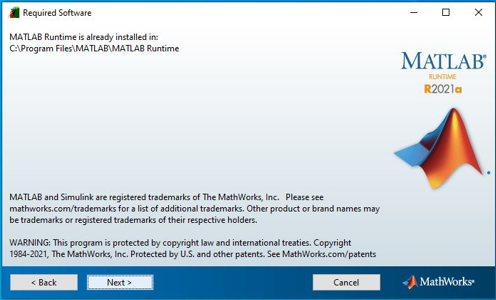 Figure 4-4 Required Software Panel - MATLAB Runtime Engine
Figure 4-4 Required Software Panel - MATLAB Runtime EngineThe next two pop-ups confirms the installation directories, and the successful completion of the installation.
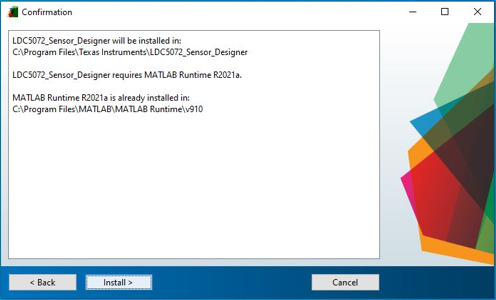 Figure 4-5 Confirm Software and Directories for Tool Installation
Figure 4-5 Confirm Software and Directories for Tool Installation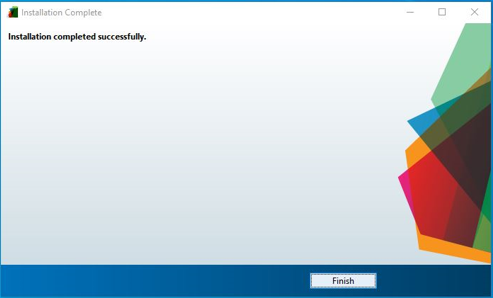 Figure 4-6 Successful Tool Installation - Confirmation
Figure 4-6 Successful Tool Installation - ConfirmationOpen the Properties of the desktop short-cut by right-clicking and selecting the last menu item. Change the Start in: directory to: C:\Users\USER_ID\AppData\Roaming\Texas_Instruments\LDC5072_Sensor_Designer\application otherwise the supporting .PNG files cannot be found and Windows security cannot allow the log file to be written.
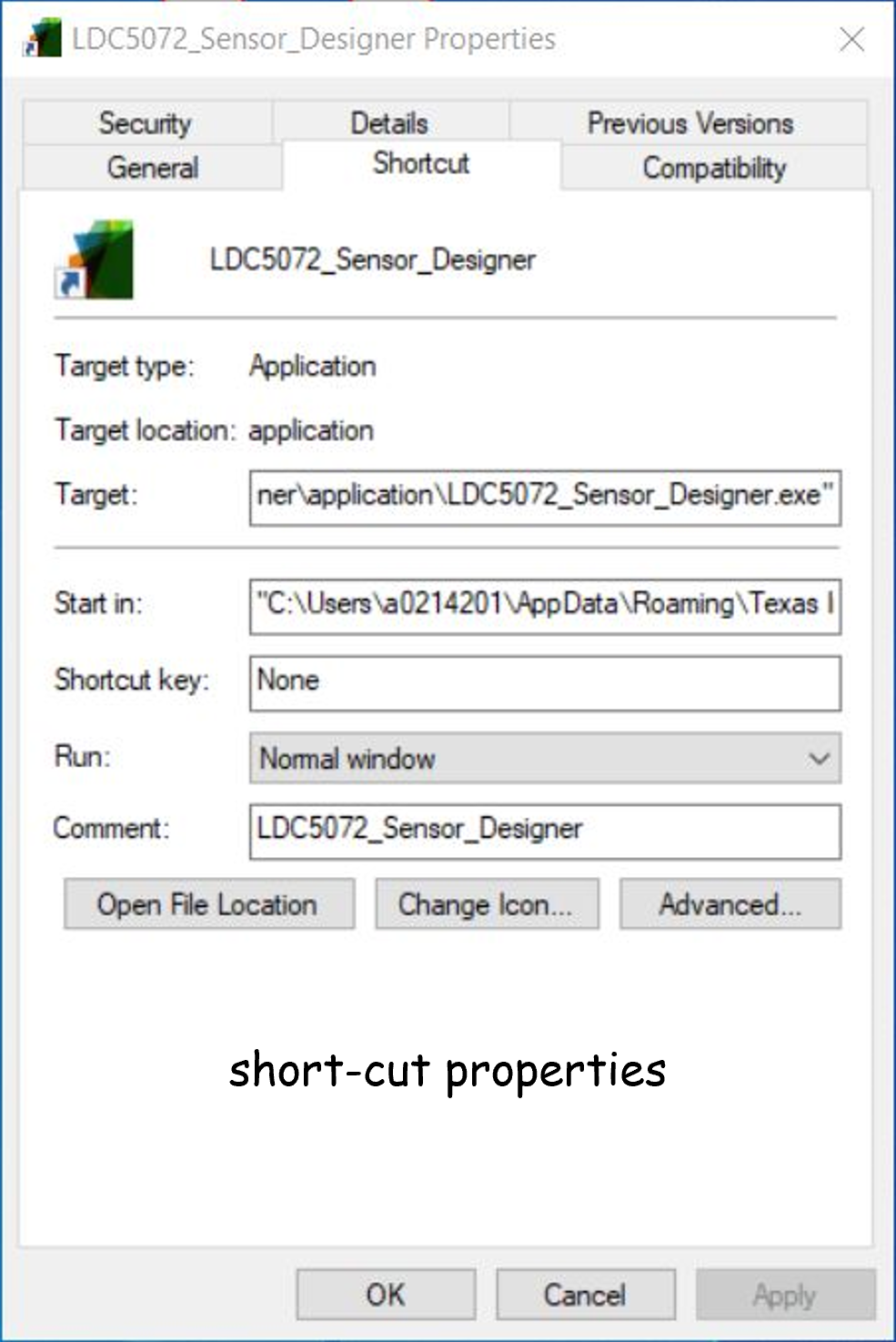 Figure 4-7 Revising the Tool's Desktop Shortcut - Setting the Start in: Path
Figure 4-7 Revising the Tool's Desktop Shortcut - Setting the Start in: Path