SPRACU8B August 2021 – January 2023 AM68 , AM68 , AM68A , AM68A , AM69 , AM69 , AM69A , AM69A , DRA821U , DRA821U , DRA829V , DRA829V , TDA4VM , TDA4VM
4.1.3 Topic 3
Issue: When I select any of the push buttons within the workbook, I receive an error message that states "Cannot run the macro ..." (as shown in Figure 4-5).
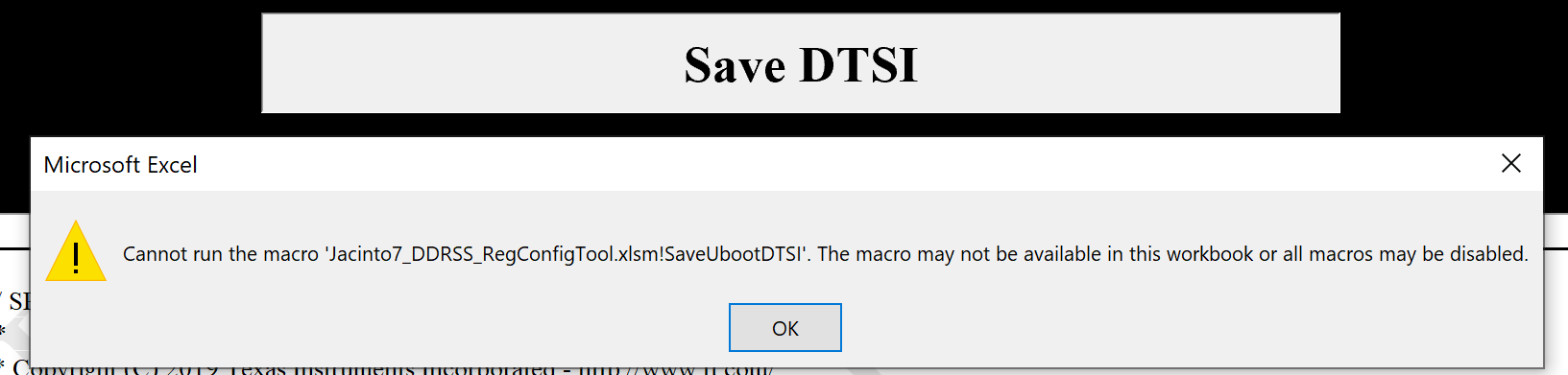 Figure 4-5 "Cannot run the macro"
Error
Figure 4-5 "Cannot run the macro"
ErrorSolution: Enable macros for the workbook using the steps listed below and as shown in Figure 4-6:
- From the workbook "File" menu, select "Options"
- Select "Trust Center"
- Select "Trust Center Settings..."
- Select "Macro Settings"
- Select "Disable all macros with notification"
- Save the workbook to ensure any content modified is saved. Close the workbook and then re-open.
- When prompted upon re-opening the file, select "Enable Content"
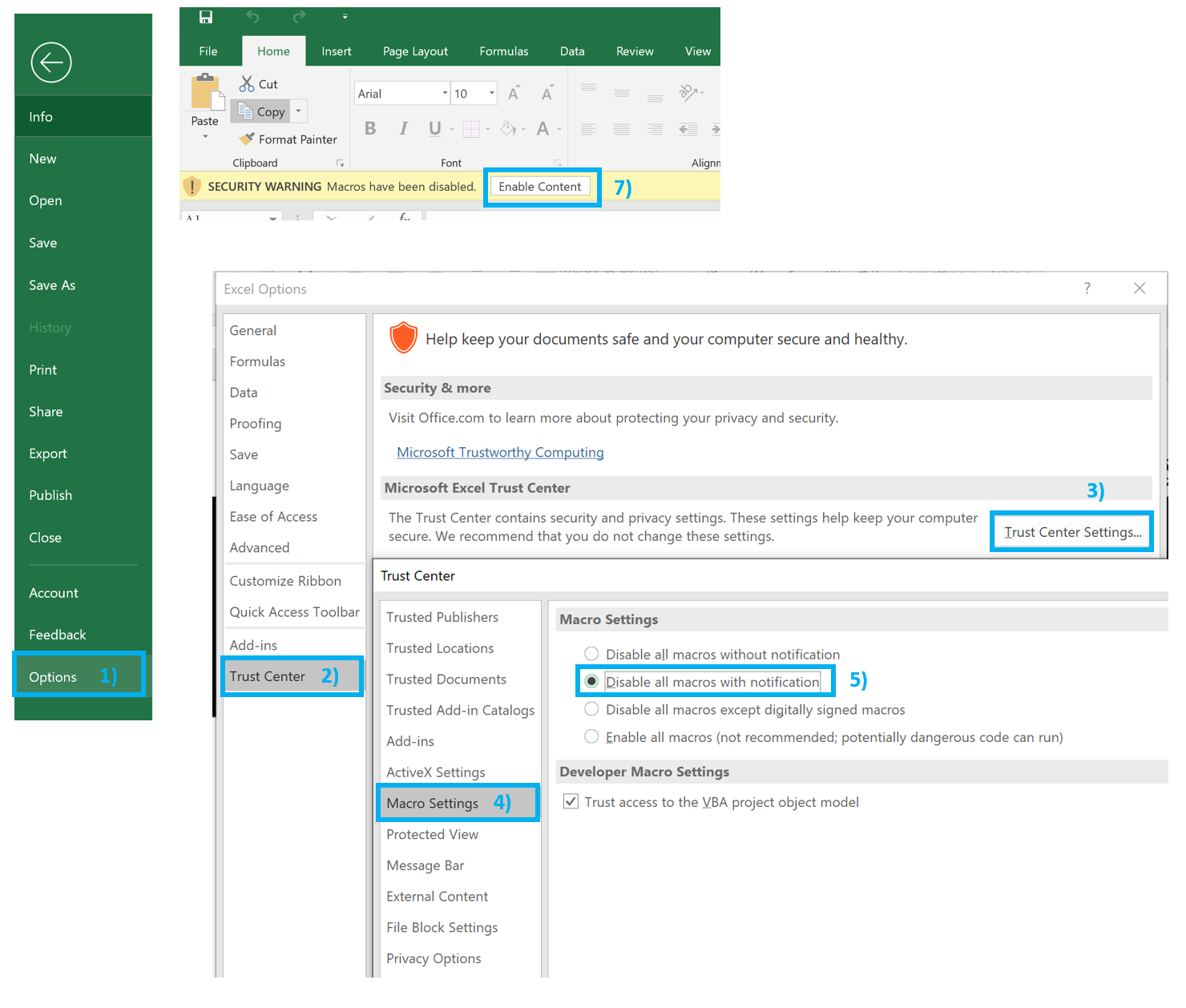 Figure 4-6 Enabling Workbook
Macros
Figure 4-6 Enabling Workbook
MacrosExplanation: Macros may be disabled by default on some computers, and may not provide any option to enable when the file is opened. However, the push buttons rely on macros included with the workbook and thus must be enabled to work properly.