SPRAD86A March 2023 – May 2024 AM62A3 , AM62A3-Q1 , AM62A7 , AM62A7-Q1 , AM67A , AM68A , AM69A
- 1
- Abstract
- Trademarks
- 1 Introduction
- 2 Tuning Overview
- 3 Hardware Requirement
- 4 Software Requirement
- 5 Sensor Software Integration
- 6 Tuning Procedure
- 7 Perform Basic Tuning
- 8 Perform Fine Tuning
- 9 Live Tuning
- 10Summary
- 11Revision History
7.1 Launch the Tuning Tool and Create a Project
Locate and run the installed tuning tool executable in Microsoft® Windows®, <installation folder>\bin\DCC.exe. Choose VPAC3L (AM62A) when prompted for the correct VPAC version. After the tool starts, create a project and enter raw image properties. Figure 7-1 shows an example for IMX219 in 1080p streaming mode.
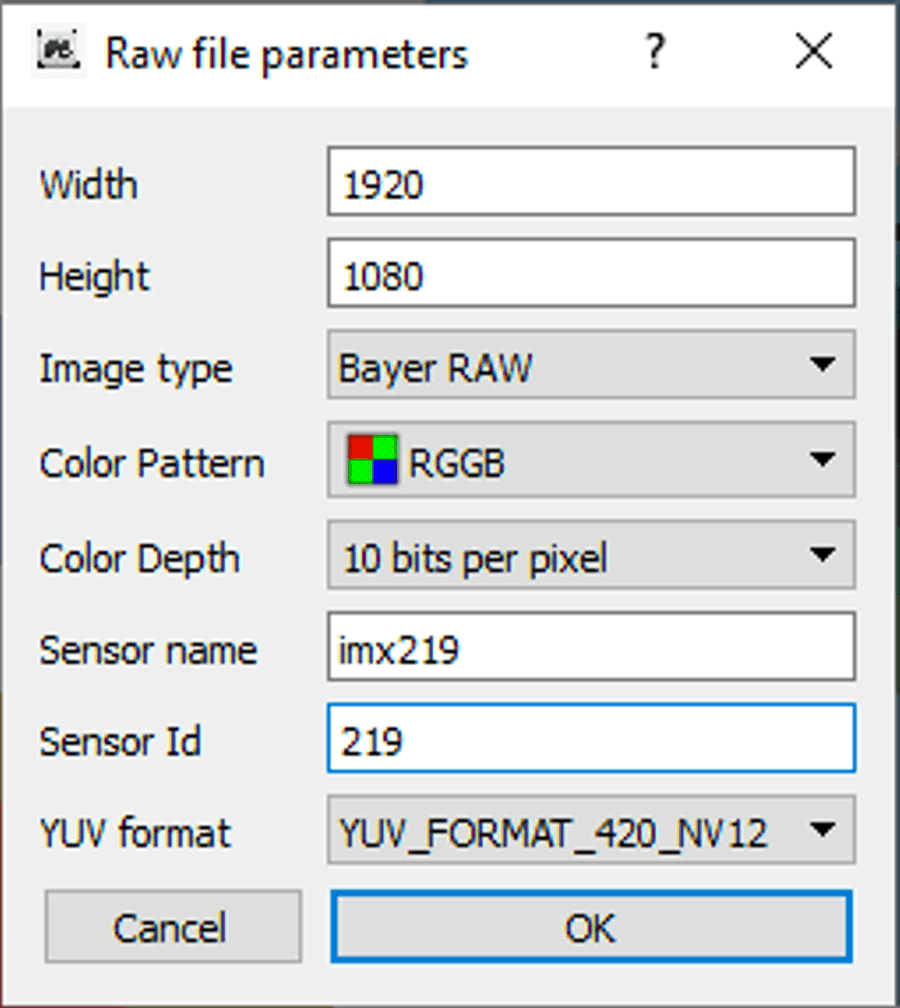 Figure 7-1 Sensor Raw Image Parameters for
Tuning
Figure 7-1 Sensor Raw Image Parameters for
TuningOnce a new project is created, raw images can be previewed through the tuning tool. Capture a raw image of the color checker with good lighting conditions using the command for camera capturing verification. Select this image file in the Browse window of the tuning tool and the image ought to display in the Preview window. For example, below is an IMX219 raw image at 1920 ×1080 with 10 bits per pixel, displayed in the tuning tool.
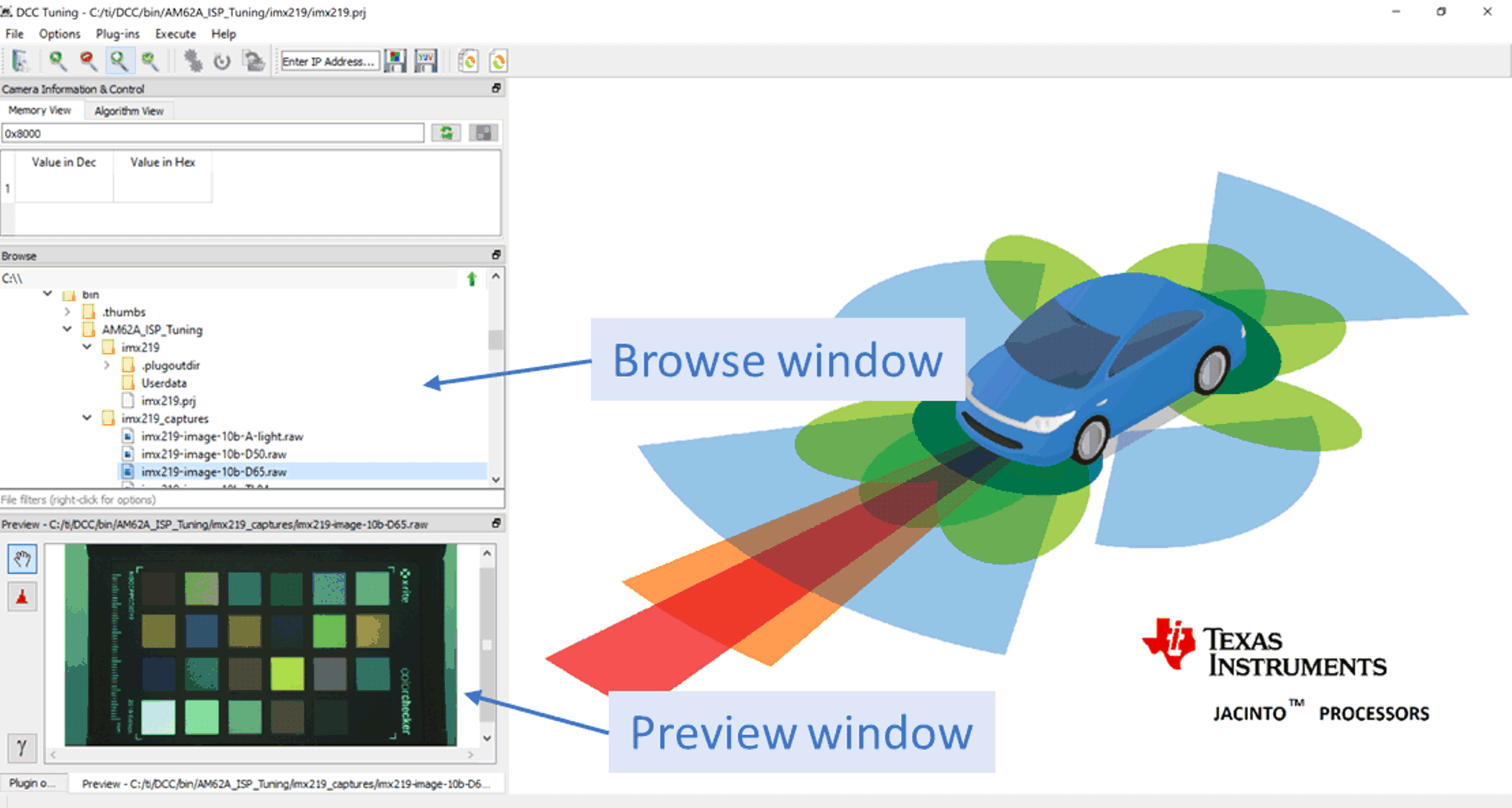 Figure 7-2 Image Preview by DCC Tuning
Tool
Figure 7-2 Image Preview by DCC Tuning
ToolNow that everything is ready, proceed to perform tuning, as described in following sections.