SWRA769 august 2023 CC2564C
- 1
- Abstract
- Trademarks
- 1Demo Application
- 2Running the Bluetooth Code
- 3Server Set-Up Using HFP Demo Application
- 4Client Set-Up on the Demo Application
- 5Example: Audio Gateway with a Commercial Headset
-
6Application Commands
- 6.1 Generic Access Profile Commands
- 6.2 Help (DisplayHelp)
- 6.3 Inquiry
- 6.4 Pair
- 6.5 End Pairing
- 6.6 PIN Code Response
- 6.7 Pass Key Response
- 6.8 User Confirmation Response
- 6.9 Set Discoverability Mode
- 6.10 Set Connectability Mode
- 6.11 Set Pairability Mode
- 6.12 Change Simple Pairing Parameters
- 6.13 Get Local Address
- 6.14 Set Local Name
- 6.15 Get Local Name
- 6.16 Set Class of Device
- 6.17 Get Class of Device
- 6.18 Get Remote Name
-
7Hands-Free Profile Commands
- 7.1 Service Discovery
- 7.2 Open Audio Gateway Client
- 7.3 Manage Audio
- 7.4 Update Control Indicators
- 7.5 Call Waiting
- 7.6 Set Voice Recognition Activation
- 7.7 Set Speaker Gain
- 7.8 Set Microphone Gain
- 7.9 Disable Remote Sound Enhancement
- 7.10 Send Caller ID Notification
- 7.11 Set Ring Indication
- 7.12 Ring Indication
- 7.13 Send Incoming Call State
- 7.14 Close AG Client
- 7.15 Send Operator Info
- 7.16 Send Sub Number
- 7.17 Send Call List
- 8References
- 9Revision History
3 Server Set-Up Using HFP Demo Application
Server setup using HFP demo application
- Perform the steps mentioned earlier in the Running the Bluetooth Code section to initialize the application.
- Give a name for the platform by issuing the SetLocalName. In this example, the name is hfpserver.
- Open a HFPServer by issuing the command "OpenHFServer." Use OpenHFServer to open port 1 (this is the default first port.)
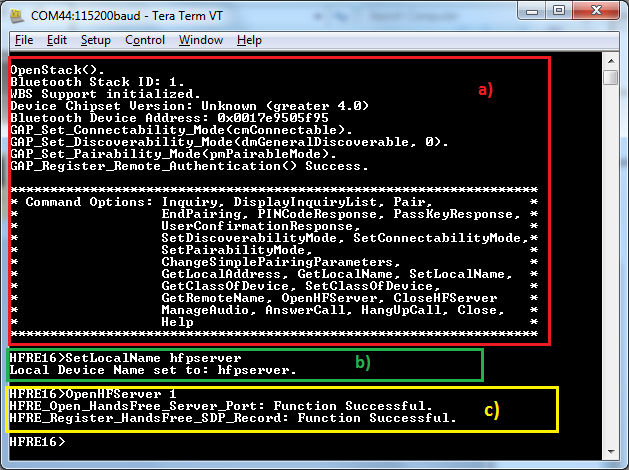 Figure 3-1 Server Set-Up Using HFP Demo
Application
Figure 3-1 Server Set-Up Using HFP Demo
Application