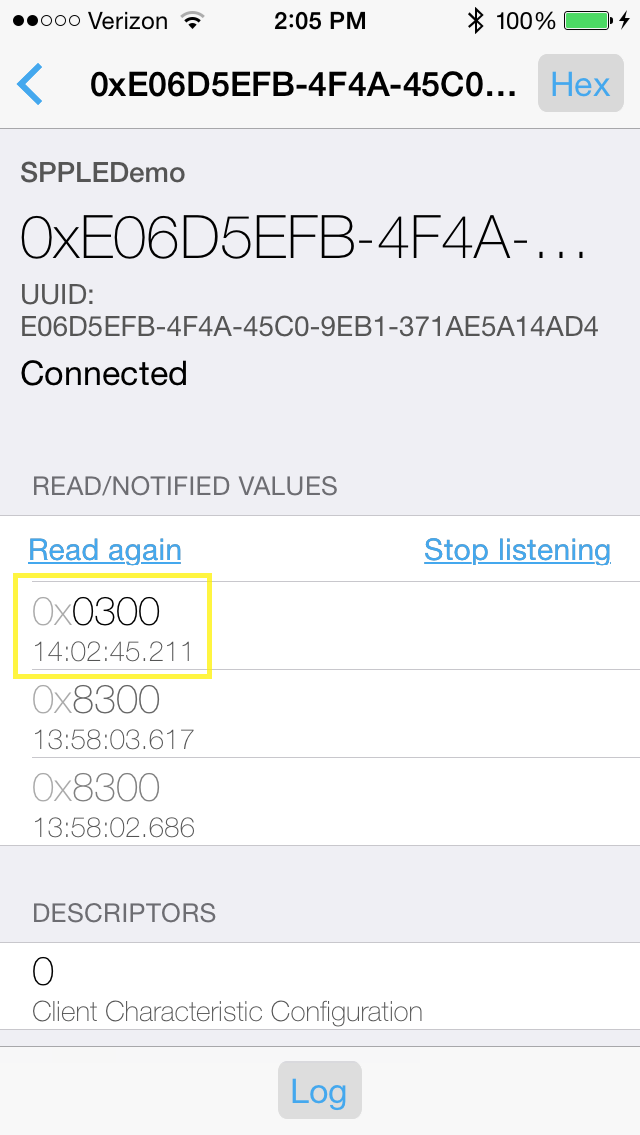SWRA772 august 2023 CC2564C
- 1
- Abstract
- Trademarks
- 1 Introduction
- 2 Running the Bluetooth Code
- 3 Demo Application
- 4 Demonstrating SPP LE on an iOS Device with the LightBlue App
- 5 LightBlue as the Client/SPPLEDemo as the Server
- 6 LightBlue as the Server/SPPLEDemo as the Client
- 7 Application Commands
- 8 General Commands
- 9 BR/EDR Commands
-
10GAPLE Commands
- 10.1 Set Discoverability Mode
- 10.2 Set Connectability Mode
- 10.3 Set Pairability Mode
- 10.4 Change Pairing Parameters
- 10.5 Advertise LE
- 10.6 Start Scanning
- 10.7 Stop Scanning
- 10.8 Connect LE
- 10.9 Disconnect LE
- 10.10 Pair LE
- 10.11 LE Pass Key Response
- 10.12 LE Query Encryption
- 10.13 Set Passkey
- 10.14 Discover GAPS
- 10.15 Get Local Name
- 10.16 Set Local Name
- 10.17 Get Remote Name
- 10.18 LE User Confirmation Response
- 10.19 Enable SC Only
- 10.20 Regenerate P256 Local Keys
- 10.21 SC Generate OOB Local Params
- 10.22 Set Local Appearance
- 10.23 Get Local Appearance
- 11SPPLE Commands
- 12References
- 13Revision History
5.3 Sending Data from LightBlue/Receiving Data in SPPLEDemo
At this point the client (LightBlue) can send data to the server (SPPLEDemo). To send data from LightBlue to SPPLEDemo do the following:
- Open the Rx Characteristic (0x8B00ACE7-EB0B-49B0-BBE9-9AEE0A26E1A3).
- Choose write new value.
- Type 414243(ABC in ASCII).
- Choose Done.
In the SPPLEDemo terminal, observe a data indication event. To read the data run the LERead 5cfc3252180b command, obeserve the following in the terminal:
Data Indication Event, Connection ID 1, Received 3 bytes.
SPP+LE>LERead 5cfc3252180b
Read: 3.
ABCOpen the Rx Credits Characteristic (0xE06D5EFB-4F4A-45C0-9EB1-371AE5A14AD4) observe that SPPLEDemo has credited LightBlue with 3 more credits: