SWRU556 June 2021 CC3100 , CC3200
5.2 CC32xx-LAUNCHXL
Connect the RF connector to a WLAN tester/RF equipment for measurements, and the USB connector on the CC32xx LaunchPad™ to the PC. Ensure the RF connection to the instrument is made before powering on the board, so that the correct load impedance is provided during power on.
By default, the RF path is routed to J11 (Murata RF Switch). If users want to use J10 (uFL) for RF measurements, swap the position of the 0-Ω resistor to disconnect the path to the onboard antenna, and enable the path to the uFL connector.
The LaunchPad enumerates COM ports in the Device Manager on the PC, as shown in Figure 5-4. Keep a record of the Application/User UART port number, because it is needed later for the connection.
While using TI's XDS LaunchPad, the RadioTool GUI should automatically detect the correct UART number and set it on the GUI on the "COM Port" combo box.
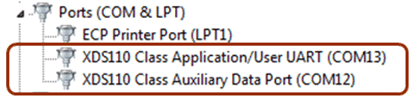 Figure 5-4 XDS Connection Ports for
CC32xx LaunchPad
Figure 5-4 XDS Connection Ports for
CC32xx LaunchPad